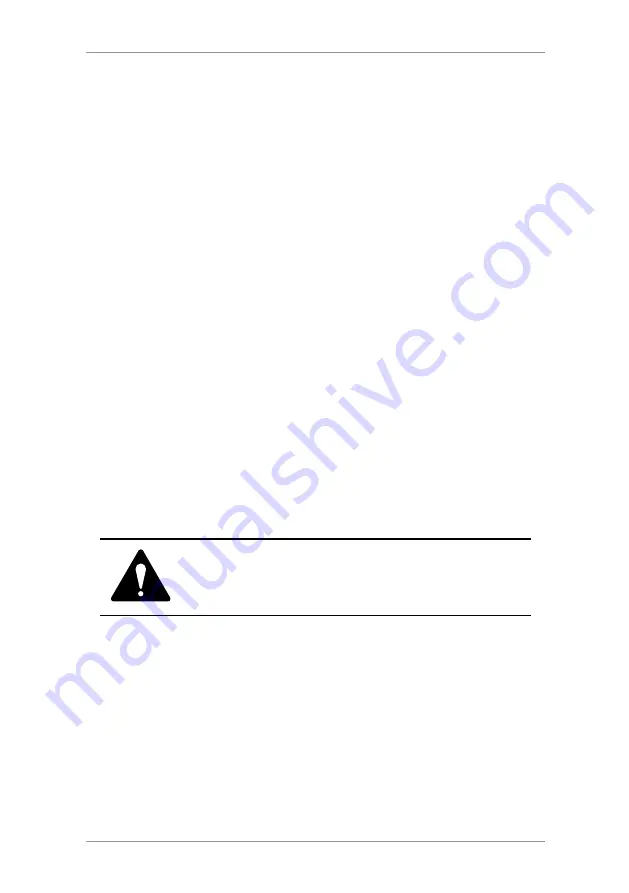
3-7
SDC570J
3 • Running Mail
Clearing the Batch Count
1. Press
Funds.
2. Press
Page Down and select "Clear batch values".
3. At the "Confirm Clear" prompt, press Yes/Enter to confirm. The
batch value and batch piece registers return to zero
NOTE: This function may require entry of the Supervisor
Password. If this is the case, enter the 4-digit Supervisor
Password. The batch value and batch piece registers return to
zero.
5. Press
Home to return to the Home screen.
CAUTION: Make sure you really want to clear the batch
register; once you do, you can't restore the data.
Checking and Clearing the Batch Count
Checking the Batch Count
1. Press
Funds.
2. Press
Page Down.
3. The display shows the batch information.
4. Press
Home to return to the Home screen.
You can view the accumulated postage value and piece count
information from the batch register and print this for your records.
You can also clear or reset the batch count to zero.
Printing a Record of the Batch Count information
1. Press
Funds.
2. Press
Page Down twice and select "Print Funds Report".
3. At the "Insert envelope or tape sheet to print report" prompt,
place the envelope/tape strip up against the back wall of the
system and slide it to the right until the system grasps it. The
Funds Reports is printed (see sample below) and the envelope/
tape strip is ejected.
4. Press
Home to return to the Home screen.
Summary of Contents for DM100 Series
Page 2: ......
Page 8: ...vi SDC570J Table of Contents...
Page 50: ...5 8 SDC570J 5 Adding Postage Connecting to Data Centre...
Page 93: ...10 6 SDC570J 10 Reports...
Page 108: ......






























