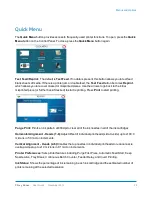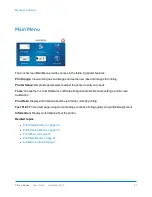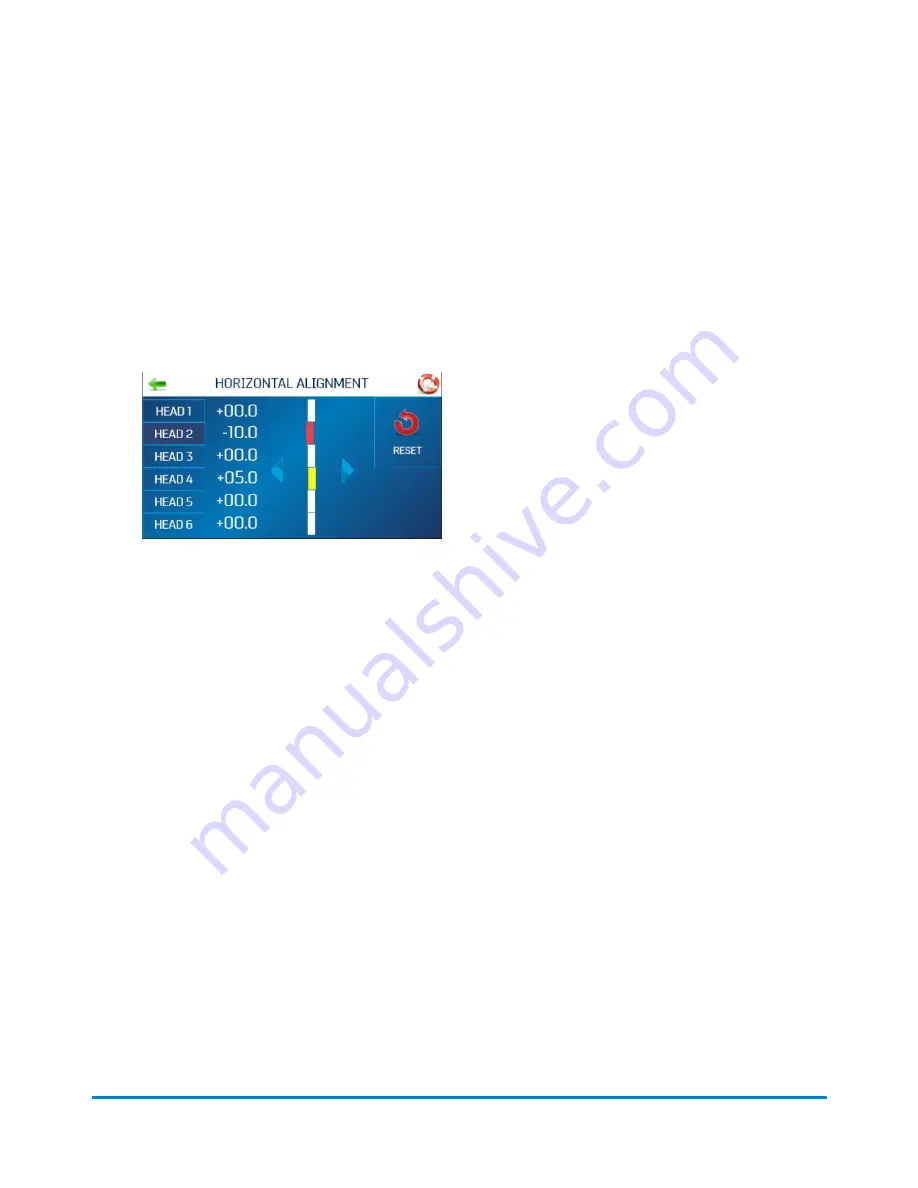
Adjusting the Horizontal Alignment
Horizontal alignment adjusts offset of individual printheads (side-to-side) offset to fine tune horizontal
positioning of the printout.
To adjust the horizontal alignment:
1. Tap
Printer Setup
on the Main Menu, or press the
Quick Menu
button on the Control Panel.
2. Tap
Horizontal Alignment
.
3. Select the desired printhead.
4. Tap the directional arrows to move the bar in the desired direction. You can align individual
printheads up to ±100.0 microns in 5.0 micron increments.
5. Tap
Reset
to reset the horizontal alignment to 00.0 (default).
6. Tap
Test Print
to print a test page using the current adjustments and print parameters to check
printing quality and printhead alignment.
Adjusting the Vertical Alignment
Vertical alignment disables the top nozzles in individual printheads to remove any overlap to fine tune
vertical positioning of the printout.
To adjust the vertical alignment:
Operating the Printer
Pitney Bowes
User Guide
November 2019
14