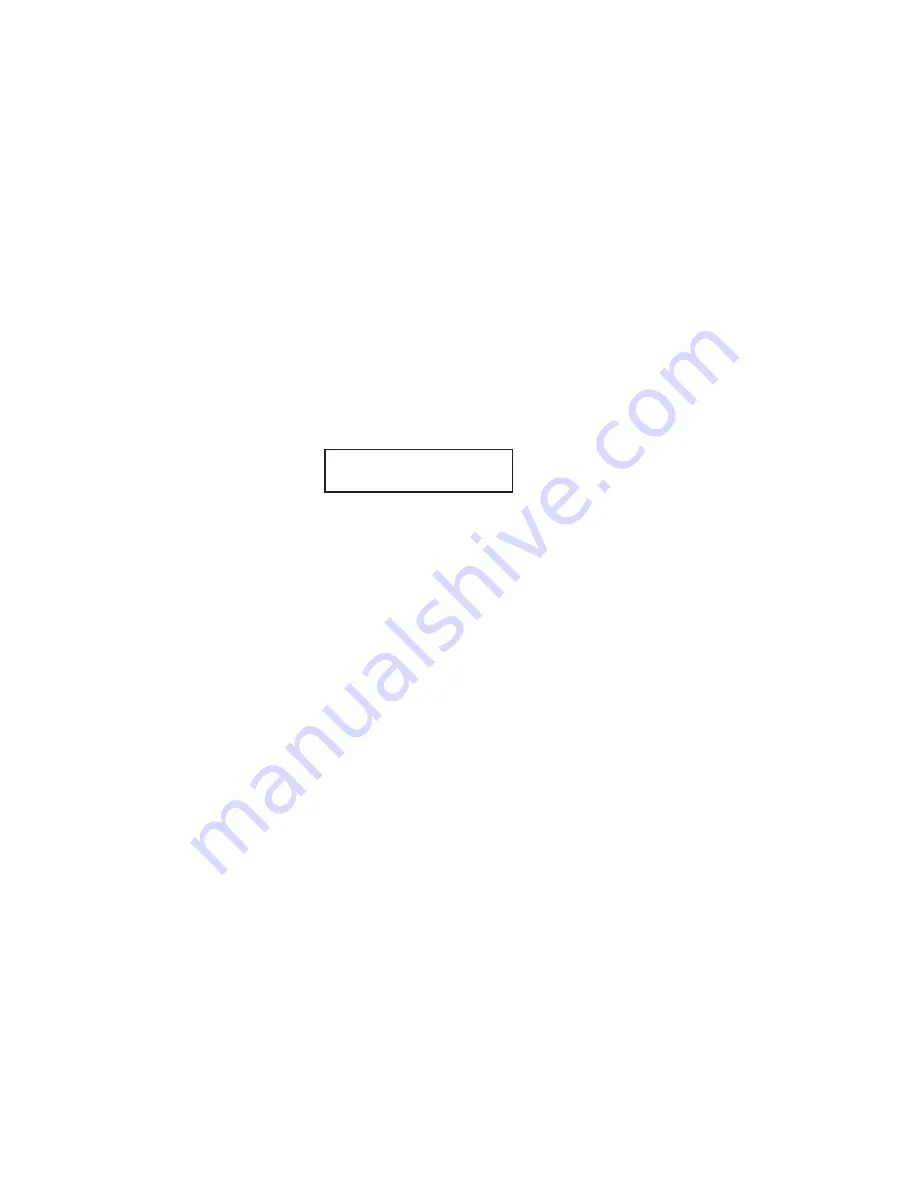
70
4. Adjust resolution and contrast if necessary.
Press
RESOLUTION
to change the resolution.
Press
CONTRAST
, then press
䊴
or
䊳
to change the contrast.
Note:
For copying, your only resolution choices are either superfine
or halftone mode.
5. Set the reduction rate, if you want. (See “Setting of enlargement or
reduction for copying,” page 74.)
6. If you want to make only one copy of each page of the document, skip
to step 9. Otherwise, proceed to step 7.
7. Use the numeric keypad to enter the desired number of copies for
each page in the document. You may choose 1 to 99 copies. Here, we’ve
entered “
03
” to choose a setting of three copies.
Number of copies
8. Press
SORT COPY
once or twice to “toggle” (switch on or off) the
sorting of copies, as desired.
9. Press
START
to begin the copying process.
Note:
To stop the copying before it is through, press
STOP
.
Note:
Thanks to your machine’s
TriAccess
feature (see page 149 for
more), copying doesn’t keep you incommunicado while in
progress; you can start a fax or voice call and even receive a
voice
call during copying.
Copy Ready Num: 3
䊴
䊴
|
| |
H
䊳
C1:Ltr 100%






























