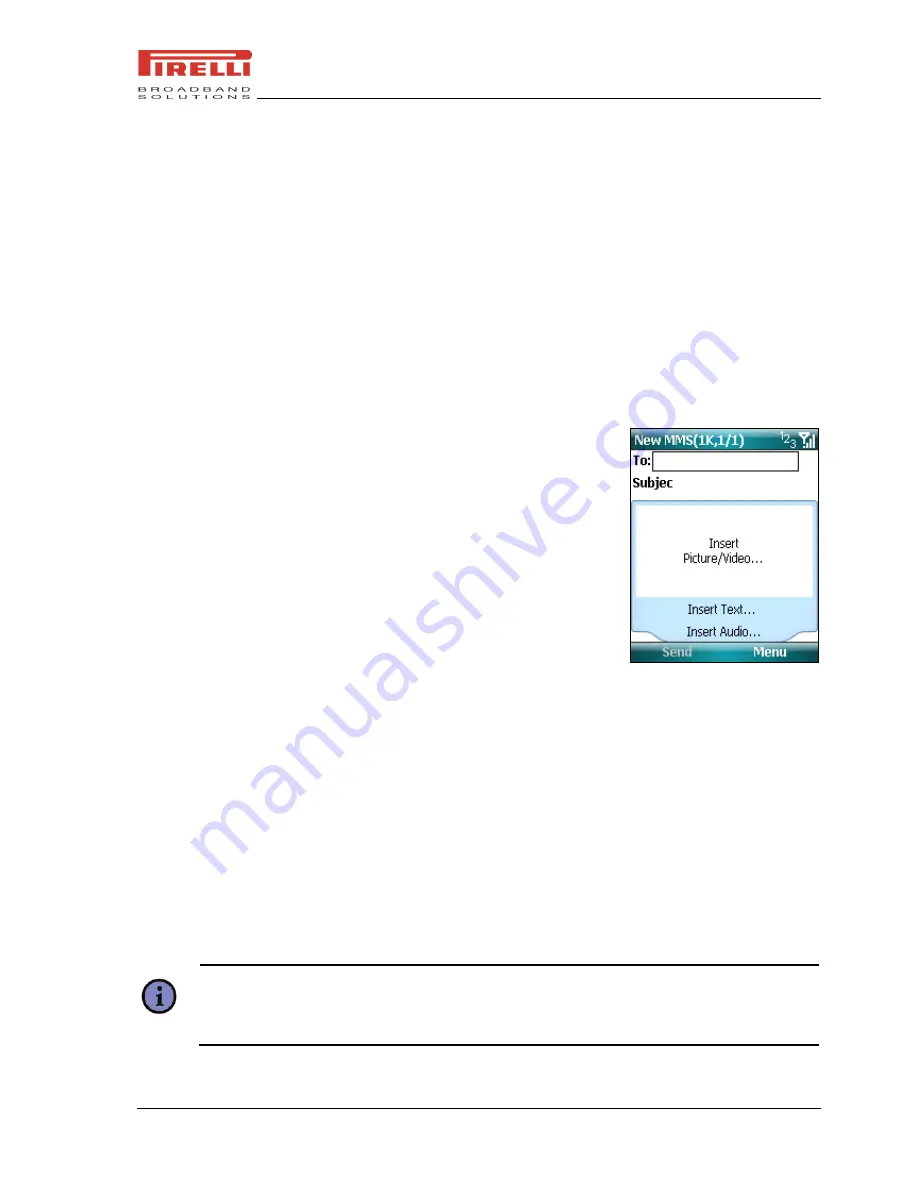
DP-SW20 User Manual
Message and Scheme
© 2008 Pirelli Broadband Solutions S.p.A. All Rights Reserved.
55
7.3.2
T
O
S
ET UP THE
MMS
A
CCOUNT
Before use MMS, you have to configure the required settings on the device. If your device has
not been preconfigured, then you will need to manually enter the details of the MMS. This is a
two-stage process. In stage one you will set up the data connection. and in the second stage
you will define the address of the MMS server on the internet.
7.3.3
T
O
S
TART
C
OMPOSING AN
MMS
M
ESSAGE
After configuring the required settings, you can start to compose and manage your MMS
messages.
Compose MMS messages in a combination of various slides, where each slide can consist of a
photo, audio or video clip, and/or text.
1.
On the Home screen, click
Start > Messaging > MMS
.
2.
Click
Menu > New
, you will be presented with the
screen below:
3.
In
To
:
enter the recipient‟s phone number or e-mail
address directly, or press the Navigation Button
to
choose a phone number or an e-mail address from
Contacts.
4.
Enter a subject for your message.
5.
Select
Insert Picture/Video...
area and press Jog ball
to open My Pictures folder in default. You may select one
of these pictures, or you can choose
Menu > Capture
Picture…
or
Menu > Capture Video
…
to launch the camera or video camera
application. Once you have selected the image, you will be returned to the main
message.
6.
Select
Insert Text…
area and press the Navigation Button to enter the
Edit Text
screen. You can also choose from some predefined text by click
Menu > My Text
.
7.
Select
Insert Audio
…
area and press the Navigation Button to open My sounds folder in
default. You can select an audio, and also you can capture a new audio by click
Menu >
Capture Audio….
However, you can add only one audio clip per slide.
8.
Click
Send
to send the message.
You can use more functions by clicking
Menu
where you can add slides and attachments,
preview message, set background color and so on.
Note:
If you add a video to the message, then you cannot add any further audio to this
slide.






























