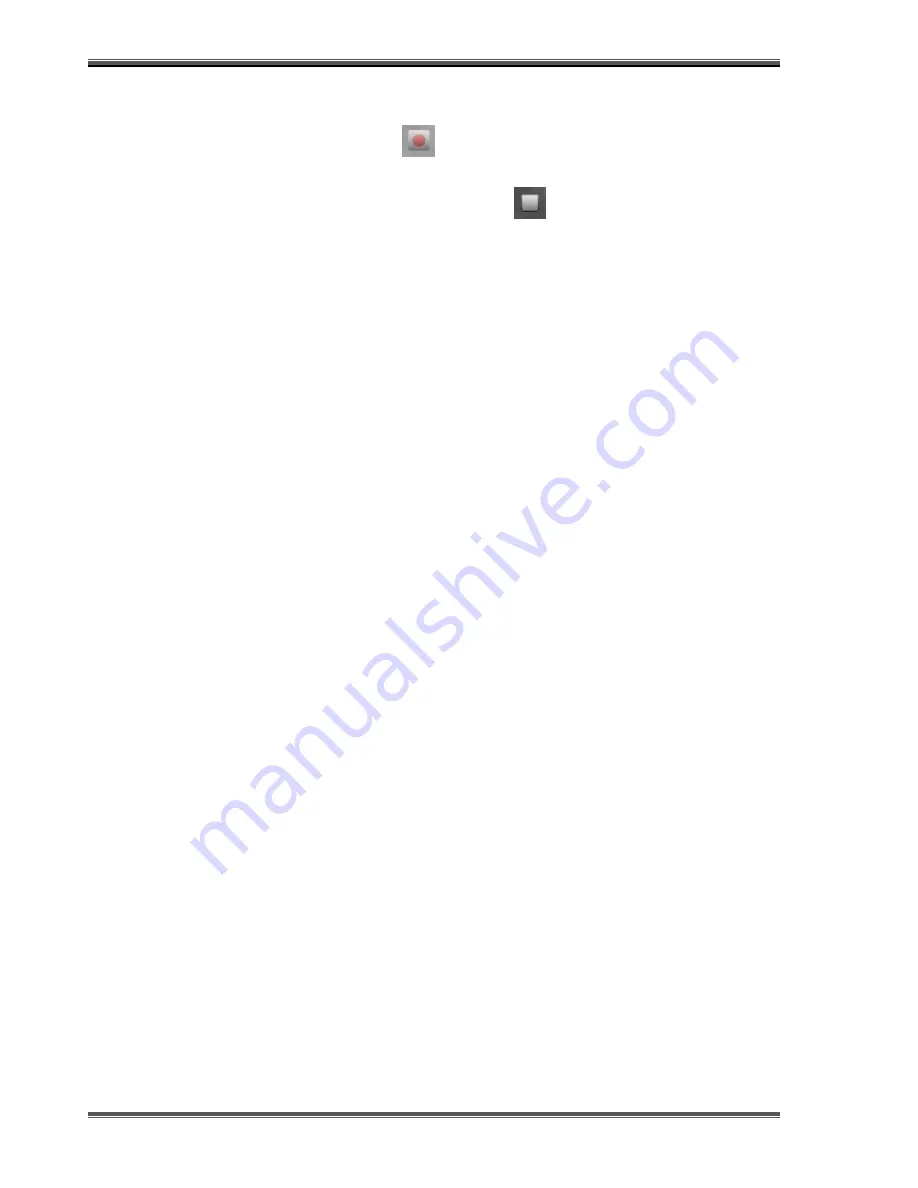
Video Recording
XC-1B User’s Manual Ver 1.3
Page 83
8.3 Recording
To start recording, click the “Record” button
The preview screen will be recorded until the “Stop” button
is clicked
A “Save file as” window will appear.
Choose the file name and file location.
The file will be saved in WMV format.
To play the recorded video, click on the thumbnail associated with each recording.
Summary of Contents for Xcanex XC-1B
Page 1: ...USER S MANUAL piQx Model XC 1B ...
Page 5: ...Getting Started XC 1B User s Manual Ver 1 3 GETTING STARTED ...
Page 19: ...Prerequisites Before Using XC 1B User s Manual Ver 1 3 PREREQUISITES BEFORE USING ...
Page 25: ...Basics And Features XC 1B User s Manual Ver 1 3 BASICS AND FEATURES ...
Page 51: ...Scanning Sheet Documents XC 1B User s Manual Ver 1 3 SCANNING SHEET DOCUMENTS ...
Page 69: ...Scanning Books XC 1B User s Manual Ver 1 3 SCANNING BOOKS ...
Page 83: ...Scanning Business Cards XC 1B User s Manual Ver 1 3 SCANNING BUSINESS CARDS ...
Page 89: ...Document Camera XC 1B User s Manual Ver 1 3 DOCUMENT CAMERA ...
Page 93: ...Video Recording XC 1B User s Manual Ver 1 3 VIDEO RECORDING ...
Page 96: ...Using XCANEX as Web Camera XC 1B User s Manual Ver 1 3 USING XCANEX AS WEB CAMERA ...
Page 98: ...Appendix XC 1B User s Manual Ver 1 3 APPENDIX ...





















