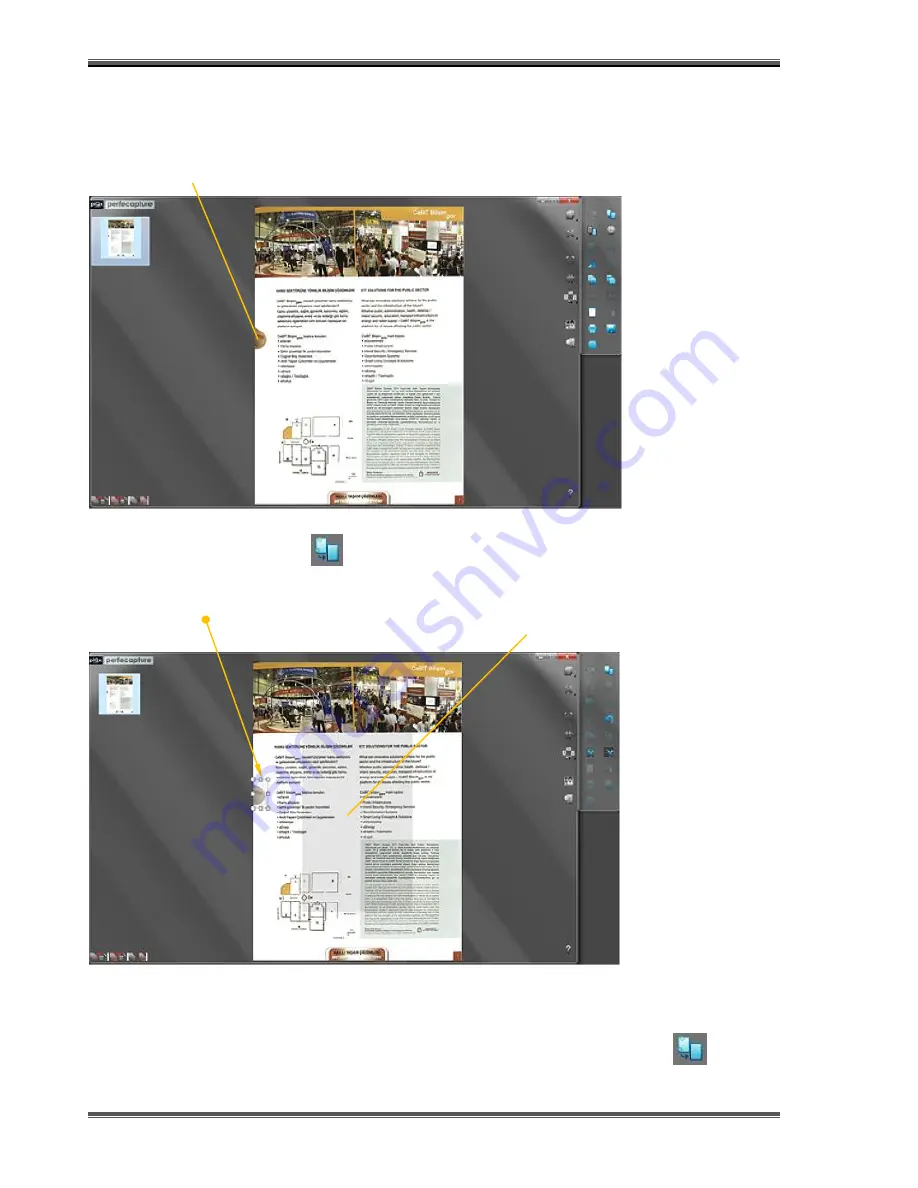
Basics And Features
XC-1B User’s Manual Ver 1.3
Page 34
Removing finger images manually
This is a tool to allow manual removal of fingers.
Finger in scanned image
Press ‘Remove Finger’ button to enter finger removal mode
Marquee the finger to totally
enclose it
In finger removal mode, the center of the
image is shaded
If more than 1 finger image are to be removed, perform multiple marquees even if they are in separate
scans
When all fingers images to be removed are defined, press ‘Remove Finger’ button
again to start the process.
Summary of Contents for Xcanex XC-1B
Page 1: ...USER S MANUAL piQx Model XC 1B ...
Page 5: ...Getting Started XC 1B User s Manual Ver 1 3 GETTING STARTED ...
Page 19: ...Prerequisites Before Using XC 1B User s Manual Ver 1 3 PREREQUISITES BEFORE USING ...
Page 25: ...Basics And Features XC 1B User s Manual Ver 1 3 BASICS AND FEATURES ...
Page 51: ...Scanning Sheet Documents XC 1B User s Manual Ver 1 3 SCANNING SHEET DOCUMENTS ...
Page 69: ...Scanning Books XC 1B User s Manual Ver 1 3 SCANNING BOOKS ...
Page 83: ...Scanning Business Cards XC 1B User s Manual Ver 1 3 SCANNING BUSINESS CARDS ...
Page 89: ...Document Camera XC 1B User s Manual Ver 1 3 DOCUMENT CAMERA ...
Page 93: ...Video Recording XC 1B User s Manual Ver 1 3 VIDEO RECORDING ...
Page 96: ...Using XCANEX as Web Camera XC 1B User s Manual Ver 1 3 USING XCANEX AS WEB CAMERA ...
Page 98: ...Appendix XC 1B User s Manual Ver 1 3 APPENDIX ...






























