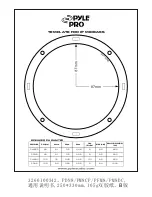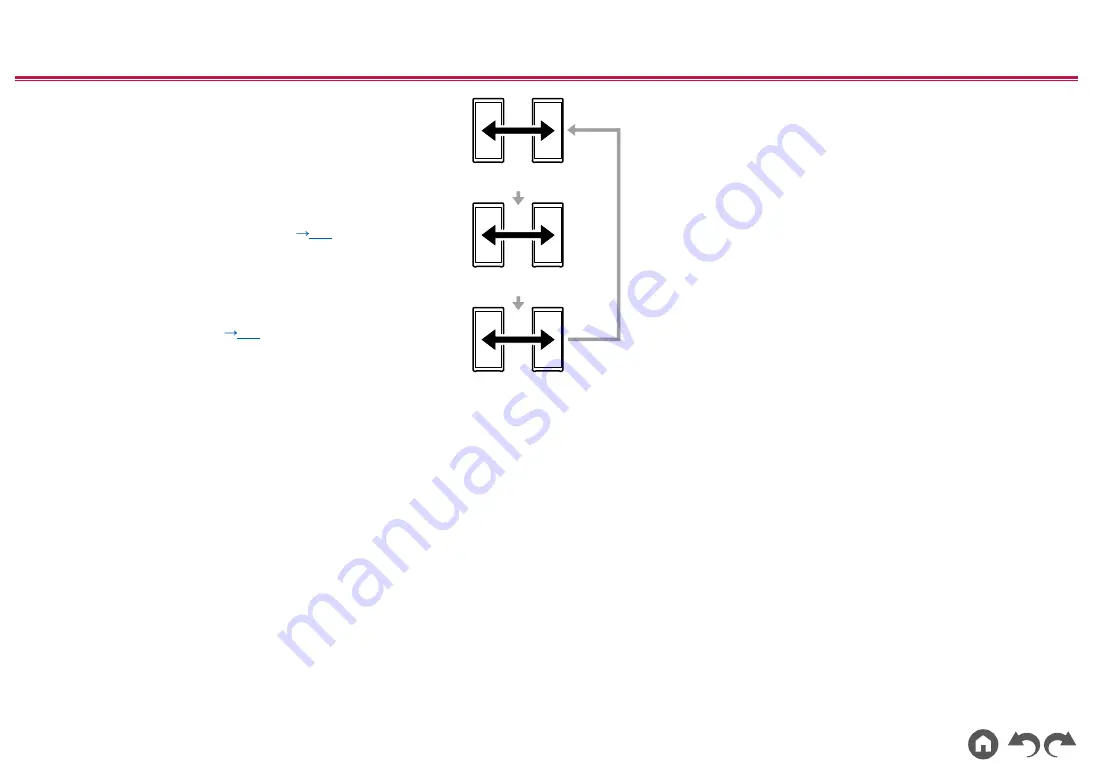
18
≫
≫
≫
≫
≫
≫
≫
≫
play, the volume on the other unit changes in
conjunction.
• Stereo pair will not be canceled even after you
turn the power on again after turning it off. Stereo
pair is canceled when you either press and hold
the STEREO PAIR button or change the INPUT
selector on the main unit or sub unit.
• If a call is received during stereo pair connection,
only the main unit emits the ringtone. (
)
Change the playback mode
• This feature is available after firmware update
and on devices with new firmware installed
during manufacture. If operation is not possible,
refer to Firmware Update (
p31
) to update
the firmware.
1. Change the audio output mode. The front
illumination LED lights for about 2 seconds
when you press the STEREO PAIR button to
enable you to see the setting status. The output
mode switches when you repeatedly press the
STEREO PAIR button while the front illumination
LED is on, and the color of the LED also
changes.
Stereo
(Light Blue&Red)
L ch
(Light Blue)
R ch
(Red)
Stereo
(Light Blue&Red)
R ch
(Red)
L ch
(Light Blue)