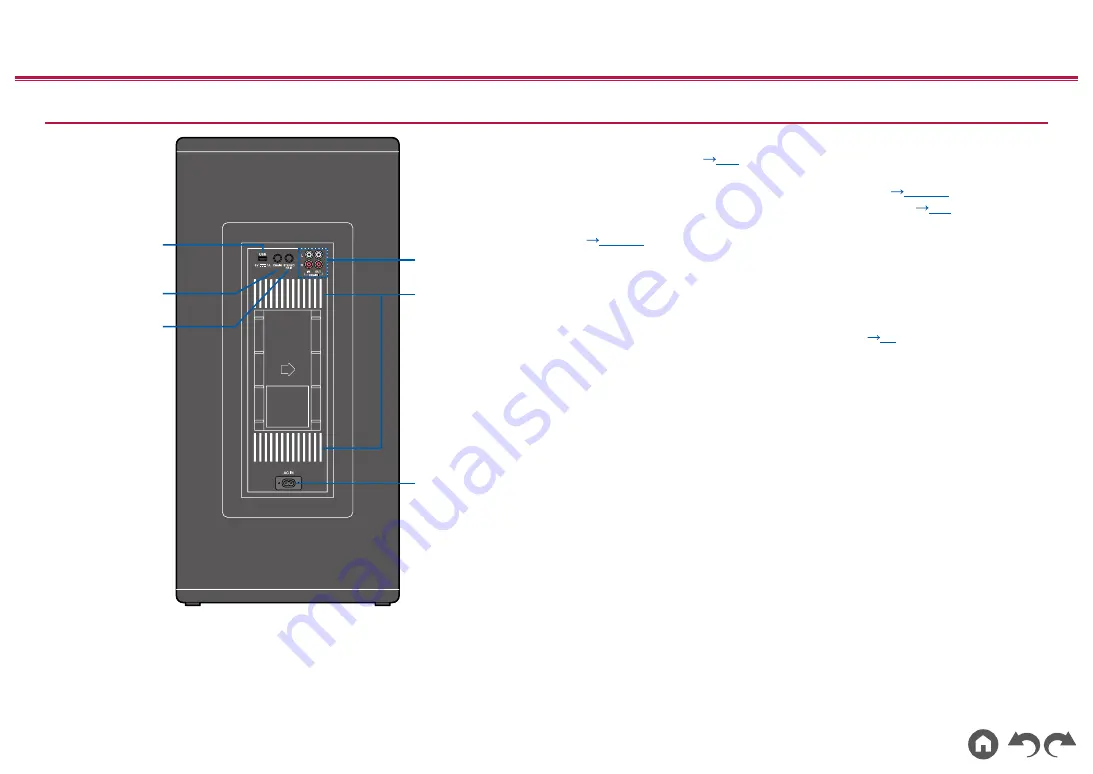
6
≫
≫
≫
≫
≫
≫
≫
≫
Rear Panel
1. USB port: A USB memory device is connected so that music files stored
in it can be played. (
) You can also supply power (5 V/1 A) to USB
devices with a USB cable.
2. CHAIN button: Set this unit to analog chain mode. (
3. STEREO PAIR button: Use for stereo pair connection. (
)
4. CHAIN jack: Connect a commercially available analog audio cable.
(
5. Illumination LED
• The LED on the unit blinks rapidly. Turning the blinking off if it causes you
to feel ill. The LED also shines very brightly, so do not look directly at it. The
illumination LED on the rear panel has been designed with the intention that it
be viewed after being reflected from a wall.
6. AC IN: The supplied power cord is connected. (
p8







































