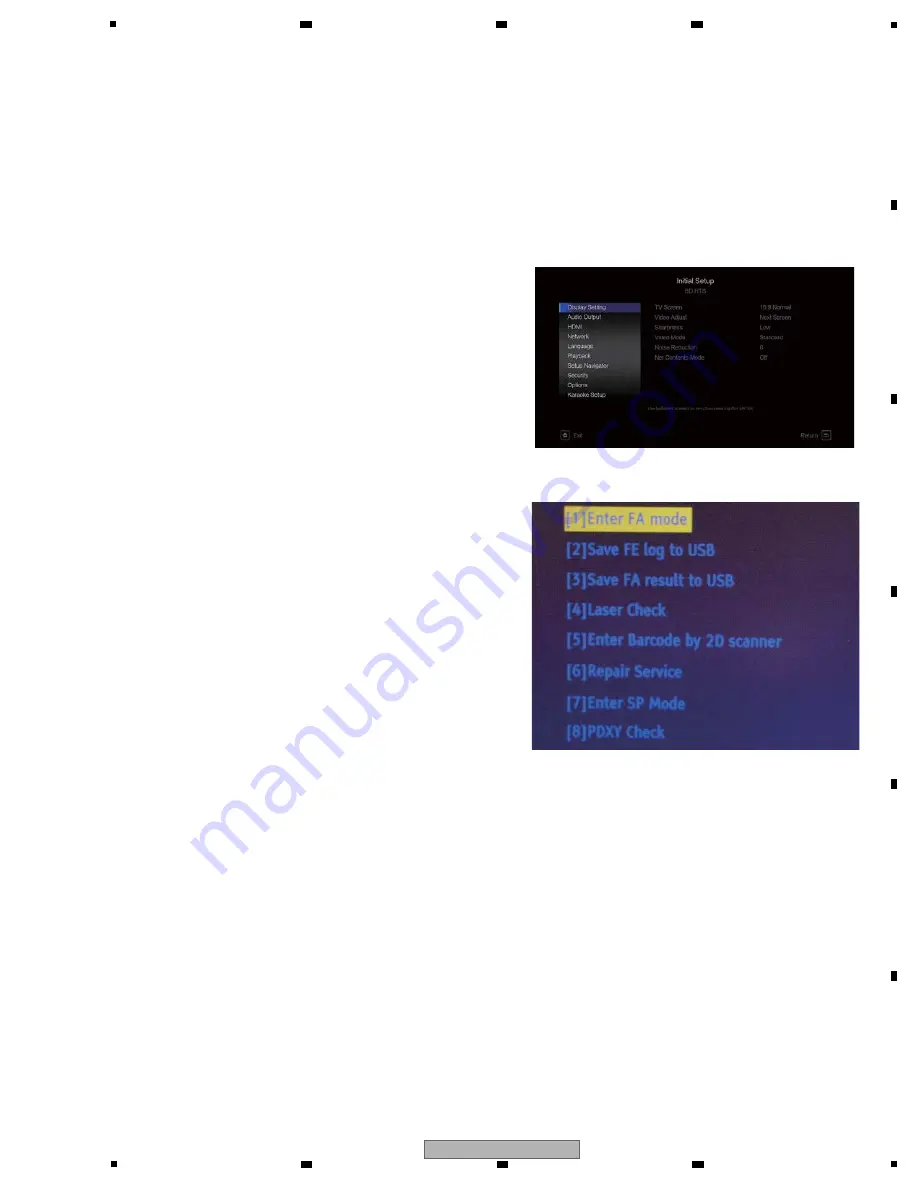
15
XV-BD422B
5
6
7
8
5
6
7
8
A
B
C
D
E
F
6. SERVICE MODE
6.1 SERVICE MODE
In Service Mode, there is a mixture of Design and Development, Production Line Menu and Service Menu.
Here, menu items that are usable in Service and instructions are listed.
Only use the menu explained in this document. Others are for Design and Product lines.
1. Press [Home Menu] on the remote controller and select
"Initial Setup" from the home menu.
2. Pressing the number keys on the remote control in the
following order [5]
⇒
[1]
⇒
[7]
⇒
[7] will display the Menu
screen. (If it does not appear, slowly press the number
keys with a 1 second interval.)
1. HOW TO ENTER TO SERVICE MODE
2. DESCRIPTION OF EACH ITEM
[1] Enter FA mode
Implemented when exchanging the LOADER Assy and MAIN BOARD Assy. Refer to "FA Mode" for details.
[2] Save FE log to USB
For Design and Development purposes and cannot be used for Service.
[3] Save FA result to USB
For Design and Development purposes and cannot be used for Service.
[4] Laser Check
Verifies laser diode. Refer to "Laser Check" for details.
[5] Enter Barcode by 2D scanner
For Production line purposes and cannot be used for Service.
[6] Repair Service
For the former model and will not be used to exchange this Loader.
[7] Enter SP Mode
Mainly for Production Line, but some items can be used in Service. Please see "SP Mode" for details.
[8] PDXY Check
Verifies misalignment of optical axis. Refer to "PDXY Check" for details.
Summary of Contents for XV-BD122B
Page 34: ...34 XV BD422B 1 2 3 4 A B C D E F 1 2 3 4 9 2 EXTERIOR SECTION K K A B A B C C B A G J J G ...
Page 37: ...37 XV BD422B 5 6 7 8 5 6 7 8 A B C D E F ...
Page 73: ...73 XV BD422B 5 6 7 8 5 6 7 8 A B C D E F ...
Page 79: ...79 XV BD422B 5 6 7 8 5 6 7 8 A B C D E F XP10 XP5 XP16 XP7 SIDE B A Q102 ...
Page 81: ...81 XV BD422B 5 6 7 8 5 6 7 8 A B C D E F SIDE A SIDE B B Q141 ...
















































