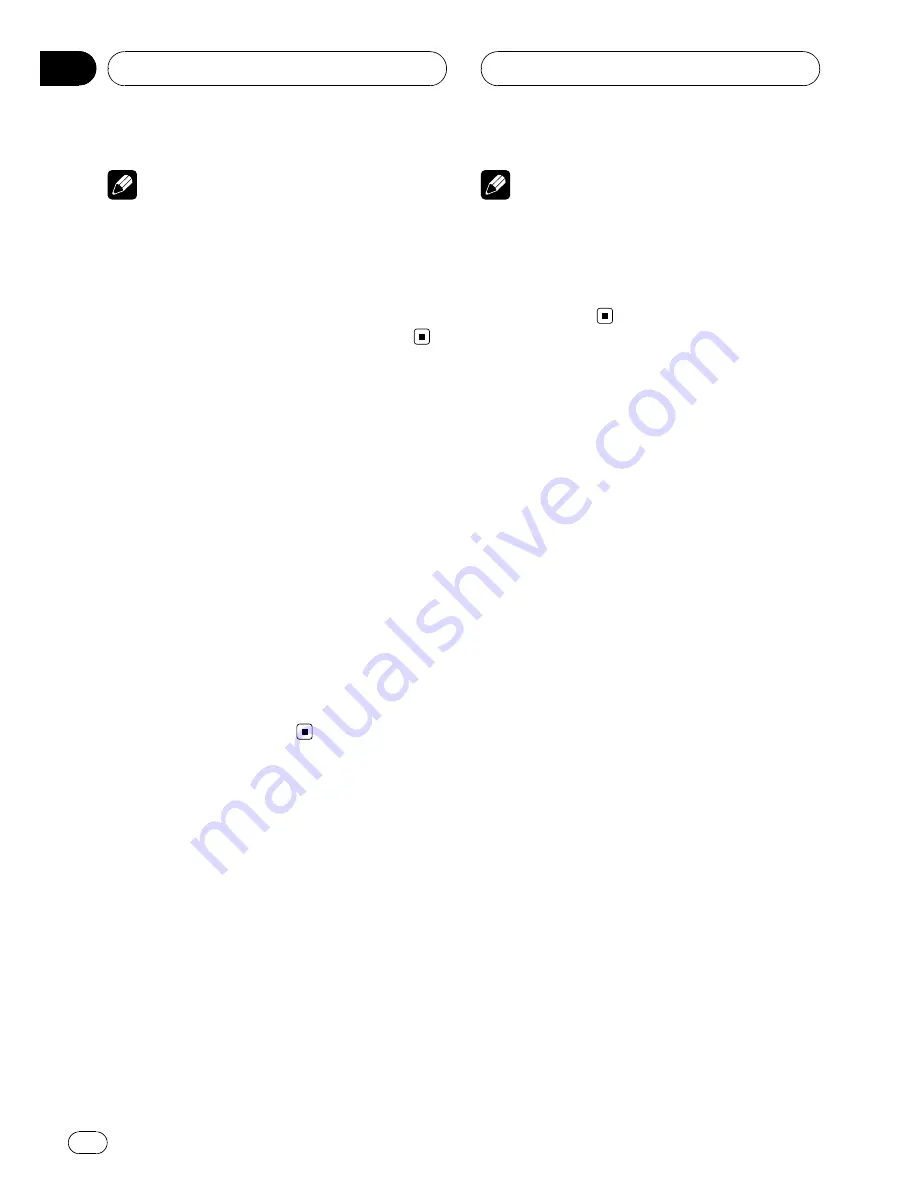
Notes
!
If the selected language is not recorded on
the disc, the language specified on the disc is
outputted.
!
Pressing
RETURN
takes you back to the pre-
vious display.
!
If you have selected
OTHERS
, refer to
When
you select
OTHERS
on the previous page.
Switching the assist
subtitle on or off
If assist subtitles are recorded on a DVD disc,
you can display them by turning the assist
subtitle function on.
You can turn assist subtitles on or off as de-
sired.
1
Move the joystick up or down to select
ASSIST in the LANG.
ASSIST
is highlighted.
2
Click the joystick.
Each time you click the joystick the selected
setting switches on or off.
Setting the angle icon display
You can set it up so that the angle icon ap-
pears on scenes where the angle can be
switched.
1
Move the joystick up or down to select
ANGLE in the PICT.
ANGLE
is highlighted.
2
Click the joystick.
Angle icon display is set on or off.
Notes
!
You can also switch the angle during playback
with
ANGLE
. (Refer to
Changing the viewing
angle during playback (Multi-angle)
on page
20.)
!
Pressing
RETURN
takes you back to the pre-
vious display.
Setting the aspect ratio
There are two kinds of display. A wide screen
display has a width-to-height ratio (TV aspect)
of 16:9, while a regular display has a TV aspect
of 4:3. Be sure to select the correct TV aspect
for the display you use.
!
When using a regular display, select either
LETTER BOX
or
PANSCAN
. Selecting
16 : 9
may result in an unnatural picture.
1
Move the joystick up or down to select
TV ASPECT in the PICT.
TV ASPECT
is highlighted.
2
Click the joystick.
TV aspect menu is displayed.
3
Move the joystick up or down to select
the desired TV aspect.
The currently set TV aspect is indicated with
blue box. The TV aspect selected with the joy-
stick is highlighted.
!
16 : 9
–
Wide screen picture (16:9) is dis-
played as it is (initial setting)
!
LETTER BOX
–
The picture is the shape of a
letterbox with black bands at the top and
bottom of the screen
!
PANSCAN
–
The picture is cut short at the
right and left of the screen
4
Click the joystick.
The selected TV aspect is set.
Setting up the DVD player
En
38
Section
10






























