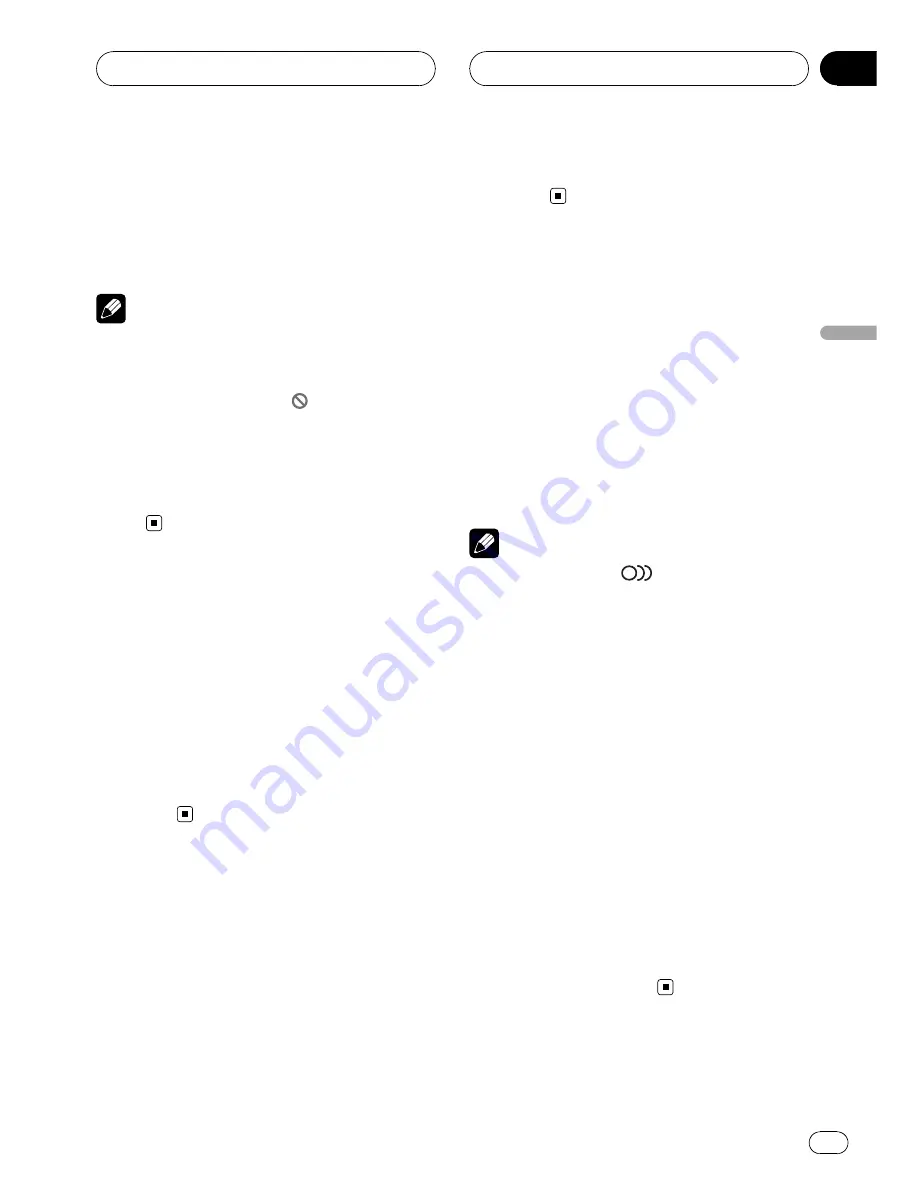
2
Press
q
or
r
to adjust playback
speed during slow motion playback.
Each time you press
q
or
r
it changes the
speed in four steps in the following order:
1/16
—
1/8
—
1/4
—
1/2
Notes
!
There is no sound during slow motion play-
back.
!
Depending on the disc and the playback loca-
tion on the disc, the icon
may be displayed,
indicating that slow motion playback is not
possible.
!
With some discs, images may be unclear dur-
ing slow motion playback.
!
Reverse slow motion playback is not possi-
ble.
Specifying title
You can specify title when the disc is stopped.
%
Press 0
–
10 corresponding to a desired
title number when the disc is stopped.
Title number is displayed for eight seconds
and playback starts from the selected title.
!
To select 3, press
3
.
!
To select 10, press
10
and
0
in that order.
!
To select 23, press
10
,
10
and
3
in that
order.
Specifying chapter
You can specify chapter during playback.
%
Press 0
–
10 corresponding to a desired
chapter number during playback.
Chapter number is displayed for eight seconds
and playback starts from the selected chapter.
!
To select 3, press
3
.
!
To select 10, press
10
and
0
in that order.
!
To select 23, press
10
,
10
and
3
in that
order.
Changing audio language
during playback (Multi-audio)
DVDs can provide audio playback with differ-
ent languages and different systems (Dolby Di-
gital, DTS etc.). With DVDs featuring multi-
audio recordings, you can switch between lan-
guages/audio systems during playback.
%
Press AUDIO during playback.
Each time you press
AUDIO
it switches be-
tween audio systems.
Notes
!
The number in the
2
mark on a DVD
’
s
package indicates the number of recorded
languages/audio systems.
!
With some DVDs, switching between lan-
guages/audio systems may only be possible
using a menu display.
!
You can also switch between languages/audio
systems using
SET-UP MENU
. For details,
refer to
Setting the audio language
on page 37.
!
Only digital output of DTS audio is possible. If
this unit
’
s optical digital outputs are not con-
nected, DTS audio will not be output, so select
an audio setting other than DTS.
!
Display indications such as
Dolby D
and
5.1ch
indicate the audio system recorded on
the DVD. Depending on the setting, playback
may not be with the same audio system as
that indicated.
!
Pressing
AUDIO
during fast forward/fast re-
verse, pause or slow motion playback returns
you to normal playback.
Playing DVD video discs
En
19
Section
06
Playing
DVD
video
discs






























