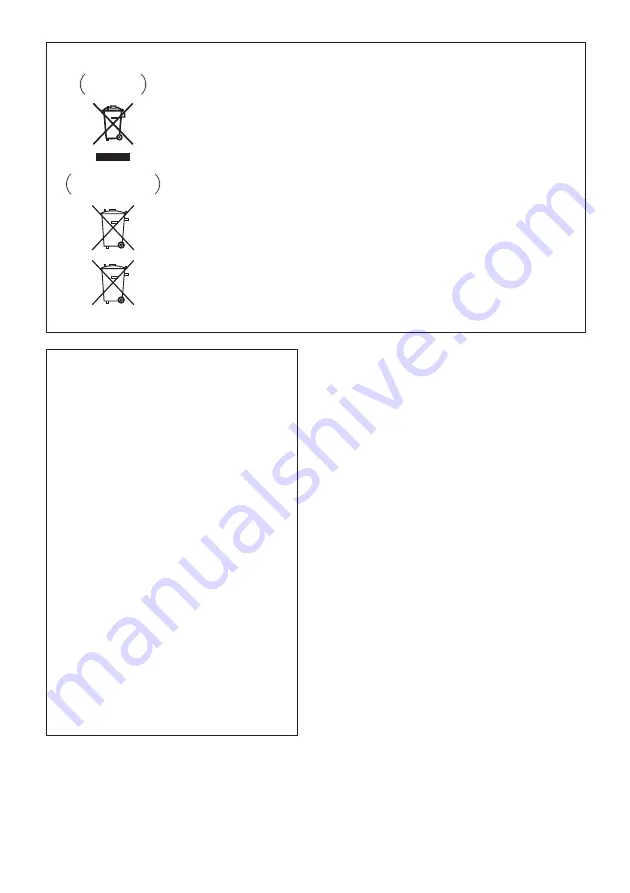
Information for users on collection and disposal of old equipment and used batteries
These symbols on the products, packaging, and/or accompanying documents mean
that used electrical and electronic products and batteries should not be mixed with
general household waste.
For proper treatment, recovery and recycling of old products and used batteries,
please take them to applicable collection points in accordance with your national
legislation.
By disposing of these products and batteries correctly, you will help to save valuable
resources and prevent any potential negative effects on human health and the
environment which could otherwise arise from inappropriate waste handling.
For more information about collection and recycling of old products and batteries,
please contact your local municipality, your waste disposal service or the point of sale
where you purchased the items.
These symbols are only valid in the European Union.
For countries outside the European Union:
If you wish to discard these items, please contact your local authorities or dealer and
ask for the correct method of disposal.
K058a_A1_En
Symbol examples
for batteries
Symbol for
equipment
Pb
AC adapter caution
• Make sure to grasp the body of the AC adapter
when removing it from the power outlet. If you pull
the power cord, it may become damaged which
could lead to fire and/or electrocution.
• Do not attempt to plug in or remove the AC
adapter with wet hands. This may result in
electrocution.
• Insert the prongs of the AC adapter all the way into
the power outlet. If the connection is incomplete,
heat may be generated which could lead to fire.
Furthermore, contact with the connected prongs
of the adapter may result in electrocution.
• Do not insert the AC adapter into a power outlet
where the connection remains loose despite
inserting the prongs all the way into the outlet.
Heat may be generated which could lead to fire.
Consult with the retailer or an electrician
regarding replacement of the power outlet.
• Do not place the unit, a piece of furniture, etc., on
the power cord, or pinch the cord. Never make a
knot in the cord or tie it with other cords. The
power cords should be routed such that they are
not likely to be stepped on. A damaged AC adapter
and power cord can cause a fire or give you an
electrical shock. Check the AC adapter and the
power cord once in a while. When you find it
damaged, ask your nearest PIONEER authorized
service center or your dealer for a replacement.
Radio wave caution
This unit uses a 2.4 GHz radio wave frequency, which is
a band used by other wireless systems (Microwave
ovens and Cordless phones, etc.). In this event noise
appears in your television image, there is the possibility
this unit (including products supported by this unit) is
causing signal interference with the antenna input
connector of your television, video, satellite tuner, etc. In
this event, increase the distance between the antenna
input connector and this unit (including products
supported by this unit).
• Pioneer is not responsible for any malfunction of the
compatible Pioneer product due to communication
error/malfunctions associated with your network
connection and/or your connected equipment. Please
contact your Internet service provider or network
device manufacturer.
• A separate contract with/payment to an Internet
service provider is required to use the Internet.
POWER-CORD CAUTION
Handle the power cord by the plug. Do not pull out the
plug by tugging the cord and never touch the power
cord when your hands are wet as this could cause a
short circuit or electric shock. Do not place the unit, a
piece of furniture, etc., on the power cord, or pinch the
cord. Never make a knot in the cord or tie it with other
cords. The power cords should be routed such that they
are not likely to be stepped on. A damaged power cord
can cause a fire or give you an electrical shock. Check
the power cord once in a while. When you find it
damaged, ask your nearest PIONEER authorized service
center or your dealer for a replacement.
S002*_A1_En




































