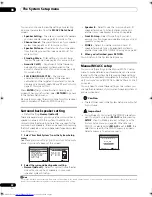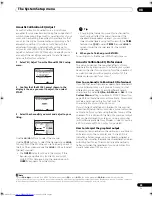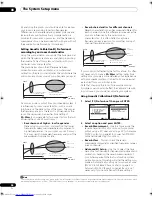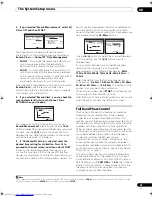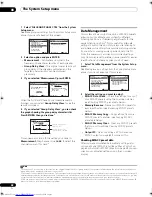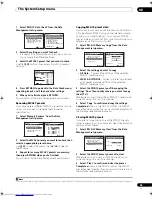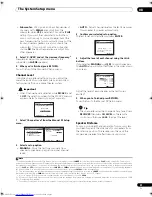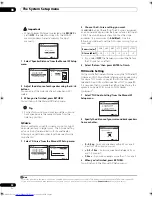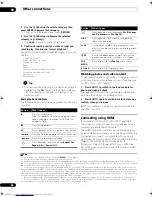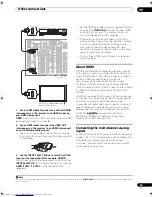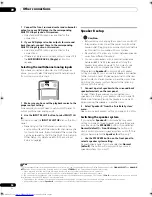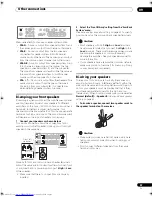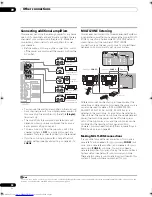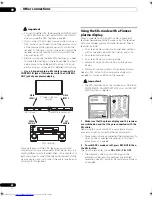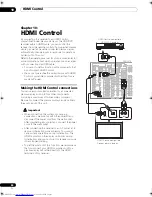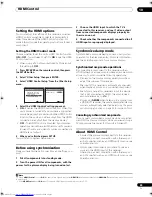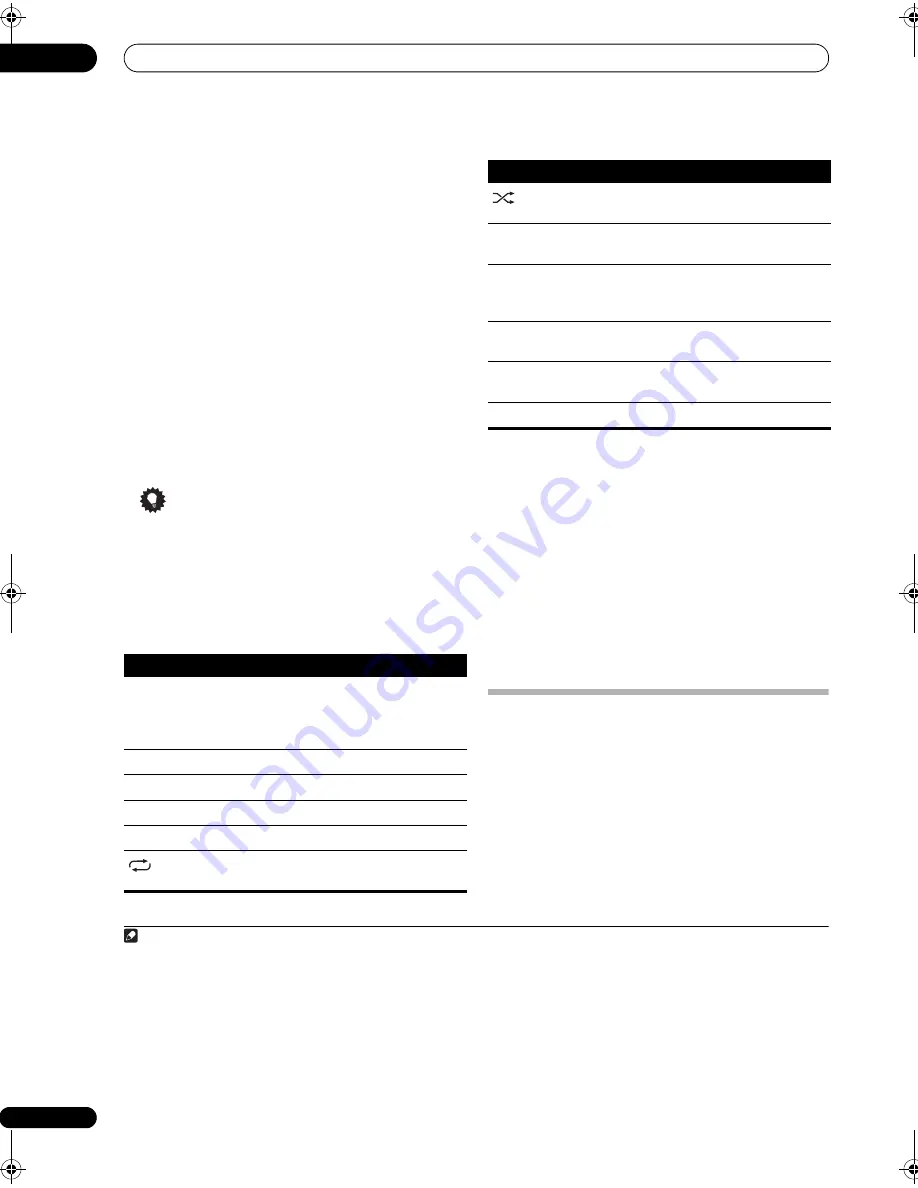
Other connections
09
54
En
1
Use the
/
buttons to select a category then
press ENTER to browse that category.
• To return to the previous level, press
RETURN
.
2
Use the
/
buttons to browse the selected
category (e.g., albums).
• Use
/
to move to previous/next levels.
3
Continue browsing until you arrive at what you
want to play, then press
to start playback.
1
Navigation through audio categories on your iPod looks
like this:
Playlists
Songs
Artists
Albums
Songs
Albums
Songs
Songs
Podcasts
Genres
Artists
Albums
Songs
Composers
Albums
Songs
Audiobooks
Shuffle Songs
Tip
• You can play all of the songs in a particular category
by selecting the
All
item at the top of each category
list. For example, you can play all the songs by a
particular artist.
Basic playback controls
The following table shows the basic playback controls for
your iPod:
Watching photos and video content
To view photos or video on your iPod, since video control
is not possible using this receiver, you must use the main
controls of your iPod instead.
2
1
Press PHOTO to switch to the iPod controls for
photo and video playback.
The receiver controls will be unavailable while you are
watching iPod videos or browsing photos.
2
Press PHOTO again to switch back to the receiver
controls when you’re done.
iPod
®
is a trademark of Apple Inc., registered in the U.S.
and other countries.
Connecting using HDMI
If you have an HDMI or DVI (with HDCP) equipped
component, you can connect it to this receiver using a
commercially available HDMI cable.
3
The HDMI connection transfers uncompressed digital
video, as well as almost every kind of digital audio that the
connected component is compatible with, including
DVD-Video, DVD-Audio, SACD, Dolby Digital Plus, Dolby
TrueHD, DTS-HD Master Audio (see below for
limitations), Video CD/Super VCD, CD and MP3. See
About the video converter
on page 13 for more on HDMI
compatibility.
Note
1 If you’re in the song category, you can also press
ENTER
to start playback.
Button
What it does
Press to start playback.
If you start playback when something other than a
song is selected, all the songs that fall into that
category will play.
Press to stop playback.
Pauses playback, or restarts playback when paused.
/
Press and hold during playback to start scanning.
/
Press to skip to previous/next song.
Press repeatedly to switch between
Repeat One
,
Repeat All
and
Repeat Off
.
Press repeatedly to switch between
Shuffle Songs
,
Shuffle Albums
and
Shuffle Off
.
DISP
Press repeatedly to change the song playback
information displayed.
/
During playback, press to skip to previous/next
playlist; when browsing, press to move to previous/
next levels.
/
During Audiobook playback, press to switch the
playback speed: Faster
Normal
Slower
TOP
MENU
Press to return to the
iPod Top
menu screen.
RETURN
Press to return to the previous level.
2 Your iPod nano currently restricts viewing of photo images stored.
3 • An HDMI connection can only be made with DVI-equipped components compatible with both DVI and High Bandwidth Digital Content Protection
(HDCP). If you choose to connect to a DVI connector, you will need a separate adaptor (DVI
HDMI) to do so. A DVI connection, however, does not support
audio signals. Consult your local audio dealer for more information.
• If you connect a component that is not compatible with HDCP, a HDCP ERROR message is displayed on the front panel display. Some components
that are compatible with HDCP still cause this message to be displayed, but so long as there is no problem with displaying video this is not a malfunction.
• This receiver has been designed to be compliant with HDMI (High Definition Multimedia Interface) Version 1.3a. Depending on the component you
have connected, using a DVI connection may result in unreliable signal transfers. Also, when using a component with HDMI version 1.0, it is not possible
to output copy-controlled DVD-Audio CPPM sources from the HDMI connection.
• This receiver supports the DeepColor feature of HDMI. However, when analog signals are input, this receiver cannot output signals in DeepColor.
• This receiver supports SACD, Dolby Digital Plus, Dolby TrueHD and DTS-HD Master Audio. To take advantage of these formats, however, make sure
that the component connected to this receiver also supports the corresponding format.
Button
What it does
VSX_LX60LX70.book Page 54 Wednesday, June 6, 2007 3:13 PM