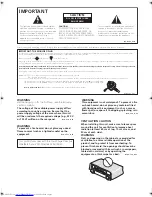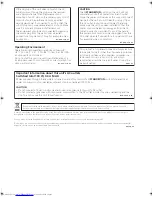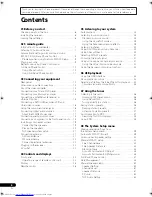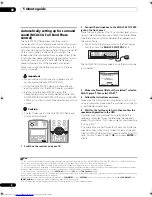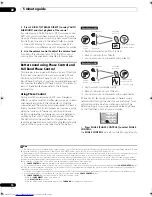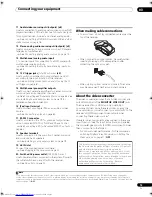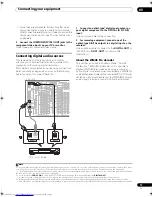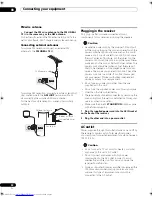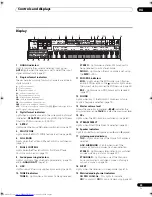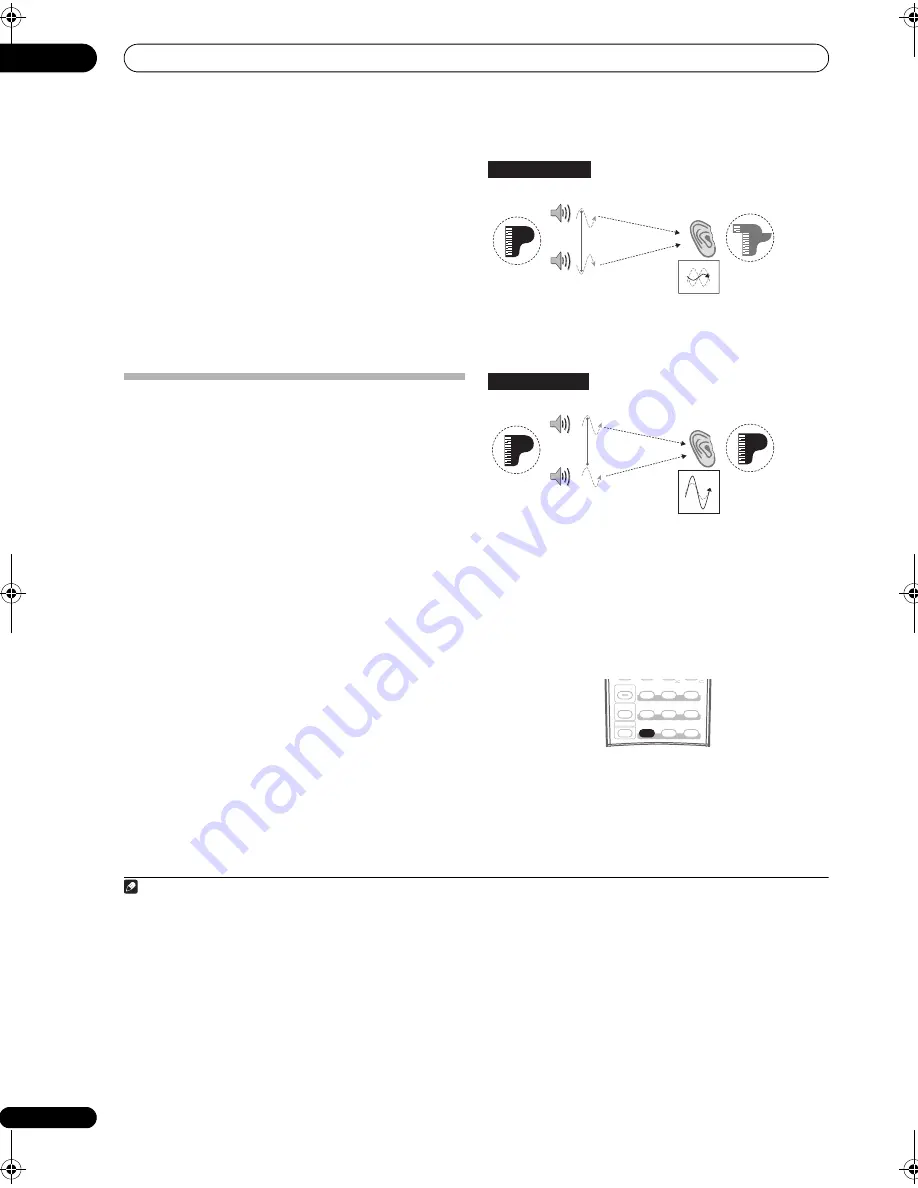
5 minute guide
02
10
En
3
Press S.DIRECT (STREAM DIRECT) to select ‘AUTO
SURROUND’ and start playback of the source.
1
If you’re playing a Dolby Digital or DTS surround sound
DVD disc, you should hear surround sound. If you are
playing a stereo source, you will only hear sound from the
front left/right speakers in the default listening mode.
• See also
Listening to your system
on page 28 for
information on different ways of listening to sources.
4
Use the volume control to adjust the volume level.
Turn down the volume of your TV so that all sound is
coming from the speakers connected to this receiver.
Better sound using Phase Control and
Full Band Phase Control
This receiver is equipped with the two types of functions
that correct phase distortion and group delay: Phase
Control and Full Band Phase Control. Activating Full
Band Phase Control is strongly recommended because it
also involves the effects of Phase Control. For details on
each of these two features, refer to the following
explanations.
Using Phase Control
During multichannel playback, LFE (Low-Frequency
Effects) signals as well as low-frequency signals in each
channel are assigned to the subwoofer or other the
subwoofer and the most appropriate speaker. At least in
theory, however, this type of processing involves a group
delay that varies with frequency, resulting in phase
distortion where the low-frequency sound is delayed or
muffled by the conflict with other channels. With the
Phase Control mode switched on, this receiver can
reproduce powerful bass sound without deteriorating the
quality of the original sound (see illustration below).
• Rhythms blurred and difficult to hear
• Bass sound with loss of depth
• Sound of musical instruments with no reality
• Rhythms with crystal-like clarity
• Bass sound with no loss of depth
• Sound of musical instruments with superb reality
Phase Control technology provides coherent sound
reproduction through the use of phase matching
2
for an
optimal sound image at your listening position. The
default setting is on and we recommend leaving Phase
Control switched on for all sound sources.
•
Press PHASE (PHASE CONTROL) to select PHASE
CONTROL.
The
PHASE CONTROL
indicator on the front panel lights.
Note
1 • You may need to check the digital audio output settings on your DVD player or digital satellite receiver. It should be set to output Dolby Digital, DTS and
88.2 kHz/96 kHz PCM (2 channel) audio, and if there is an MPEG audio option, set this to convert the MPEG audio to PCM.
• Depending on your DVD player or source discs, you may only get digital 2 channel stereo and analog sound. In this case, the receiver must be set to a
multichannel listening mode (see
Listening in surround sound
on page 28 if you need to do this) if you want multichannel surround sound.
2 • Phase matching is a very important factor in achieving proper sound reproduction. If two waveforms are ‘in phase’, they crest and trough together,
resulting in increased amplitude, clarity and presence of the sound signal. If a crest of a wave meets a trough (as shown in the upper section of the diagram
above) then the sound will be ‘out of phase’ and an unreliable sound image will be produced.
• The
PHASE CONTROL
feature is available even when the headphones are plugged in.
• If your subwoofer has a phase control switch, set it to the plus (+) sign (or 0°). However, the effect you can actually feel when
PHASE CONTROL
is set
to ON on this receiver depends on the type of your subwoofer. Set your subwoofer to maximize the effect. It is also recommended you try changing the
orientation or the place of your subwoofer.
• Set the built-in lowpass filter switch of your subwoofer to OFF. If this cannot be done on your subwoofer, set the cutoff frequency to a higher value.
• If the speaker distance is not properly set, you may not have a maximized
PHASE CONTROL
effect.
• The
PHASE CONTROL
mode cannot be set to ON in the following cases:
– When the
PURE DIRECT
mode is switched on.
– When
MULTI CH IN
is selected.
– When the HDMI audio output parameter is set to
THROUGH
in Setting the Audio options.
Sound
source
Listening
position
Front speaker
Subwoofer
Phase Control OFF
Sound muffled due
to a delay in time
Sound
source
Listening
position
Front speaker
Subwoofer
Phase Control ON
Original sound
preserved with
no loss of clarity
SHIFT
STATUS
STATUS
MCACC
S.DIRECT
MULTI OPE
SIGNAL SEL
T.DISP
SBch
STEREO/
F.S.SURR
ADV. SURR
STANDARD
PHASE
THX
PHOTO
VSX_LX60LX70.book Page 10 Wednesday, June 6, 2007 3:13 PM