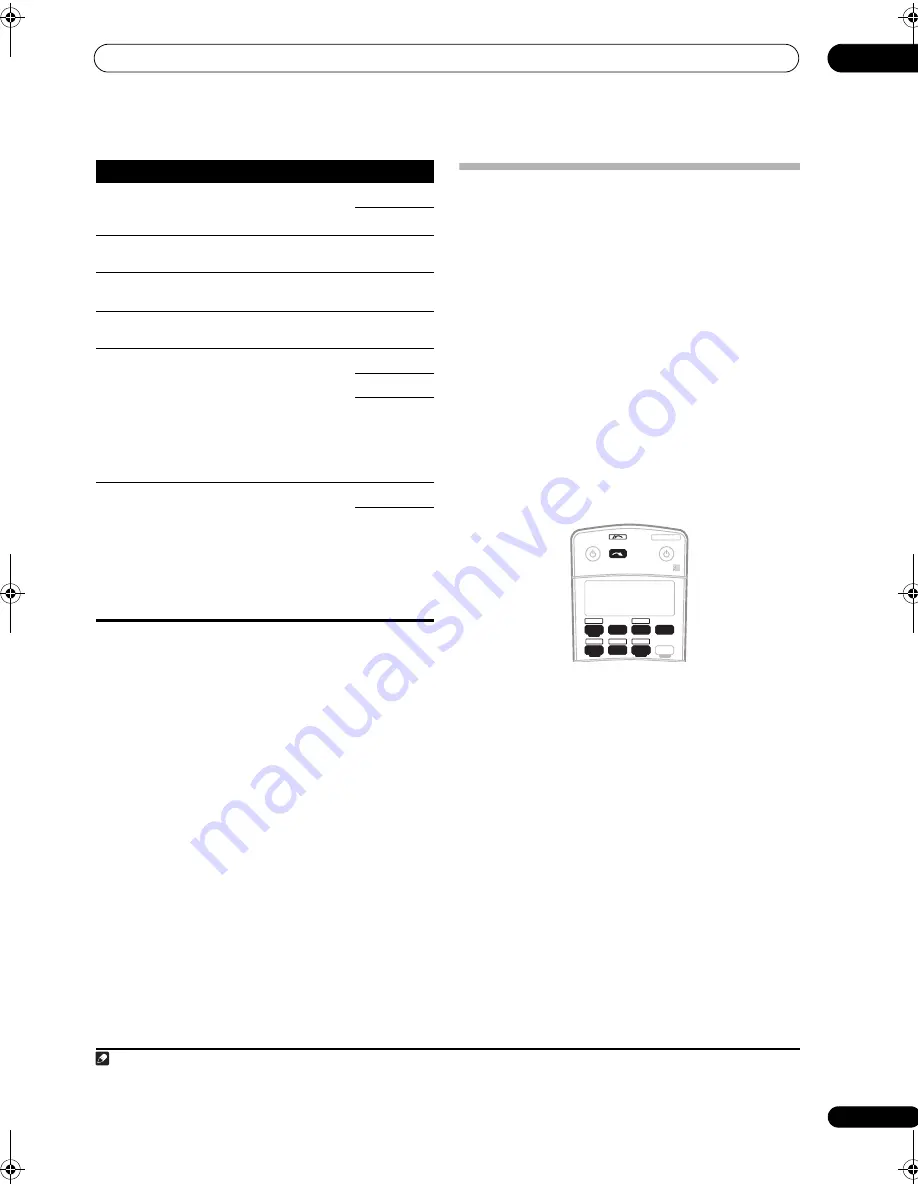
Using other functions
11
59
En
Making an audio or a video recording
You can make an audio or a video recording from the
built-in tuner, or from an audio or video source
connected to the receiver (such as a CD player or TV).
1
Keep in mind you can’t make a digital recording from an
analog source or vice-versa, so make sure the
components you are recording to/from are hooked up in
the same way (see
Connecting your equipment
on
page 11 for more on connections).
Since the video converter is not available when making
recordings (from the video
OUT
jacks) make sure to use
the same type of video cable for connecting your recorder
as you used to connect your video source (the one you
want to record) to this receiver. For example, you must
connect your recorder using S-video if your source has
also been connected using S-video.
For more information about video connections, see
Connecting a DVD/HDD recorder, VCR and other video
sources
on page 14.
1
Select the source you want to record.
Use the input source buttons (or
INPUT SELECT
).
• If necessary, press
SIGNAL SEL
(
SIGNAL SELECT
) to
select the input signal corresponding to the source
component (see
Choosing the input signal
on
page 29 for more on this).
2
Prepare the source you want to record.
Tune to the radio station, load the CD, video, DVD etc.
3
Prepare the recorder.
Insert a blank tape, MD, video etc. into the recording
device and set the recording levels.
Refer to the instructions that came with the recorder if
you are unsure how to do this. Most video recorders set
the audio recording level automatically—check the
component’s instruction manual if you’re unsure.
4
Start recording, then start playback of the source
component.
V. CONV
(Digital Video
Conversion)
Converts analog video signals for
output from the
MONITOR OUT
jacks for all video types.
ON
OFF
BRIGHT
(Brightness)
Adjusts the overall brightness.
–10 to +10
Default:
0
CONTRAST
Adjusts the contrast between light
and dark.
–10 to +10
Default:
0
HUE
Adjusts the red/green balance.
–10 to +10
Default:
0
I/P. CONV
(I/P Convert)
When
Auto
is selected, 480i/576i or
480p/576p is automatically selected
depending on the capability of the
display connected to this receiver.
When
ON
is selected, 480i/576i video
signals are upconverted into 480p/
576p. This feature is only available
when analog signals are converted
into HDMI signals.
Auto
ON
OFF
A. DELAY
(Auto delay)
This feature automatically corrects
the audio-to-video delay between
components connected with an
HDMI cable. The audio delay time is
set depending on the operational
status of the display connected with
an HDMI cable. The video delay time
is automatically adjusted according
to the audio delay time.
e
OFF
ON
a. Only when listening to 2-channel sources in Dolby Pro Logic IIx Music/
Dolby Pro Logic II Music mode.
b.Only when listening to 2-channel sources in Neo:6 Music mode.
c. The initially set
AUTO
is only available for Dolby TrueHD signals. Select
MAX
or
MID
for signals other than Dolby TrueHD.
d.You shouldn’t have any problems using this with most SACD discs, but
if the sound distorts, it is best to switch the gain setting back to
0
dB.
e. This feature is only available when the connected display supports the
automatic audio/video synchronizing capability (‘lip-sync’) for HDMI. If you
find the automatically set delay time unsuitable, set
A. DELAY
to
OFF
and
adjust the delay time manually. For more details about the lip-sync feature
of your display, contact the manufacturer directly.
Setting
What it does
Option(s)
Note
1 • The receiver’s volume, AV parameters, and surround effects have no effect on the recorded signal.
• Some digital sources are copy-protected, and can only be recorded in analog.
• Some video sources are copy-protected. These cannot be recorded.
RECEIVER
SOURCE
SYSTEM OFF
INPUT
SELECT
TV
DVR 1
TV CTRL
iPod
RECEIVER
TUNER
HDMI 1
DVD
CD
HDMI 2
CD-R/TAPE
DVR 2
USB
VSX-LX50_HY.book Page 59 Thursday, March 8, 2007 1:18 PM






























