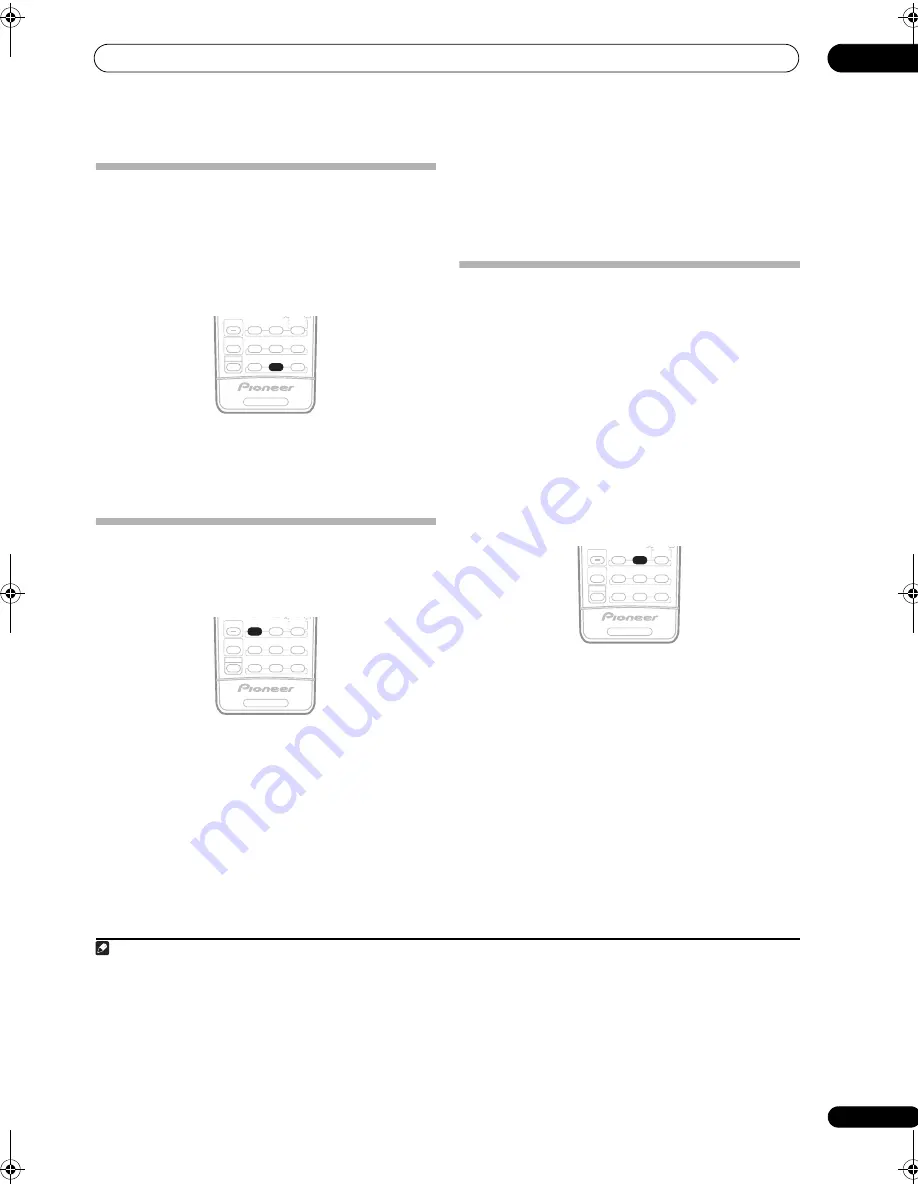
Listening to your system
05
29
En
Selecting MCACC presets
• Default setting:
MEMORY 1
If you have calibrated your system for different listening
positions
1
, you can switch between settings to suit the
kind of source you’re listening to and where you’re sitting
(for example, watching movies from a sofa, or playing a
video game close to the TV).
•
While listening to a source, press MCACC.
Press repeatedly to select one of the six MCACC presets
2
or to switch calibration off. See
Data Management
on
page 45 to check and manage your current settings.
Choosing the input signal
You need to hook up a component to both analog and
digital inputs on the receiver to select between input
signals.
3
•
Press SIGNAL SEL (SIGNAL SELECT) to select the
input signal corresponding to the source component.
Each press cycles through the options as follows:
•
AUTO
– This is the default setting. The receiver
selects the first available signal in the following order:
DIGITAL
;
ANALOG
.
•
ANALOG
– Selects an analog signal.
•
DIGITAL
– Selects an optical or coaxial digital signal.
•
HDMI
– Selects an HDMI signal.
4
•
PCM
– Only PCM signals are output.
5
When set to
DIGITAL
or
AUTO
,
2
DIGITAL
lights with
Dolby Digital or Dolby Digital Plus decoding,
2
HD
lights with Dolby TrueHD
decoding,
DTS
lights with DTS
or DTS-HD decoding, and
WMA9 Pro
lights to indicate
that a WMA9 Pro signal is being decoded.
Using surround back channel processing
• Default setting:
SBch ON
You can have the receiver automatically use 6.1 or 7.1
decoding for 6.1 encoded sources (for example, Dolby
Digital EX or DTS-ES), or you can choose to always use
6.1 or 7.1 decoding (for example, with 5.1 encoded
material). With 5.1 encoded sources, a surround back
channel will be generated, but the material may sound
better in the 5.1 format for which it was originally
encoded (in which case, you can simply switch surround
back channel processing off).
The table below indicates when you will hear the
surround back channel when playing various kinds of
sources (
=Sound plays through surround back
speaker(s)).
•
Press SB ch (SB ch PROCESSING) repeatedly to cycle
the surround back channel options.
Each press cycles through the options as follows:
•
SBch ON
– 6.1 or 7.1 decoding is always used (for
example, a surround back channel will be generated
for 5.1 encoded material)
•
SBch AUTO
– Automatically switches to 6.1 or 7.1
decoding for 6.1 encoded sources (for example,
Dolby Digital EX or DTS-ES)
•
SBch OFF
– Maximum 5.1 playback
Note
1 Different presets might also have separate calibration settings for the same listening position, depending on how you’re using your system. These presets
can be set in
Automatically setting up for surround sound (Auto MCACC)
on page 8 or
Automatic MCACC (Expert)
on page 37, either of which you should
have already completed.
2 You can’t use these settings when
MULTI CH IN
is selected, and they have no effect when headphones are connected.
3 • This receiver can only play back Dolby Digital, PCM (32 kHz to 96 kHz), DTS (including DTS 96 kHz/24 bit) and WMA9 Pro digital signal formats. With
other digital signal formats, set to
ANALOG
(the
MULTI CH IN
,
TUNER
and
USB
input functions are all fixed to
ANALOG
).
• You may get digital noise when a LD or CD player compatible with DTS is playing an analog signal. To prevent noise, make the proper digital connections
(page 15) and set the signal input to
DIGITAL
.
• Some DVD players don’t output DTS signals. For more details, refer to the instruction manual supplied with your DVD player.
4 When the
HDMI
option in
Setting the AV options
on page 58 is set to
THROUGH
, the sound will be heard through your TV, not from this receiver.
5 • This is useful if you find there is a slight delay before
AUTO
recognizes the PCM signal on a CD, for instance.
• When
PCM
is selected, noise may be output during playback of non-PCM sources. Please select another input signal if this is a problem.
SHIFT
STATUS
SIGNAL SEL
THX
ADV.SURR
SB ch
MULTI OPE
STANDARD
PHASE
S.DIRECT
MCACC
RECEIVER
STEREO/
F.S.SURR
PHOTO
SHIFT
STATUS
SIGNAL SEL
THX
ADV.SURR
SB ch
MULTI OPE
STANDARD
PHASE
S.DIRECT
MCACC
RECEIVER
STEREO/
F.S.SURR
PHOTO
SHIFT
STATUS
SIGNAL SEL
THX
ADV.SURR
SB ch
MULTI OPE
STANDARD
PHASE
S.DIRECT
MCACC
RECEIVER
STEREO/
F.S.SURR
PHOTO
VSX-LX50_HY.book Page 29 Thursday, March 8, 2007 1:18 PM
















































