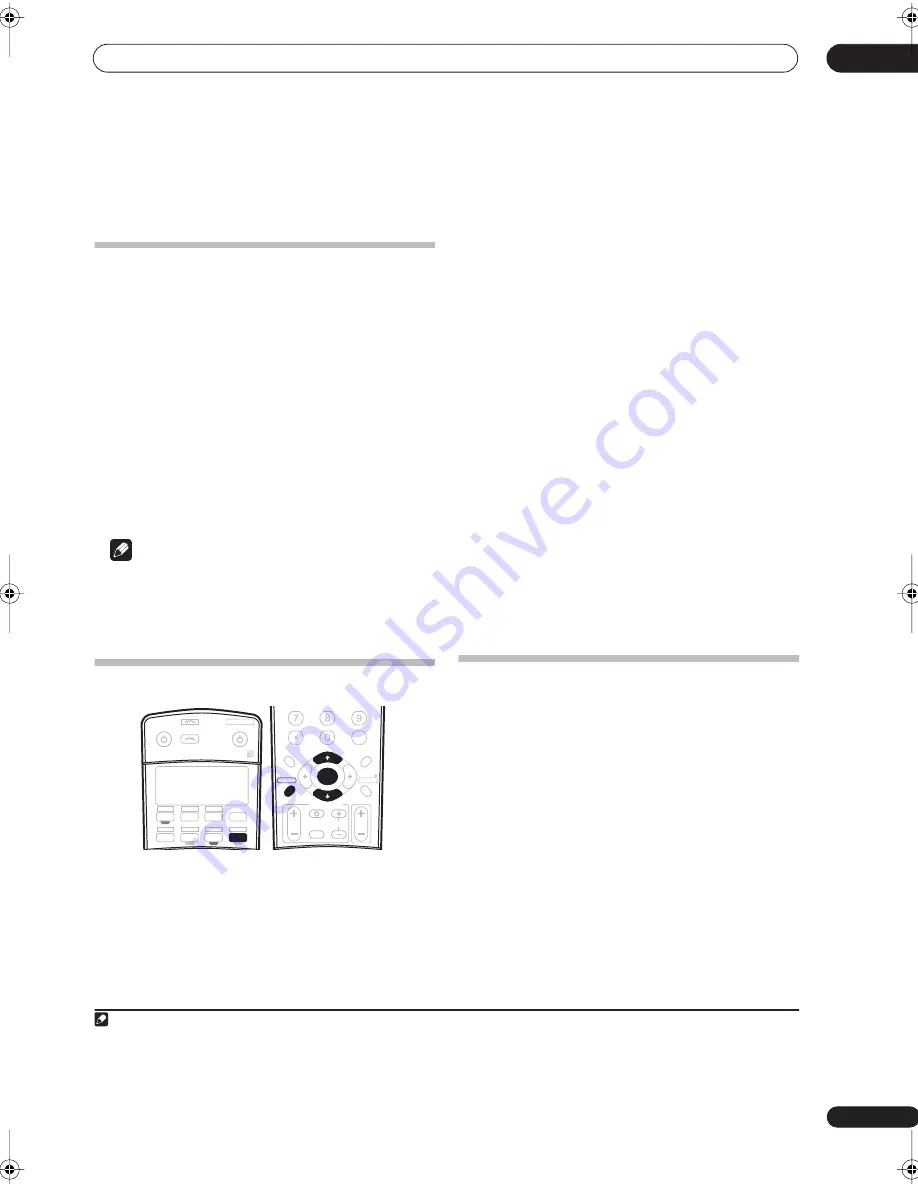
Controlling the rest of your system
11
67
En
Chapter 11:
Controlling the rest of your system
Setting the remote to control other
components
Most components can be assigned to one of the input
source buttons (such as
DVD/LD
or
CD
) using the
component’s manufacturer preset code stored in the
remote.
However, there are cases where only certain functions
may be controllable after assigning the proper preset
code, or the codes for the manufacturer in the remote
control will not work for the model that you are using.
If you can’t find a preset code that matches the
component you want to control, you can still teach the
remote individual commands from another remote
control (see
Programming signals from other remote
controls
below).
Note
• You can cancel or exit any of the steps by pressing
RECEIVER
. To go back a step, press
RETURN
.
• After one minute of inactivity, the remote
automatically exits the operation.
Selecting preset codes directly
1
While pressing the RECEIVER button, press
SETUP
.
The remote LCD display shows
SETUP
.
2
Use
/
to select PRESET then press
ENTER
.
3
Press the input source button for the component
you want to control then press
ENTER
.
The LCD on the remote displays the component you want
to control (for example
DVD
or
VIDEO 1
).
1
4
Use
/
to select the first letter of the brand name
of your component then press
ENTER
.
This should be the manufacturer’s name (for example,
P
for Pioneer).
5
Use
/
to select the manufacturer’s name from
the list then press
ENTER
.
6
Use
/
to select the proper code from the list,
then try using this remote with your component.
The code should start with the component type (for
example,
DVD 020
). If there is more than one, start with
the first one.
2
To try out the remote control, switch the component on or
off (into standby) by pressing
SOURCE
. If it doesn’t
seem to work, select the next code from the list (if there
is one).
• If you can’t find or properly enter a preset code, you
can still teach the remote individual commands from
another remote control (see
Programming signals
from other remote controls
below).
7
If your component is controlled successfully, press
ENTER
to confirm.
The remote LCD display shows
OK
.
Programming signals from other
remote controls
If the preset code for your component is not available, or
the available preset codes do not operate correctly, you
can program signals from the remote control of another
component. This can also be used to program additional
operations (buttons not covered in the presets) after
assigning a preset code.
3
1
While pressing the RECEIVER button, press
SETUP
.
The remote LCD display shows
SETUP
.
2
Use
/
to select LEARNING then press
ENTER
.
The LCD on the remote prompts you for the component
you want to control (for example
DVD
or
VIDEO 1
).
3
Press the input source button for the component
you want to control then press
ENTER
.
PRES KEY
shows in the LCD display.
4
Note
1 You can’t assign the
RECEIVER
,
TUNER
or
iPod
buttons.
RECEIVER
SOURCE
SYSTEM OFF
INPUT
SELECT
DVD
SAT
VIDEO 1
TV CONT
DVR1
i Pod
TUNER
RECEIVER
CD
DVR2
CD-R
TV
VIDEO 2
MULTI IN
ROOM2/3
+10
DISC
CLASS
D.ACCESS
TV CONTROL
VOL
TUNE
TUNE
ST
ST
TV CH
INPUT
SELECT
TV VOL
ENTER
AV PARAMETER
TOP MENU
CH LEVEL
MENU
T.EDIT
BAND
GUIDE
RETURN
SETUP
SETUP
PTY SEARCH
ENTER
2 • When using a Pioneer HDD recorder, please select
PIONEER DVR
487
,
488
,
489
or
493
.
• When using a Pioneer plasma display released prior to summer 2005, please select preset codes
600
or
231
.
3 The remote can store about 200 preset codes (this has been tested with codes of Pioneer format only).
4 • You can’t assign the
RECEIVER
,
TUNER
or
iPod
buttons.
•
TV CONTROL
buttons (
TV
,
TV VOL +/–
,
TV CH +/–
and
INPUT SELECT
) can only be learned after selecting
TV CONT
.
VSX_AX4AVi_G.book.fm 67 ページ 2005年7月6日 水曜日 午後4時12分
















































