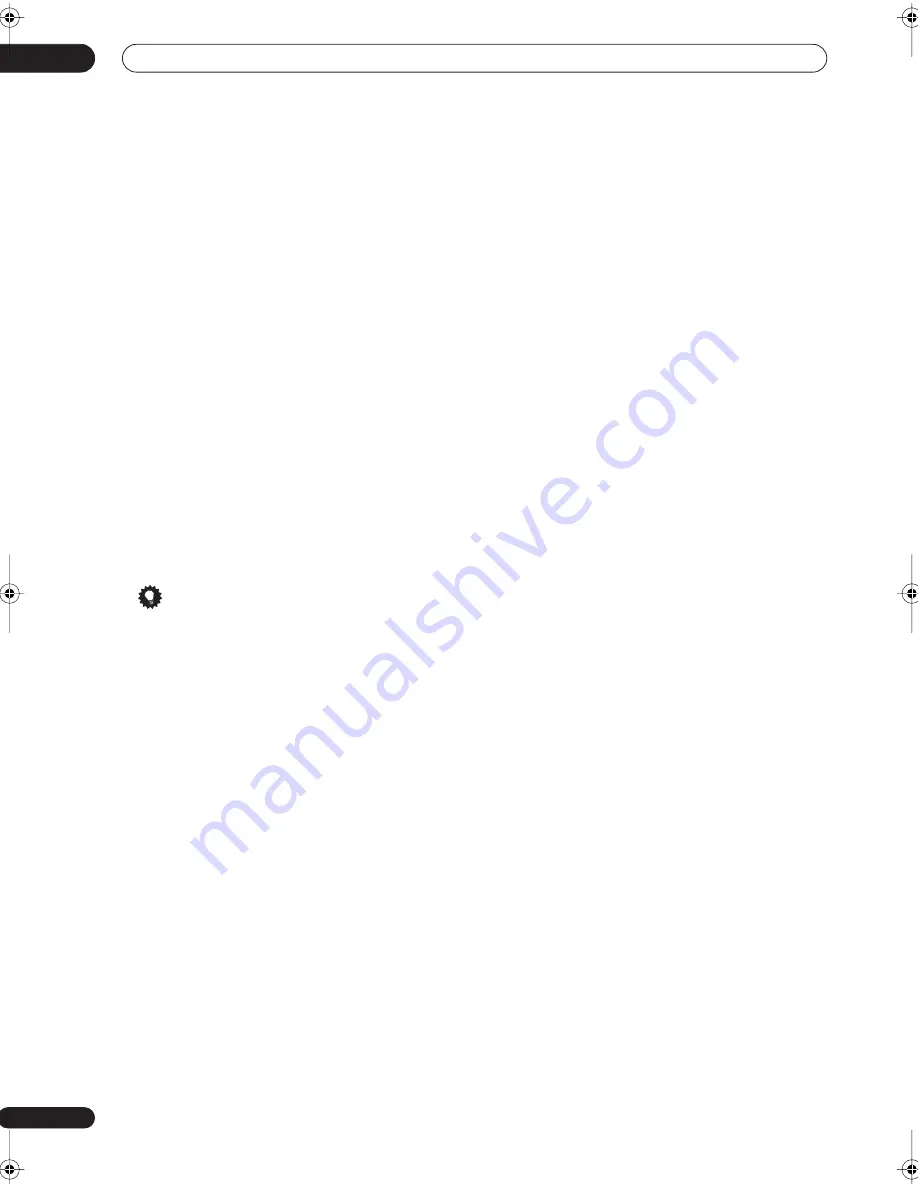
Using the tuner
06
32
En
Naming station presets
For easier identification, you can name your station
presets.
1
Choose the station preset you want to name.
See
Listening to station presets
below for how to do this.
2
Press T.EDIT (TUNER EDIT).
The display shows
STATION NAME
, then a blinking
cursor at the first character position.
3
Input the name you want.
Choose from the following characters for a name up to
four characters long.
ABCDEFGHIJKLMNOPQRSTUVWXYZ
abcdefghijklmnopqrstuvwxyz
0123456789
!”#$%&’()
∗
+,–./:;<=>?@[ \ ]^_{|} ˜
[space]
• Use the
ST
/
buttons (remote) to select
characters.
• Press
ENTER
to confirm a character. If no character
is input, a space is input.
• The name is stored when
ENTER
is pressed after
choosing the fourth character.
Tip
• To erase a station name, simply repeat steps 1-3 and
input four spaces instead of a name.
• Once you have named a station preset, you can press
DISP
when listening to a station to switch the display
between name and frequency.
Listening to station presets
You will need to have some presets stored to do this. See
Saving station presets
above if you haven’t done this
already.
1
Press TUNER to select the tuner.
2
Press CLASS to select the class in which the station
is stored.
Press repeatedly to cycle through classes A, B and C.
3
Press ST
/
to select the station preset you want.
• You can also use the number buttons on the remote
control to recall the station preset.
07_using_tuner.fm 32 ページ 2005年7月19日 火曜日 午後9時49分
















































