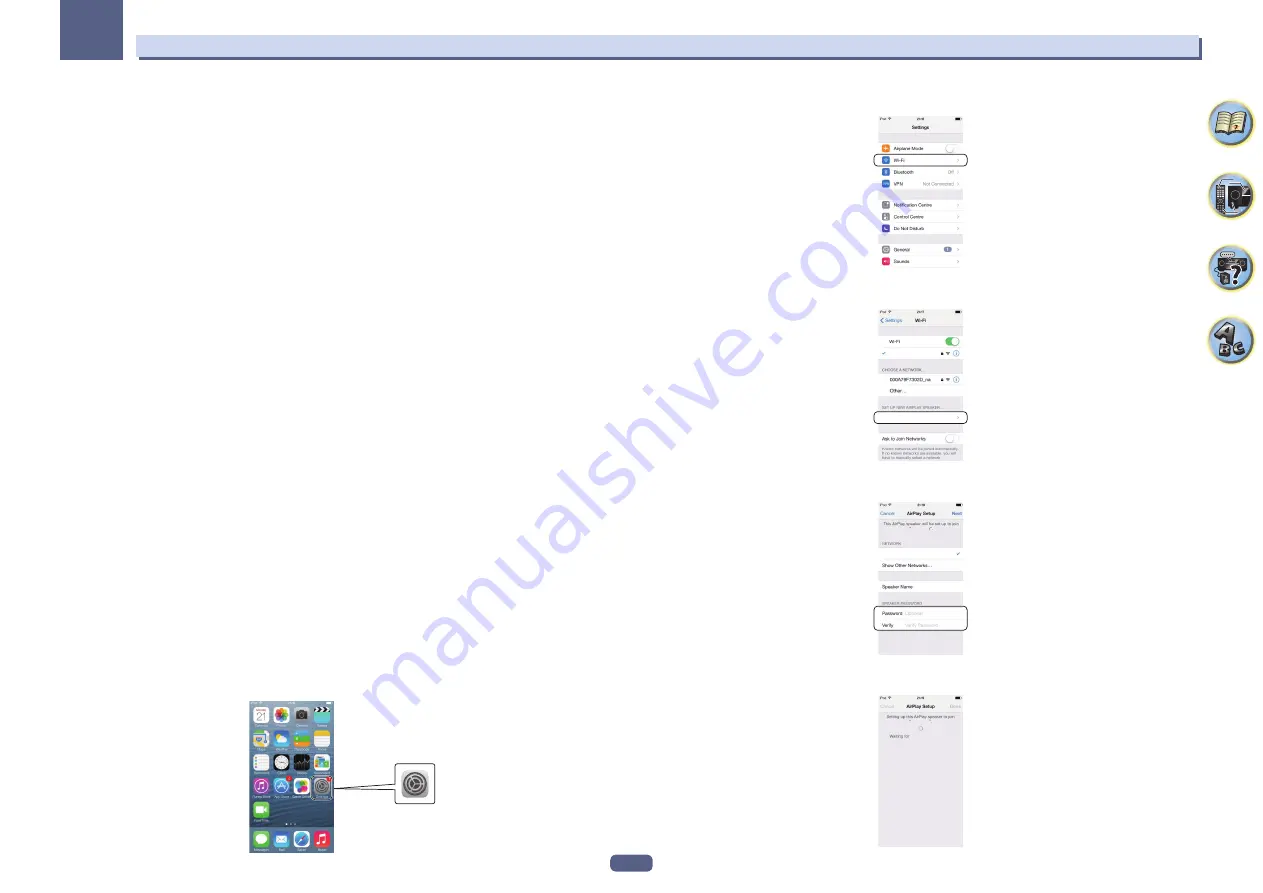
57
Basic Setup
05
8 Select ‘Wireless’ from the Network Connection menu.
9 Select ‘Wi-Fi Sharing’
10 Connect the iOS equipment to the iPod/iPhone terminal on the front panel.
11 Select ‘START’, then press ENTER.
12 Tap [Allow] on iPod/iPhone/iPad.
The Wi-Fi settings of your iPod/iPhone/iPad is applied to this receiver.
C: Perform this receiver’s settings using the iOS equipment (iOS version 7.1 or later)
The Wi-Fi settings of your iPod/iPhone/iPad (equipment with iOS version 7.1 or later) can be applied to this
receiver.
!
The iOS equipment and router must be connected through Wi-Fi.
!
Check that the LAN cable is not connected to this receiver.
1 Unlock the iPod/iPhone/iPad.
Check that the Wi-Fi operation mark is shown on the screen of the iOS equipment.
2 Select ‘Network Type’ from the Network, Bluetooth menu.
3 Use
k
/
l
to select ‘Wireless’.
4 Select ‘OK’, then press ENTER.
The confirmation screen will be displayed. Select ‘
YES
’ and press
ENTER
.
The on-screen display will close, and the home menu will be disabled for about 60 seconds. After 60 seconds,
execute the following operation.
5 Press HOME MENU.
6 Select ‘Network, Bluetooth’ from the HOME MENU.
7 Select ‘Network Connection’ from the Network, Bluetooth menu.
8 Select ‘Wireless’ from the Network Connection menu.
9 Select ‘Wireless Accessory Config.’.
WAC (Wireless Accessory Configuration) mode is a mode that allows you to set the network settings by operating
this receiver as a Wi-Fi access point.
10 Select ‘START’, then press ENTER.
The SSID and IP address will be displayed when WAC is active.
11 Select ‘OK’, then press ENTER.
12 Operate the screen of the iPhone, iPod touch, or iPad.
!
Check that the Wi-Fi mark is displayed on the screen of the iPhone, iPod touch, or iPad.
If the mark is not displayed, activate Wi-Fi, and connect the iPhone, iPod touch, or iPad to a wireless LAN
router.
!
Select the settings.
j
!
Select [Wi-Fi].
XXXXXX
j
!
In [Set new AIRPLAY speaker], select Friendly Name (iOS 7) or SSID (iOS 6 or older).
VSX-1130 *****
XXXXXX
j
!
Select [Next].
*****
XXXXXX
XXXXXX
VSX-1130 *****
j
!
Wait until the processing is complete.
XXXXXX
VSX-1130 ***** ...
j
Summary of Contents for VSX-95
Page 1: ...Operating Instructions AV Receiver VSX 45 VSX 90 ...
Page 159: ......






























