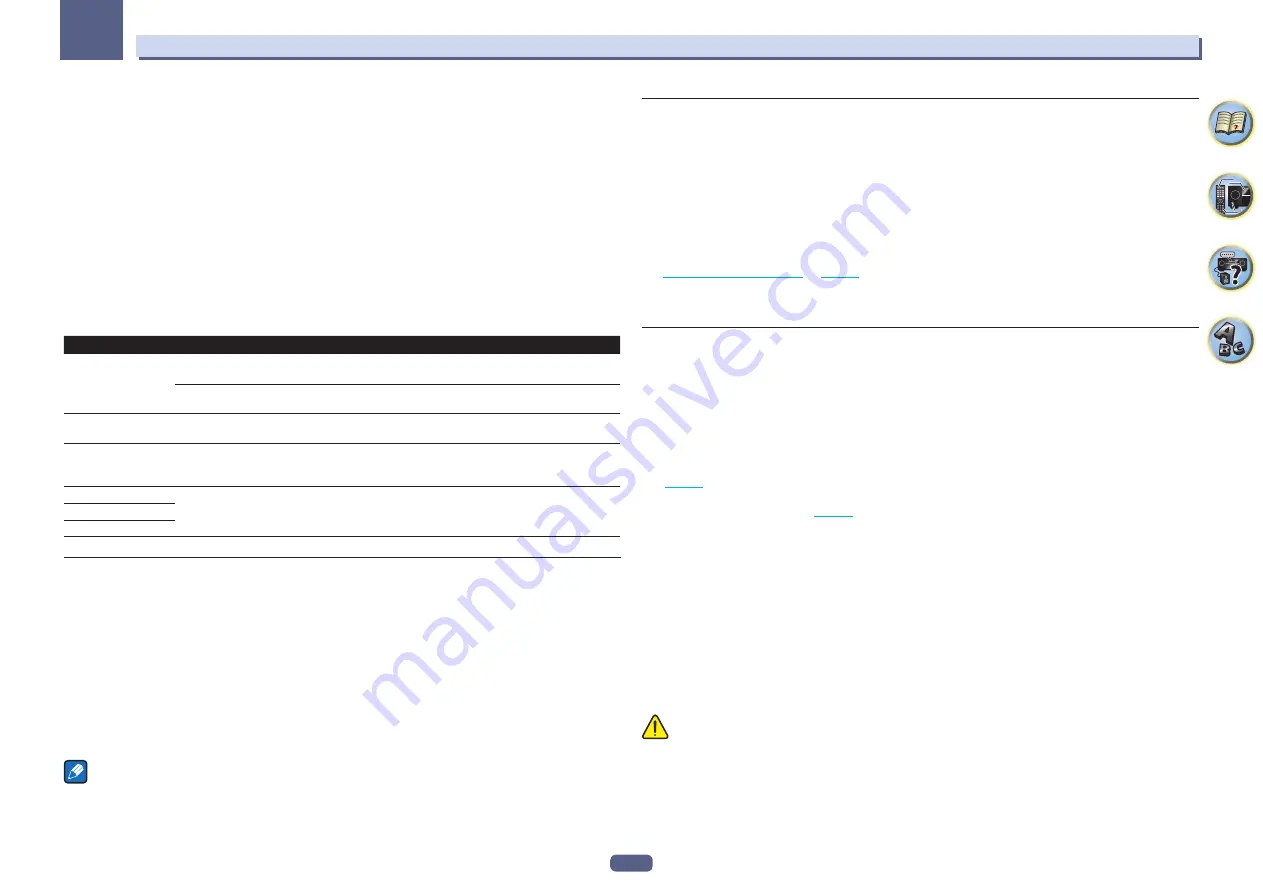
114
The System Setup and Other Setup menus
13
1 Select ‘Software Update’ from the Other Setup menu.
2 Select the update procedure.
!
Update via Internet
– The receiver checks whether updatable software is available via the Internet.
!
Update via USB Memory
– The receiver checks whether the USB memory device inserted into the USB port
on the receiver’s front panel contains updatable software.
“
Accessing
” is displayed and the update file is checked. Wait a while.
3 Check on the screen whether or not an update file was found.
If “
New version found.
” is displayed, the update file has been found. The version number and updating time are
displayed.
If “
This is the latest version. There is no need to update.
” is displayed, no update file has been found.
4 To update, select OK.
The updating screen appears and updating is performed.
!
The power turns off automatically once updating is completed.
Software Update messages
Status messages
Descriptions
FILE ERROR
Try disconnecting then reconnecting the USB device or storing the update file again. If the error still
occurs, try using a different USB memory device.
No update file was found on the USB memory device. Store the file in the USB memory device’s root
directory.
UPDATE ERROR 1
to
UPDATE ERROR 7
Turn the receiver’s power off, then turn it back on and try updating the software again.
Update via USB
If this message flashes, updating has failed. Update via a USB memory device. Put the update file on a
USB memory device and connect the device to the USB port. When the file is found, software updating
starts automatically.
UE11
Updating has failed. Use the same procedure to update the software again.
UE22
UE33
On Screen Display Setup
When the receiver is operated, its status (the input name, listening mode, etc.) is displayed superimposed over
the video output on the display. This status display can be turned off by switching this setting to
OFF
. The setting
can be made for the main zone and HDZONE, respectively.
!
Default:
ON
(both the main zone and HDZONE)
1 Select ‘On Screen Display Setup’ from the Other Setup menu.
2 Select and set the main zone or HDZONE (VSX-90 only) for which you wish to change the
setting.
3 Select the On Screen Display setting you want.
4 When you’re finished, press RETURN.
You will return to the
Other Setup
menu.
Notes
!
The on-screen display is only displayed for video output from the HDMI terminal.
!
When the video input signal is a 3D signal, the on-screen display may not be displayed.
!
The size of the characters displayed differs according to the output resolution.
Remote Control Mode Setup
VSX-90 only
!
Default setting:
1
This sets this receiver’s remote control mode to prevent erroneous operation when multiple units of the receiver
are being used.
1 Select ‘Remote Control Mode Setup’ from the Other Setup menu.
2 Select the Remote Control Mode setting you want.
3 Select ‘OK’ to change the remote control mode.
4 Follow the instructions on the screen to change the remote control’s setting.
.
5 When you’re finished, press RETURN.
You will return to the
Other Setup
menu.
ZONE Setup
VSX-90 only
Switches the sub-zone setting.
1 Select ‘ZONE Setup’ from the Other Setup menu.
2 Select ‘MAIN/HDZONE’, then press ENTER.
3 Set the usage of the HDMI OUT 2 terminal.
!
MAIN
: Select this to output the same input source as in the main zone.
After setting this to
MAIN
, exit the home menu, then press
OUT P.
and select the terminal for HDMI output
(
).
!
HDZONE
(default): Use the HDMI output’s multizone function (
HDZONE
) to output an input source different
from the one in the main zone (
4 Select ‘OK’, then press ENTER.
5 When you’re finished, press RETURN.
You will return to the
Other Setup
menu.
ZONE 2 setup
When making multi-zone connections using the
AUDIO ZONE 2 OUT
terminals and performing playback in Zone
2, you can set whether to adjust the Zone 2 volume on the receiver or to fix it to a specific volume (
–40 dB Fixed
or
0 dB Fixed
). This is set to
Variable
upon shipment from the factory, allowing the volume to be adjusted on the
receiver. If you would like to adjust the volume from the connected amplifier, make the setting below.
!
This setting is not possible if multi-zone settings have been made using the speaker terminals and
Speaker System
is set to anything other than
ZONE 2
. In this case, adjust the volume for the sub zones on the
receiver.
CAUTION
!
Note that when
Volume Level
is set to
0 dB Fixed
, the audio output from the
AUDIO ZONE 2 OUT
terminals
is set to the maximum. Also, depending on the volume setting on the connected amplifier, large volumes may
be produced even when
Volume Level
is set to
–40 dB Fixed
.
1 Select ‘ZONE Setup’ from the Other Setup menu.
2 Select ‘ZONE 2’, then press ENTER.
Summary of Contents for VSX-95
Page 1: ...Operating Instructions AV Receiver VSX 45 VSX 90 ...
Page 159: ......






























