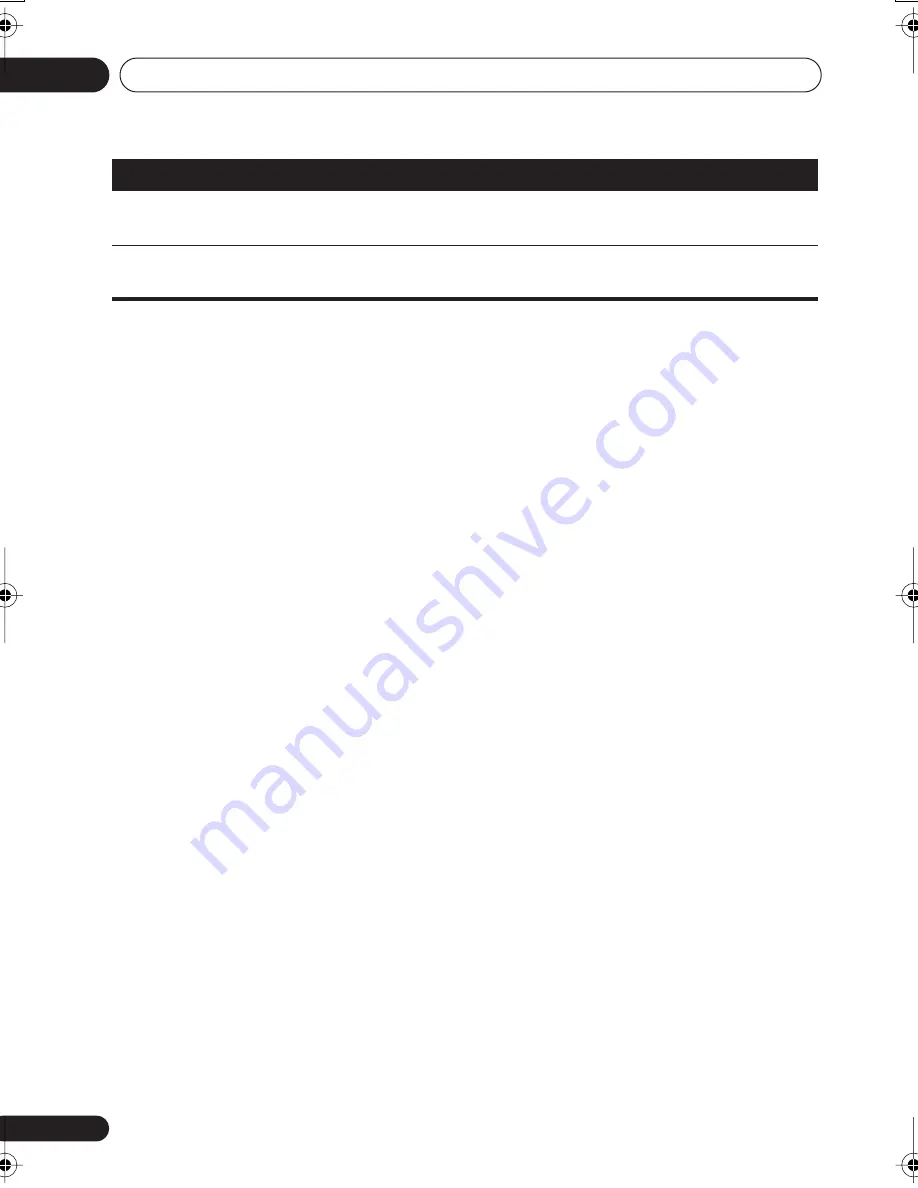
Controlling the rest of your system
10
56
En
HDD
(SHIFT
+ CH–)
Switches to the hard disk controls when using a DVD/
HDD recorder.
DVR Player
DVD
(SHIFT
+ CH+)
Switches to the DVD controls when using a DVD/HDD
recorder.
DVR Player
Button (s)
Function
Components
VSX-917V.book.fm 56 ページ 2007年2月22日 木曜日 午後8時20分
















































