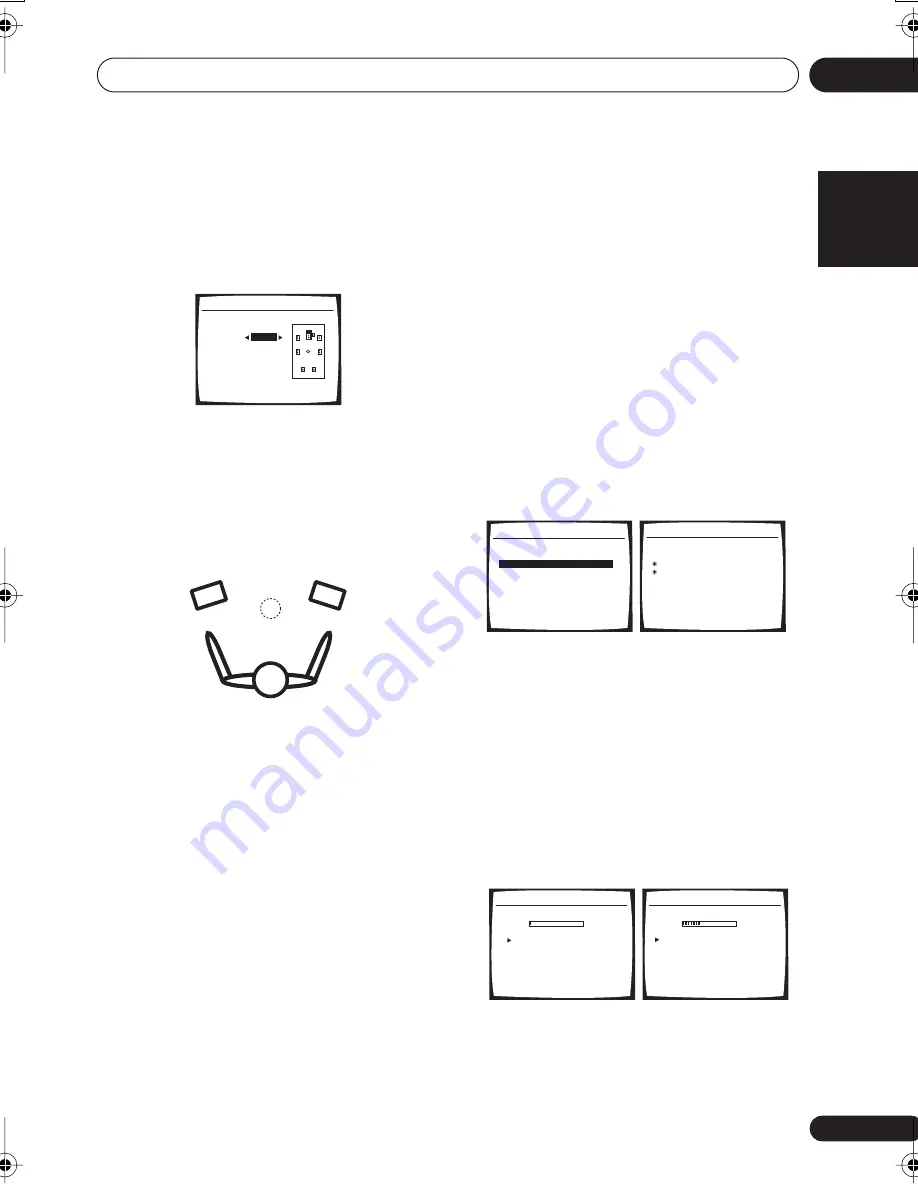
The System Setup menu
07
41
En
English
Français
Deutsch
Nederlands
Italiano
Español
3
Select each channel in turn and adjust
the distance as necessary.
Use
/
to adjust the delay of the speaker
you selected to match the reference speaker.
The delay is measured in terms of speaker
distance from
0.1 m
to
9.0 m
.
Listen to the reference speaker and use it to
measure the target channel. From the listening
position, face the two speakers with your arms
outstretched pointing at each speaker. Try to
make the two tones sound as if they are
arriving simultaneously at a position slightly in
front of you and between your arm span.
When it sounds like the delay settings are
matched up, press
ENTER
to confirm and
continue to the next channel.
• For comparison purposes, the reference
speaker will change depending on which
speaker you select.
• If you want to go back and adjust a
channel, simply use
/
to select it.
4
When you’re finished, press RETURN.
You return to the Manual MCACC setup menu.
Acoustic Calibration EQ
Acoustic Calibration Equalization is a kind of
room equalizer for your speakers (excluding
the subwoofer). It works by measuring the
acoustic characteristics of your room and
neutralizing the ambient characteristics that
can color the original source material. This
provides a ‘flat’ equalization setting. If you’re
not satisfied with the automatic adjustment,
you can also adjust these settings manually to
get a frequency balance that suits your tastes.
Setting the Acoustic Calibration EQ
automatically
If you have already completed
Automatically
setting up for surround sound (MCACC)
on
page 9,
ALL CH ADJUST
and
FRONT ALIGN
(below) should already be set. Therefore, if you
want to adjust your settings manually, you can
skip to
Setting the Acoustic Calibration EQ
manually
below.
1
Select ‘EQ AUTO Setting’ from the
Manual MCACC setup menu.
• Make sure the microphone is connected.
• If you’re using a subwoofer, it is
automatically detected every time you
switch on the system. Make sure it is on
and the volume is at the middle position.
• See
Other problems when using the Auto
MCACC Setup
on page 11 for notes
regarding high background noise levels
and other possible interference.
2
Wait for the EQ AUTO Setting to finish.
As the receiver outputs test tones, the
frequency balance is adjusted automatically
for the following settings:
3b.Fine SP Distance
L
3.0
m
(Reference)
R [ 1.8 m ]
C
3.0 m
LS [ 1.3 m ]
RS [ 1.2 m ]
SBL [ 1.3 m ]
SBR [ 1.2 m ]
SW [ 2.4 m ]
:Finish
3.Manual MCACC
:Return
a.Fine Ch Level
b.Fine SP Distance
c.EQ AUTO Setting
d.EQ Data Copy
e.EQ CUSTOM1 Adjust
f .EQ CUSTOM2 Adjust
g.EQ Data Check
3c.EQ AUTO Setting
Set microphone.
Turn on Subwoofar.
:Cancel
3c.EQ AUTO Setting
Now Analyzing
Environment Check
Ambient Noise
[ ]
Microphone
[
]
Speaker YES/NO
[
]
:Cancel
3c.EQ AUTO Setting
Now Analyzing
Surround Analyzing
Channel Level
[
]
Acoustic Cal EQ [
]
:Cancel
VSX-917V.book.fm 41 ページ 2007年2月22日 木曜日 午後8時20分
















































