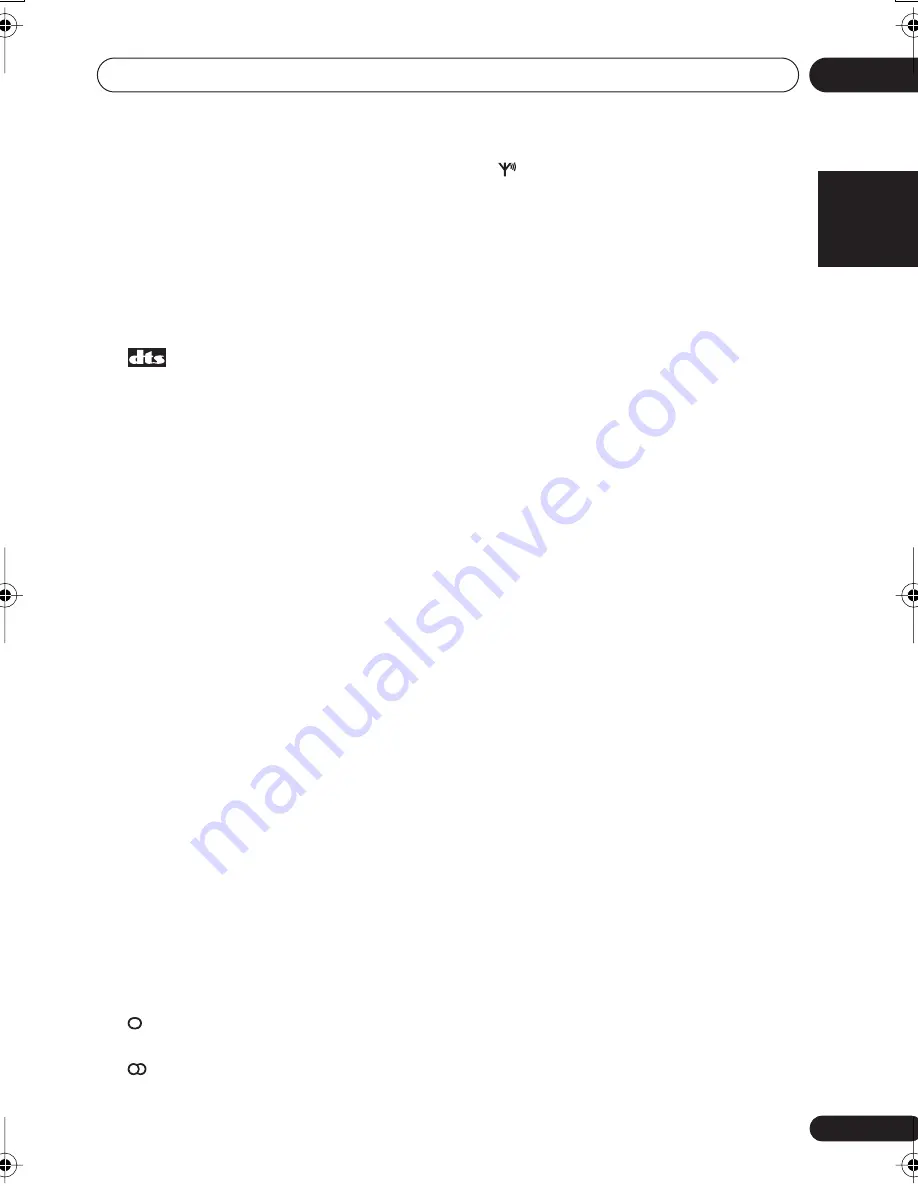
Controls and displays
04
25
En
English
Français
Deutsch
Nederlands
Italiano
Español
DIGITAL
– Lights when a digital audio
signal is detected.
2
DIGITAL
– Lights when a Dolby Digital
encoded signal is detected.
ANALOG
– Lights when an analog signal is
detected.
DTS
– Lights when a source with DTS
encoded audio signals is detected.
2
Lights to indicate decoding of a DTS
multichannel signal.
3
2
DIGITAL
Lights to indicate decoding of a Dolby Digital
multichannel signal.
4
2
PRO LOGIC II
x
2
PRO LOGIC II
lights to indicate Pro Logic II
decoding.
2
PRO LOGIC II
x
lights to indicate
Pro Logic IIx decoding (see
Listening in
surround sound
on page 29).
5
VIR.SB
Lights during Virtual surround back
processing (page 32).
6
DIRECT
Lights when source Stream Direct playback is
in use. Direct playback bypasses the tone
controls for the most accurate reproduction of
a source.
7
AUTO SURR.
Lights when Auto Surround (see
Auto playback
on page 29) is on.
8
ATT
Lights when
ANALOG ATT
is used to
attenuate (reduce) the level of the analog input
signal.
9
SLEEP
Lights when the sleep mode is active (see
Remote control
below).
10
Tuner
indicators
–
Lights when the mono mode is set
using the
MPX
button.
–
Lights when a stereo FM broadcast is
being received in auto stereo mode.
–
Lights when a broadcast is being
received.
11 Speaker indicators
Lights to indicate the current speaker system,
A
and/or
B
(page 58).
12 Character display
13
Neo:6
Lights to indicate Neo:6 processing.
14
ADV.SURR.
(Advanced Surround)
Lights when one of the Advanced Surround
modes has been selected.
15 WMA9 Pro
Lights to indicate decoding of a WMA9 Pro
signal.
16
MIDNIGHT
Lights during Midnight listening (page 33).
17 D.E.
Lights when Dialog Enhancement is switched
on (page 34).
18
LOUDNESS
Lights during Loudness listening (page 33).
19 EX
Lights when a Dolby Digital Surround EX
encoded signal is detected.
20 Master volume level
Shows the overall volume level.
21 MCACC channel EQ/Sound Retriever
indicators
These indicators show the EQ balance for
each channel in
Checking your Acoustic
Calibration EQ settings
on page 43. Also,
L
and
R
light when the Sound Retriever is active
(page 33).
VSX-917V.book.fm 25 ページ 2007年2月22日 木曜日 午後8時20分
















































