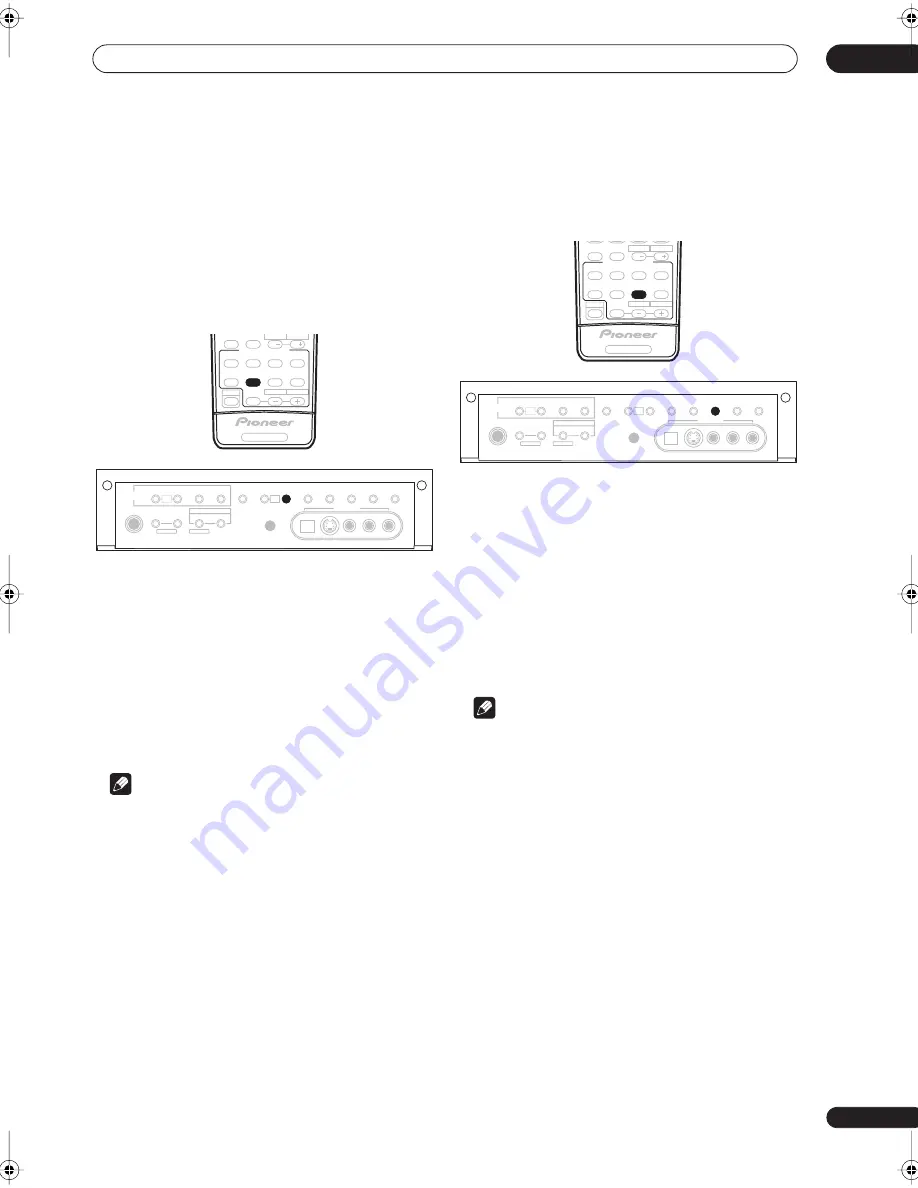
Listening to your system
05
33
En
Listening with Acoustic Calibration
EQ
• Default setting:
OFF
/
ALL CH ADJ
(after the Auto
MCACC Setup or EQ Auto Setting)
You can listen to sources using the Acoustic Calibration
Equalization set in
Automatically setting up for surround
sound (MCACC)
on page 11 or
Acoustic Calibration EQ
on
page 41. Refer to these pages for more on Acoustic
Calibration Equalization.
•
While listening to a source, press ACOUSTIC EQ.
Press repeatedly to select between:
•
ALL CH ADJ
– No special weighting is given to any
one channel.
•
FRONT ALIGN
– All speakers are heard in
accordance with the front speaker settings.
•
CUSTOM 1/2
– Custom settings
•
OFF
– Switches Acoustic Calibration EQ off.
The MCACC indicator on the front panel lights when
Acoustic Calibration EQ is active.
Note
• You can’t use Acoustic Calibration EQ when
MULTI
CH IN
is switched on, and it has no effect when
headphones are connected.
• If you switch on Acoustic Calibration EQ when
DIRECT
is selected, the receiver automatically
switches to
STEREO
.
Choosing the input signal
You need to hook up a component to both analog and
digital inputs on the rear of the receiver to select between
input signals.
•
Press SIGNAL SELECT to select the input signal
corresponding to the source component.
Each press cycles through the options as follows:
•
AUTO
– This automatically switches to
DIGITAL
if a
digital source is detected, otherwise it remains on
ANALOG
.
•
ANALOG
– Selects the analog inputs.
•
DIGITAL
– Selects the digital input.
When set to
DIGITAL
or
AUTO
,
2
DIGITAL
lights when
a Dolby Digital signal is input, and
DTS
lights when a DTS
signal is input.
Note
• This receiver can only play back Dolby Digital, PCM
(32kHz–96 kHz) and DTS digital signal formats
(including DTS 96kHz/24 bit). With other digital
signal formats, set to
ANALOG
.
• You may get digital noise when a LD or CD player
compatible with DTS is playing an analog signal. To
prevent noise, make the proper digital connections
(page 16) and set the signal input to
DIGITAL
.
• Some DVD players don’t output DTS signals. For
more details, refer to the instruction manual supplied
with your DVD player.
RECEIVER CONTROL
SHIFT
THX
SLEEP
DIALOG E
AUTO SURR
STANDARD
ADV.SURR
STEREO
MPX
AUDIO
CH RETURN
SUBTITLE
MIDNIGHT/
LOUDNESS
SIGNAL
SELECT
EFFECT
/CH SEL
ACOUSTIC
EQ
HDD
CH
CH
DVD
RECEIVER
PHONES
TUNER
CONTROL
TUNER
EDIT
SYSTEM
SETUP
RETURN
CONTROL
ON/OFF
MCACC
SETUP MIC
DIGITAL IN
S-VIDEO
VIDEO
VIDEO2 INPUT
AUDIO
L
R
MULTI ROOM
MULTI JOG
MULTI JOG
TUNING/
STATION
BAND
MPX
TONE
ACOUSTIC
EQ
DIALOG
ENHANCEMENT
MULTI CH
IN
SIGNAL
SELECT
EXTENDED
MODE
SPEAKERS
MIDNIGHT/
LOUDNESS
MULTI
JOG
MULTI
JOG
RECEIVER CONTROL
SHIFT
THX
SLEEP
DIALOG E
AUTO SURR
STANDARD
ADV.SURR
STEREO
MPX
AUDIO
CH RETURN
SUBTITLE
MIDNIGHT/
LOUDNESS
SIGNAL
SELECT
EFFECT
/CH SEL
ACOUSTIC
EQ
HDD
CH
CH
DVD
RECEIVER
PHONES
TUNER
CONTROL
TUNER
EDIT
SYSTEM
SETUP
RETURN
CONTROL
ON/OFF
MCACC
SETUP MIC
DIGITAL IN
S-VIDEO
VIDEO
VIDEO2 INPUT
AUDIO
L
R
MULTI ROOM
MULTI JOG
MULTI JOG
TUNING/
STATION
BAND
MPX
TONE
ACOUSTIC
EQ
DIALOG
ENHANCEMENT
MULTI CH
IN
SIGNAL
SELECT
EXTENDED
MODE
SPEAKERS
MIDNIGHT/
LOUDNESS
MULTI
JOG
MULTI
JOG
VSX_9100TX.book.fm 33 ページ 2004年5月19日 水曜日 午前9時54分
















































