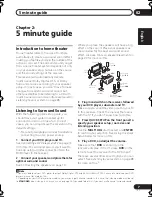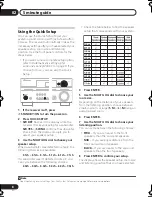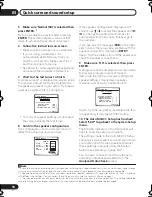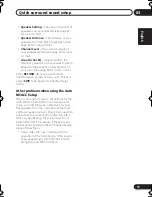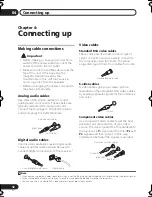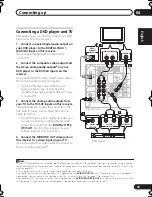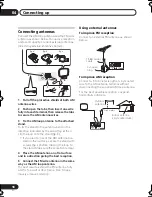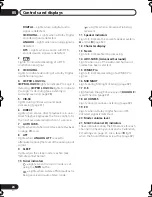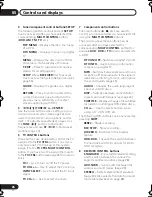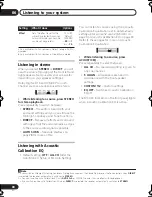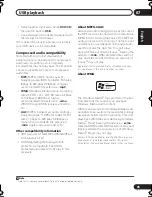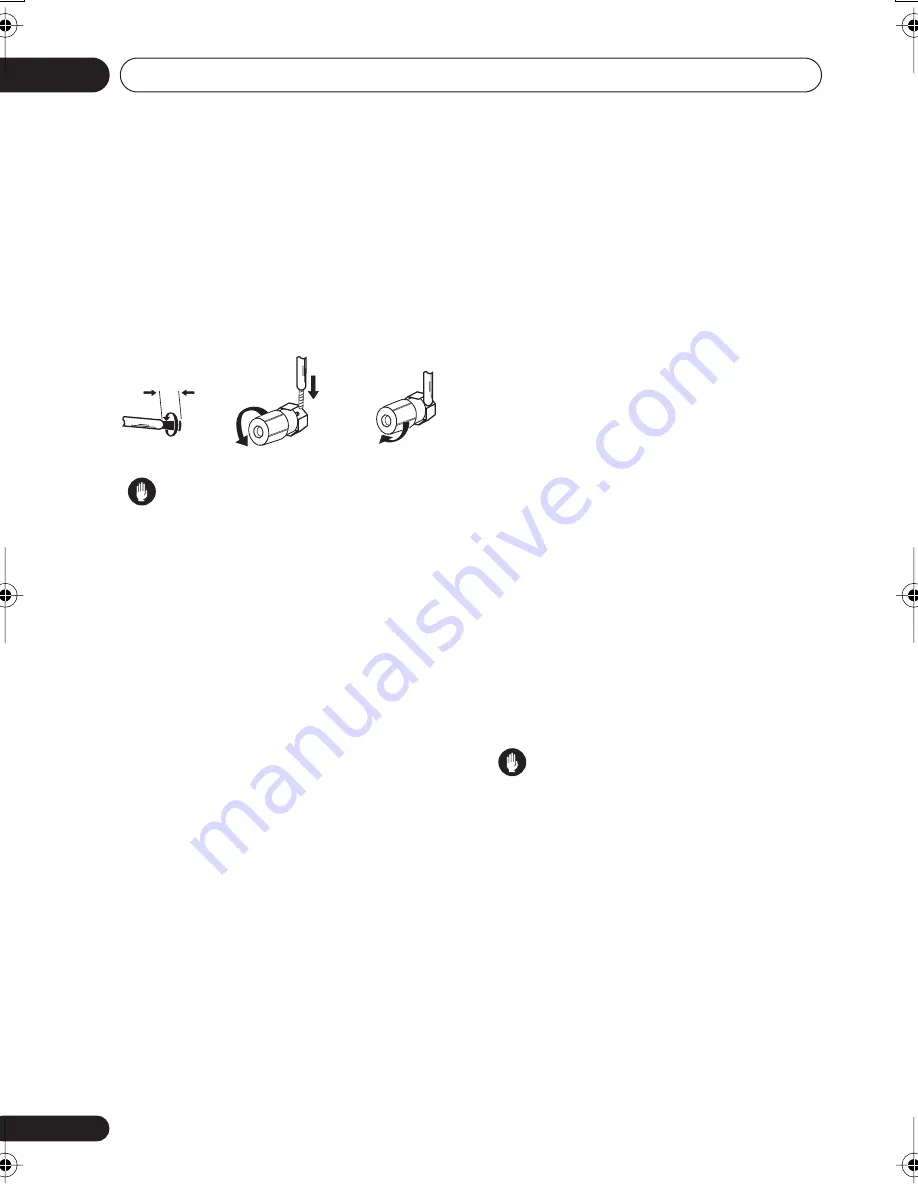
Connecting up
04
20
En
Make sure that the speaker cable you’re using
is properly prepared with about 10 mm of
insulator stripped from each wire, with the
exposed wire strands twisted together (
fig. A
).
Unscrew the terminal a few turns until there is
enough space to insert the exposed wire
(
fig. B
). Once the wire is in position, tighten the
terminal until the wire is firmly clamped (
fig. C
).
Caution
• These speaker terminals carry
HAZARDOUS LIVE voltage
. To prevent
the risk of electric shock when connecting
or disconnecting the speaker cables,
disconnect the power cord before touching
any uninsulated parts.
Hints on speaker placement
Speakers are usually designed with a
particular placement in mind. Some are
designed to be floorstanding, while others
should be placed on stands to sound their best.
Some should be placed near a wall; others
should be placed away from walls. We have
provided a few tips on getting the best sound
from your speakers (following), but you should
also follow the guidelines on placement that
the speaker manufacturer provided with your
particular speakers to get the most out of
them.
• Place the front left and right speakers at
equal distances from the TV.
• When placing speakers near the TV, we
recommend using magnetically shielded
speakers to prevent possible interference,
such as discoloration of the picture when
the TV is switched on. If you do not have
magnetically shielded speakers and notice
discoloration of the TV picture, move the
speakers farther away from the TV.
• If you're using a center speaker, place the
front speakers at a wider angle. If not, place
them at a narrower angle.
• Place the center speaker above or below
the TV so that the sound of the center
channel is localized at the TV screen. Also,
make sure the center speaker does not
cross the line formed by the leading edge
of the front left and right speakers.
• It is best to angle the speakers towards the
listening position. The angle depends on
the size of the room. Use less of an angle
for bigger rooms.
• Surround and surround back speakers
should be positioned 60 cm to 90 cm
higher than your ears and titled slightly
downward. Make sure the speakers don't
face each other.
• To achieve the best possible surround
sound, install your speakers as shown
below. Be sure all speakers are installed
securely to prevent accidents and improve
sound quality.
Caution
• If you choose to install the center speaker
on top of the TV, be sure to secure it with
putty, or by other suitable means, to reduce
the risk of damage or injury resulting from
the speaker falling from the TV in the event
of external shocks such as earthquakes.
• Make sure no exposed speaker wire is
touching the rear panel, this may cause the
receiver to turn off automatically.
10 mm
fig. A
fig. B
fig. C
VSX_816.book.fm 20 ページ 2006年2月20日 月曜日 午後2時14分