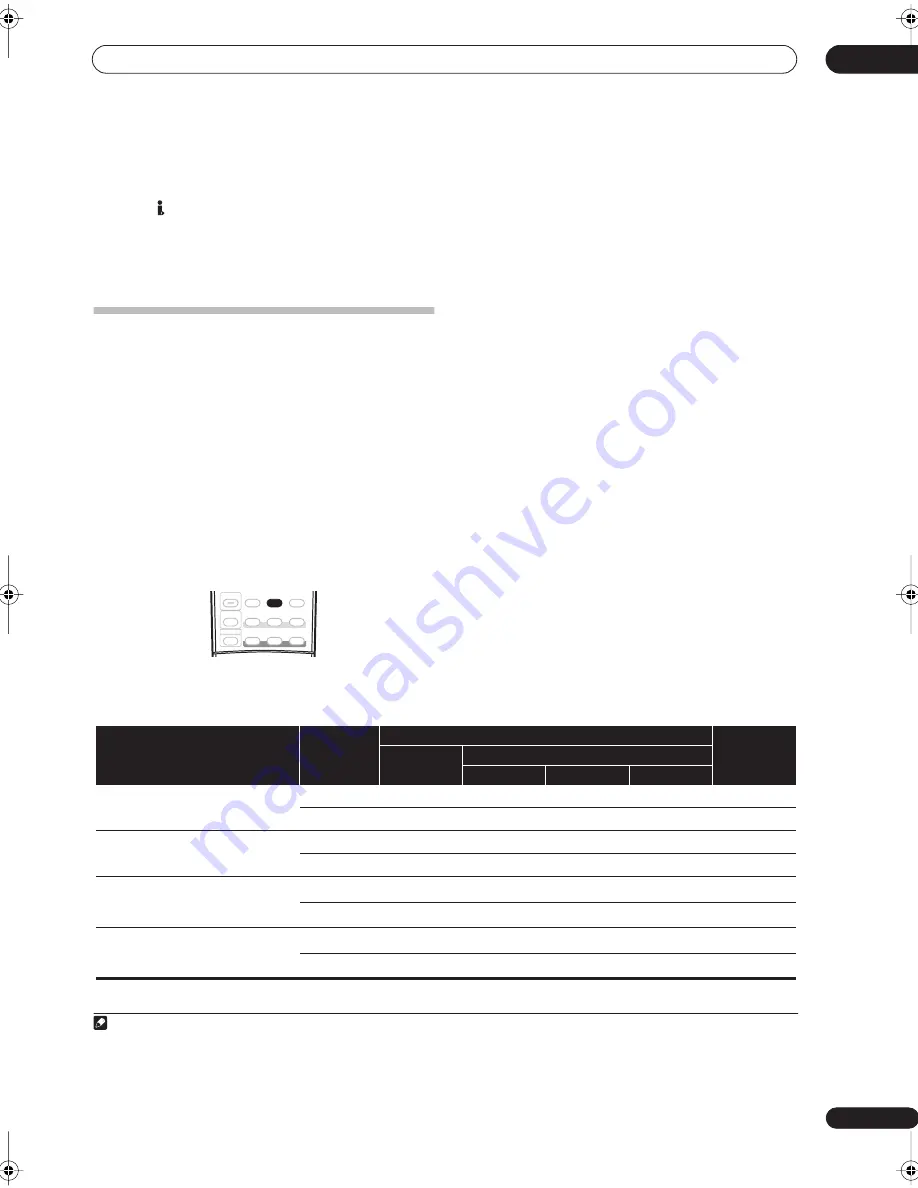
Listening to your system
05
29
En
•
PCM
– Only PCM signals are output.
1
The receiver
selects the first available signal in the following
order: ;
HDMI
;
DIGITAL
.
When set to
DIGITAL
or
AUTO
,
2
DIGITAL
lights with
Dolby Digital decoding,
DTS
lights with DTS decoding,
and
WMA9 Pro
lights to indicate decoding of a WMA9
Pro signal.
Using surround back channel processing
• Default setting:
SBch ON
You can have the receiver automatically use 6.1 or 7.1
decoding for 6.1 encoded sources (for example, Dolby
Digital EX or DTS-ES), or you can choose to always use
6.1 or 7.1 decoding (for example, with 5.1 encoded
material). With 5.1 encoded sources, a surround back
channel will be generated, but the material may sound
better in the 5.1 format for which it was originally
encoded (in which case, you can simply switch surround
back channel processing off).
The table below indicates when you will hear the
surround back channel when playing various kinds of
sources. (
=Sound plays through surround back
speaker(s))
•
Press
SBch
(SBch PROCESSING) repeatedly to cycle
the surround back channel options.
Each press cycles through the options as follows:
•
SBch ON
– 6.1 or 7.1 decoding is always used (for
example, a surround back channel will be generated
for 5.1 encoded material)
•
SBch AUTO
– Automatically switches to 6.1 or 7.1
decoding for 6.1 encoded sources (for example,
Dolby Digital EX or DTS-ES)
•
SBch OFF
– Maximum 5.1 playback
Using the Virtual Surround Back mode
When you’re not using surround back speakers,
selecting this mode allows you to hear a virtual surround
back channel through your surround speakers. You can
choose to listen to sources with no surround back
channel information, or if the material sounds better in
the format (for example, 5.1) for which it was originally
encoded, you can have the receiver only apply this effect
to 6.1 encoded sources like Dolby Digital EX or DTS-ES.
2
The table indicates when you will hear the virtual
surround back channel. (
=Virtual surround back
channel is active)
•
Press
SBch
(SBch PROCESSING) repeatedly to cycle
the virtual surround back channel options.
Each press cycles through the options as follows:
•
VirtualSB ON
– Virtual Surround Back is always used
(for example, on 5.1 encoded material)
•
VirtualSB AUTO
– Virtual Surround Back is
automatically applied to 6.1 encoded sources (for
example, Dolby Digital EX or DTS-ES)
•
VirtualSB OFF
– Virtual Surround Back mode is
switched off
Note
1 • This is useful if you find there is a slight delay before
AUTO
recognizes the PCM signal on a CD, for instance.
• When
PCM
is selected, noise may be output during playback of non-PCM sources. Please select another input signal if this is a problem.
SHIFT
STATUS
MCACC
S.DIRECT
MULTI OPE
SIGNAL SEL
SBch
STEREO
ADV. SURR
STANDARD
PHASE
THX
2 • You can’t use the Virtual Surround Back mode with headphones, or with the
THX
,
STEREO
or Stream Direct modes.
• You can only use the Virtual Surround Back mode if the surround speakers are on and the
Surr Back
setting is set to
NO
in the
Speaker Setting
on
page 41.
• The Virtual Surround Back mode cannot be applied to sources that do not have surround channel information.
Type of source
SBch
Processing /
Virtual SB
mode
Standard / THX
Advanced
surround
Multichannel
sources
Stereo sources
2
Pro Logic II x
2
Pro Logic
Neo:6
Dolby Digital EX/DTS-ES encoded
multichannel sources with 6.1ch surround
ON
AUTO
Dolby Digital/DTS/WMA9 Pro encoded, DVD-
Audio and SACD multichannel sources
ON
AUTO
Dolby Digital/DTS/PCM/WMA9 Pro encoded,
DVD-Audio and SACD stereo sources
ON
a
AUTO
b
b
Analog 2-channel (stereo) sources
ON
a
AUTO
b
a. Only applicable when using the Virtual Surround Back mode.
b. Not applicable when using the Virtual Surround Back mode.
VSX_74TXVi.book.fm 29 ページ 2005年6月6日 月曜日 午後7時8分
















































