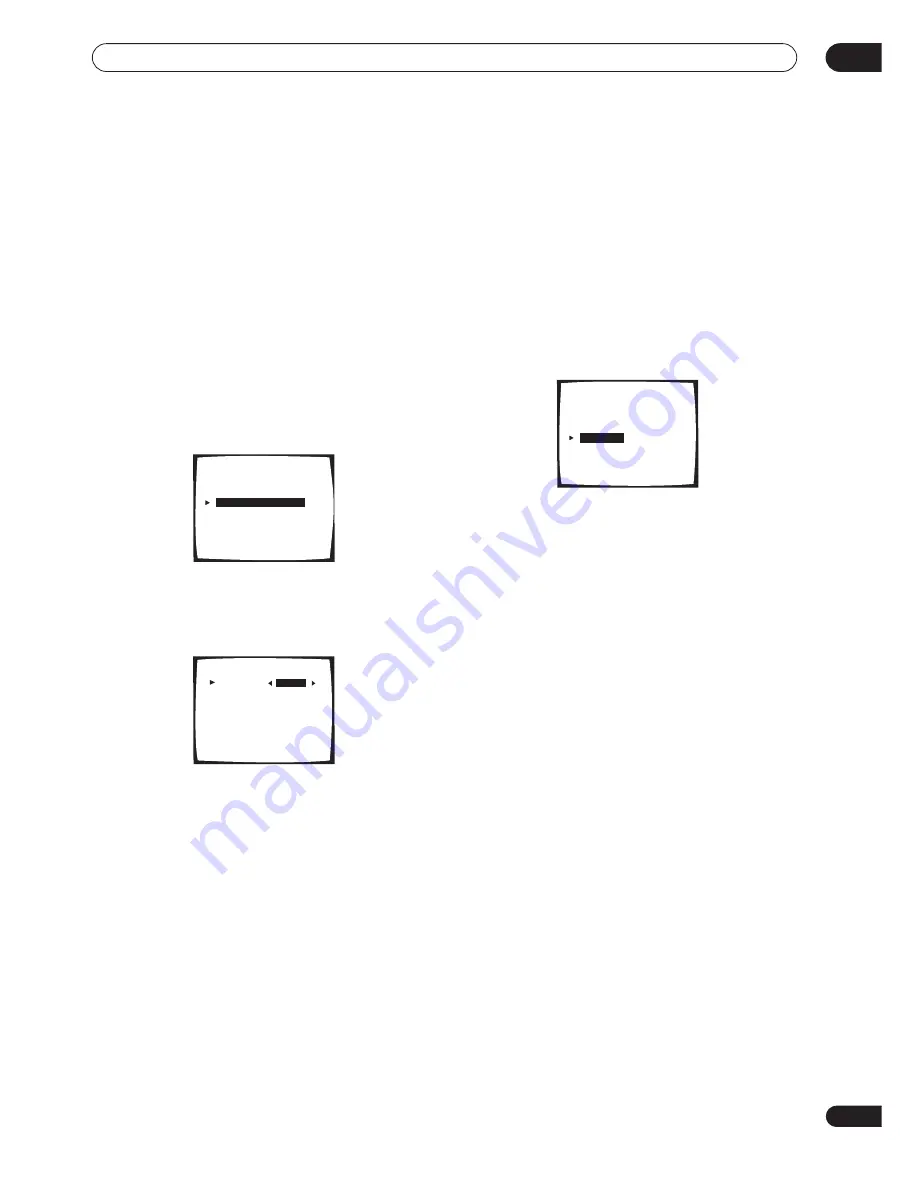
Advanced setup
11
91
En
4
When you're finished, select RETURN and press
ENTER.
You will return to the Input Assign menu.
Assigning the component video inputs
• Default settings:
Component 1
–
DVD/LD
Component 2
–
OFF
Component 3
–
OFF
If you used component video cords to connect your video
equipment you must tell the receiver which device it is, or
else you may see the S-video or composite video input
instead of the component video signal.
1
Select ‘Component Video In’ from the Input
Assign menu and press ENTER.
2
Select the number of the component video input
to which you’ve connected your video player.
The numbers correspond with the numbers beside the
inputs on the back of the receiver.
3
Use the
/
(cursor left/right) hard keys to
select the component that corresponds with the one
you connected to that input.
• If you connect the TV monitor with component video
cord, and the DVD player with composite or S video
cord then you should set that terminal to
OFF
.
4
When you're finished, select RETURN and press
ENTER.
You will return to the Input Assign menu.
Assigning the i.LINK inputs
If you assign i.LINK-equipped components to an input
(for example
DVD/LD
), you will be able to select both
audio and video signals from i.LINK-equipped
components using the
INPUT
button (or
INPUT
SELECTOR
dial on the front panel). Assigning i.LINK
sources also allows you to keeps the sound settings
you’ve made for other input functions.
1
Select ‘i.LINK Input’ from the Input Assign menu
and press ENTER.
If no i.LINK-equipped components are connected
i.LINK
Input
cannot be selected.
2
Select an i.LINK-equipped component.
When a number of i.LINK-equipped components are
connected to your receiver, the i.LINK-equipped
component you are looking for might be listed on
additional display screens.
•
i.LINK
is displayed after unassigned device names
(e.g.
DV-59AVi [i.LINK]
).
• If a connected devices cannot output (playback) a
source using the i.LINK connection,
[- - - -]
is
displayed after the input device name (e.g.
DV-59AVi
[- - - -]
). Non-compatible devices cannot be assigned
to inputs.
• When the cables for an assigned input device
become loose or the power is cut to the device, an
asterisk (
*
) appears before the device name (e.g.
*DV-59AVi [CD]
).
3
Use the
/
(cursor left/right) hard keys to
select the component that you want to assign.
When you assign an i.LINK-equipped video component,
select the input source to which you have connected the
video signal from the component.
• If you assign an i.LINK input to a certain function (for
example
DVD/LD
) then any digital inputs previously
assigned to that function will automatically be set to
i.LINK
(not assigned).
•
TUNER
and
PHONO
inputs cannot be assigned.
4
When you're finished, select RETURN and press
ENTER.
You will return to the Input Assign menu.
1.Input Assign
[ 1.Digital In ]
[
2.Component Video In
]
[ 3.i.LINK In ]
[ 4.Video Assign ]
[Return]
1.2. Component Video In
Component 1 [
DVD/LD
]
Component 2 [ OFF ]
Component 3 [ OFF ]
[Return]
1.Input Assign
[ 1.Digital In ]
[ 2.Component Video In ]
[
3.i.LINK In
]
[ 4.Video Assign ]
[Return]
















































