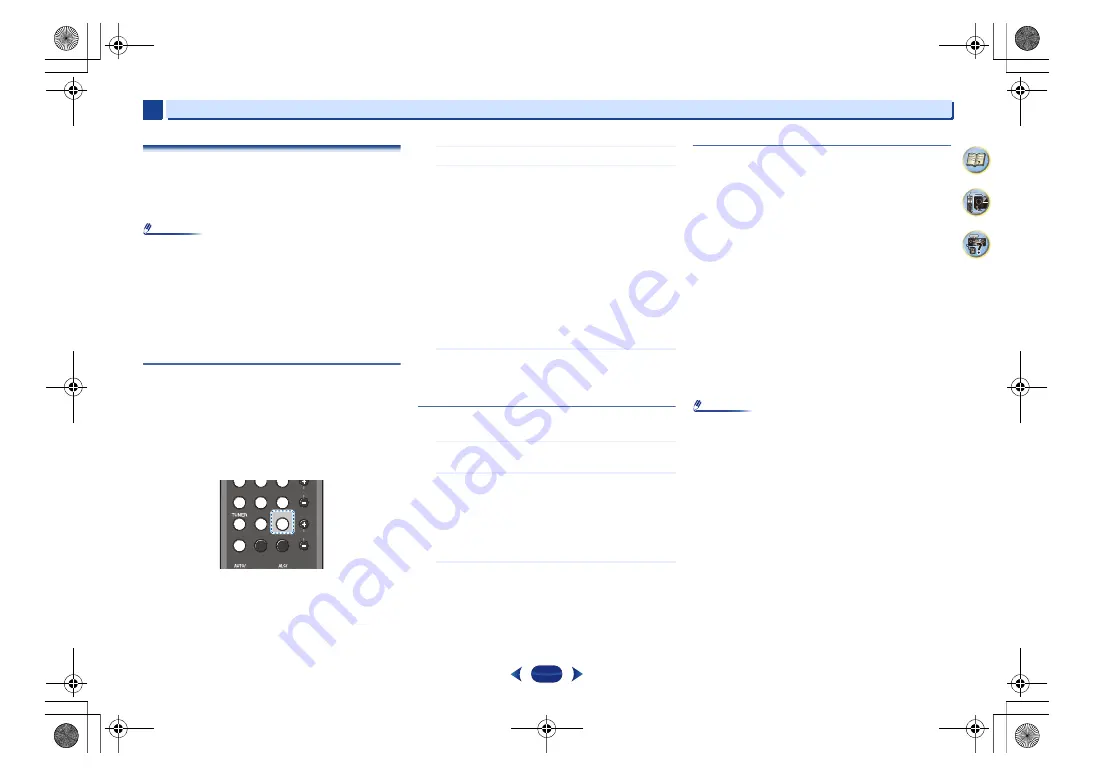
Basic playback
3
3
19
Music playback using BLUETOOTH
®
wireless technology
You can wirelessly enjoy music files stored in a smartphone
or other BLUETOOTH capable device. The coverage area is
about 33 feet (10 meters).
Note
•
The BLUETOOTH
®
word mark and logos are registered
trademarks owned by Bluetooth SIG, Inc. and any use of
such marks by Onkyo & Pioneer Corporation is under
license. Other trademarks and trade names are those of
their respective owners.
•
The BLUETOOTH wireless technology enabled device
must support A2DP profiles.
•
We do not guarantee proper connection and operation of
this unit with all BLUETOOTH wireless technology
enabled devices.
Pairing with the unit (Initial registration)
Pairing should be performed when first using the unit with the
BLUETOOTH capable device, or when the pairing data on
the device has been erased for any reason.
•
After pressing the
BT
and switching to
BT Audio
function,
perform the pairing procedure on the BLUETOOTH
capable device. If pairing has been performed correctly,
you will not need to perform the pairing procedures for the
unit as shown below.
1
Press the
BT
.
2
Turn on the power to the BLUETOOTH capable device
that you wish to pair with, and perform pairing
procedure on it.
•
This unit will be displayed as “Pioneer AV Receiver”
on all BLUETOOTH capable devices that you have.
Pairing will start.
•
Place the BLUETOOTH capable device close to the
unit.
•
Please refer to the user’s manual for your
BLUETOOTH capable device for details on when
pairing can be performed and the procedures
required for pairing.
•
When PIN code entry is requested, enter “0000.” (This
unit does not accept any PIN code setting other than
“0000.”)
3
Confirm on the BLUETOOTH capable device that
pairing has been completed.
If pairing with the BLUETOOTH capable device has
been completed correctly “CONNECT“ will be displayed.
Listen to music on the unit from a BLUETOOTH
capable device
1
Press the
BT
.
The unit will switch to
BT Audio
input.
2
A BLUETOOTH connection will be created between the
BLUETOOTH capable device and the unit.
Procedures for connecting to the unit should be
performed from the BLUETOOTH capable device.
•
Please refer to the user’s manual for your
BLUETOOTH capable device for details of the
connection procedures.
3
Playback music from the BLUETOOTH capable device.
Radio wave caution
This unit uses a 2.4 GHz radio wave frequency, which is a
band used by other wireless systems (see list below). To
prevent noise or interrupted communication, do not use this
unit nearby such devices, or make sure these devices are
switched off during use.
•
Cordless phones
•
Cordless facsimiles
•
Microwave ovens
•
Wireless LAN devices (IEEE802.11b/g)
•
Wireless AV equipment
•
Wireless controllers for game systems
•
Microwave-based health aids
•
Some baby monitors
Other, less common, equipment that may operate on the
same frequency:
•
Anti-theft systems
•
Amateur radio stations (HAM)
•
Warehouse logistic management systems
•
Discrimination systems for train or emergency vehicles
Note
•
In the event noise appears in your television image, there
is the possibility that a BLUETOOTH wireless technology
enabled device or this unit (including products supported
by this unit) are causing signal interference with the
antenna input connector of your television, video, satellite
tuner, etc. In this event, increase the distance between the
antenna input connector and the BLUETOOTH wireless
technology enabled device or this unit (including products
supported by this unit).
•
If there is something obstructing the path between this unit
(including devices supported by this unit) and the device
equipped with BLUETOOTH wireless technology (such as
a metal door, concrete wall, or insulation containing tinfoil),
you may need to change the location of your system to
prevent signal noise and interruptions.
Scope of operation
Use of this unit is limited to home use. (Transmission
distances may be reduced depending on communication
environment).
PHASE
PHASE
S.RETRIEVER
S.RETRIEVER
BT AUDIO
BT AUDIO
BT AUDIO
BT AUDIO
TRE
TRE
BASS
BASS
CBL
CBL
BD
BD
S.BOX
S.BOX
CD
CD
GAME
GAME
TV
TV
USB
USB
TUN
TUN
AUX
AUX
BT
BT
VSX-531-K_CDC_En.book 19 ページ 2016年2月3日 水曜日 午後3時34分
















































