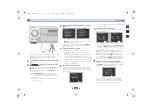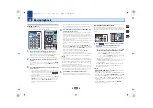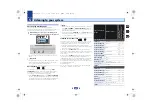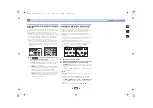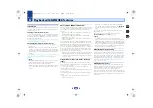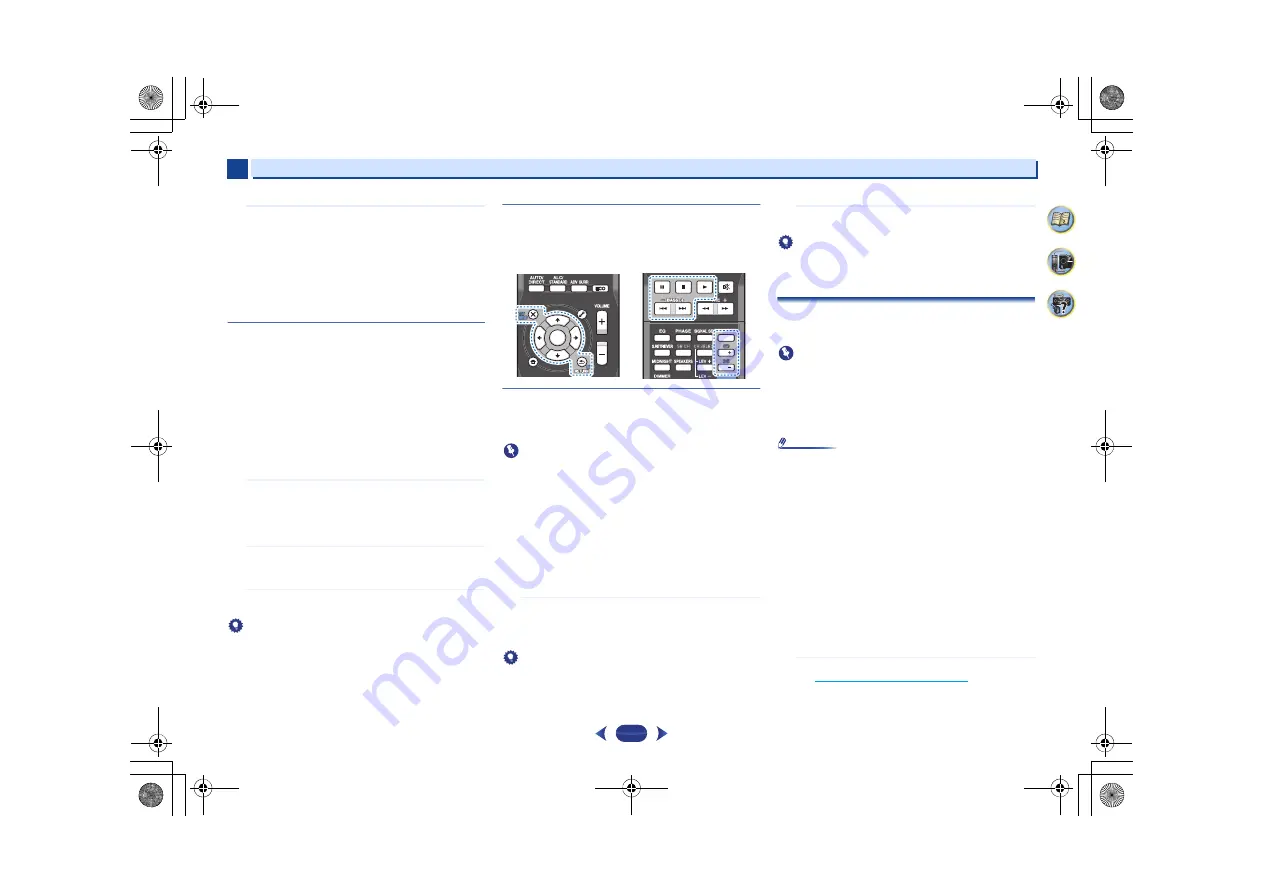
Basic playback
4
4
30
65
7
4
3
Press
iPod/USB
to switch the receiver to the iPod/USB
input.
When the display shows the names of folders and files,
you’re ready to play music from the iPod.
•
If after pressing
iPod/USB
the display shows
NO
DEVICE
, try switching off the receiver and
reconnecting the iPod to the receiver.
•
The controls of your iPod will be inoperable when
connected to this receiver.
Playing back files stored on an iPod
To navigate songs on your iPod, you can take advantage of the
OSD of your TV connected to this receiver.
•
Note that non-roman characters in the title are displayed as
‘
#
’.
•
This feature is not available for photos or video clips on your
iPod.
Finding what you want to play
When your iPod is connected to this receiver, you can browse
songs stored on your iPod by playlist, artist, album name,
song name, genre or composer, similar to using your iPod
directly.
1
Use
/
to select a category, then press
ENTER
to
browse that category.
•
When
or
is pressed at the list screen, the
page switches.
•
To return to the previous level any time, press
RETURN
.
2
Use
/
to browse the selected category (e.g.,
albums).
•
Use
/
to move to previous/next levels.
3
Continue browsing until you arrive at what you want to
play, then press
to start playback.
Tip
•
If you’re in the song category, you can also press
ENTER
to
start playback.
•
You can play all of the songs in a particular category by
selecting the
All
item at the top of each category list. For
example, you can play all the songs by a particular artist.
Basic playback controls
This receiver’s remote control buttons can be used for basic
playback of files stored on an iPod.
•
Press
iPod/USB
to switch the remote control to the iPod/
USB operation mode.
Watching photos and video content
To view photos or video on your iPod, since video control is not
possible using this receiver, you must use the main controls
of your iPod instead.
Important
-
In order to display the images or video on the iPod on the
receiver, an iPod cable sold separately is required.
-
To play photos or video on your iPod, you must connect
the composite
MONITOR OUT
jack and TV. The photos
and video content will not appear if you have connected
using the HDMI output to your TV.
•
iPod photos and video content can be viewed only when the
iPod is connected to the
iPod VIDEO
input on the front panel.
•
When making the connection, please use a dedicated iPod
cable (sold separately).
•
This feature can only be used with an iPod having video output.
1
Press
iPod CTRL
to switch to the iPod controls for photo
and video playback.
The receiver controls will be unavailable while you are
watching iPod videos or browsing photos.
Tip
•
Change the receiver’s input to the iPod in one action by
pressing
iPod iPhone iPad DIRECT CONTROL
on the front
panel to enable
iPod
operations on the iPod.
2
Press
iPod CTRL
again to switch back to the receiver
controls when you’re done.
Tip
•
Change the receiver’s input to the iPod in one action by
pressing
iPod iPhone iPad DIRECT CONTROL
on the
front panel to enable
iPod
operations on the iPod.
Playing a USB device
It is possible to play files using the USB interface on the front
of this receiver.
Important
•
Pioneer cannot guarantee compatibility (operation and/or
bus power) with all USB mass storage devices and
assumes no responsibility for any loss of data that may
occur when connected to this receiver.
•
About one minute is required between turning the power
on and completion of startup.
Note
•
Compatible USB devices include external magnetic hard
drives, portable flash memory (particularly keydrives) and
digital audio players (MP3 players) of format FAT16/32.
•
Copyrighted audio files cannot be played back on this
receiver.
•
With large amounts of data, it may take longer for the
receiver to read the contents of a USB device.
•
If the file selected cannot be played back, this receiver
automatically skips to the next file playable.
•
When the file currently being played back has no title
assigned to it, the file name is displayed in the OSD instead;
when neither the album name nor the artist name is
present, the row is displayed as a blank space.
•
Note that non-roman characters in the playlist are
displayed as ‘
#
’.
•
Make sure the receiver is in standby when disconnecting
the USB device.
1
Switch on the receiver and your TV.
See
Connecting a USB device
on page 22
.
ENTER
RETURN
AUDIO
PARAMETER
MENU
HOME
MENU
TOOLS
BAND
iPod CTRL
PTY
TOP
MENU
TUNE
TUNE
P
R
E
S
E
T
P
R
E
S
E
T
ENTER
1
4
7
2
5
8
DISP
3
6
9
CH
CH
MUTE
SHIFT
DISP
CH
CH
VSX-828_SYXE8_En.book 30 ページ 2013年3月1日 金曜日 午前9時16分