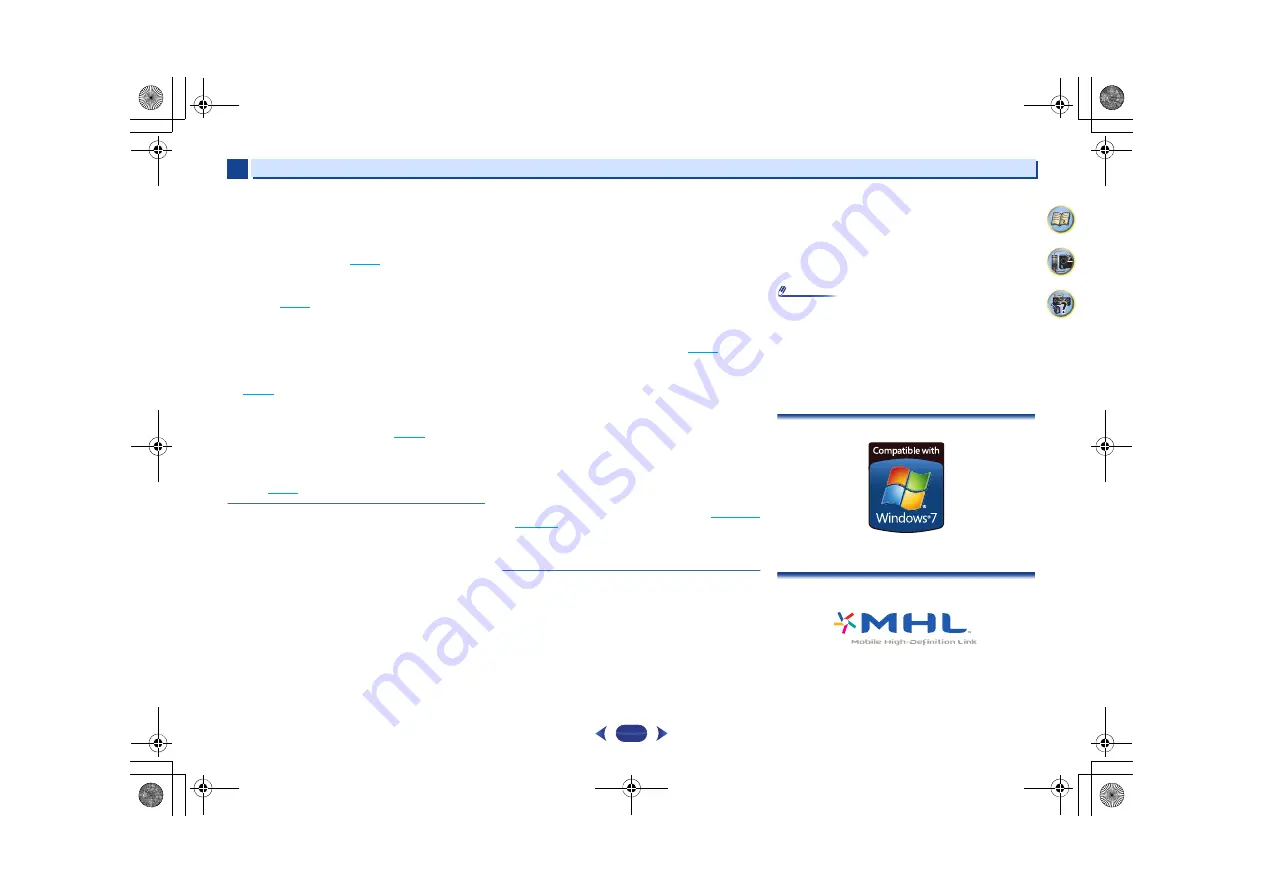
Additional information
11
11
67
65
7
4
Cannot access Windows Media Player 11 or Windows
Media Player 12.
In case of Windows Media Player 11
: You are currently logged
onto the domain through your Computer with Windows XP or
Windows Vista installed. Instead of logging onto the domain,
log onto the local machine (
page 44
).
In case of Windows Media Player 12
: You are currently logged
onto the domain through your Computer with Windows 7
installed. Instead of logging onto the domain, log onto the local
machine (
page 44
).
Cannot listen to Internet radio stations.
The firewall settings for components on the network are
currently in operation. Check the firewall settings for
components on the network.
You are currently disconnected from the Internet. Check the
connection settings for components on the network, and
consult with your network service provider if necessary
(
page 46
).
The broadcasts from an Internet radio station are stopped or
interrupted. There are cases where you cannot listen to some
Internet radio stations even when they are listed in the list of
Internet radio stations on this receiver (
page 45
).
The NETWORK function cannot be operated with the
buttons on the remote control.
The remote control is not currently set to the NETWORK mode.
Press
NETWORK
to set the remote control to the NETWORK
mode (
page 50
).
HDMI
No picture or sound.
If the problem still persists when connecting your HDMI
component directly to your monitor, please consult the
component or monitor manual or contact the manufacturer for
support.
No picture.
Video signals that are input from the analog video terminal will
not output from the HDMI terminal. Signals that are input from
the HDMI terminal will not output from the analog video
terminal. Be consistent with the type of cable between input
and output.
Depending in the output settings of the source component, it
may be outputting a video format that can’t be displayed.
Change the output settings of the source, or connect using the
composite video jacks.
This receiver is HDCP-compatible. Check that the components
you are connecting are also HDCP-compatible. If they are not,
please connect them using the composite video jacks.
Depending on the connected source component, it’s possible
that it will not work with this receiver (even if it is HDCP-
compatible). In this case, connect using the composite video
jacks between source and receiver.
If video images do not appear on your TV, try adjusting the
resolution, Deep Color or other setting for your component.
To output signals in Deep Color, use an HDMI cable (High
Speed HDMI
®/
™ Cable) to connect this receiver to a
component or TV with the Deep Color feature.
No sound, or sound suddenly ceases.
Check that the
HDMI
setting is set to
AMP
(
page 41
).
If the component is a DVI device, use a separate connection for
the audio.
HDMI format digital audio transmissions require a longer time
to be recognized. Due to this, interruption in the audio may
occur when switching between audio formats or beginning
playback.
Turning on/off the device connected to this unit’s HDMI OUT
terminal during playback, or disconnecting/connecting the
HDMI cable during playback, may cause noise or interrupted
audio.
Synchronized operation not possible using Control with
HDMI function.
Check the HDMI connections.
The cable may be damaged.
Select
ON
for the
Control
with HDMI setting (see
HDMI Setup
on page 58
).
Turn the TV’s power on before turning on this receiver’s power.
Set the TV side Control with HDMI setting to on (see TV’s
operating instructions).
Important information regarding the HDMI
connection
There are cases where you may not be able to route HDMI
signals through this receiver (this depends on the HDMI
equipped component you are connecting-check with the
manufacturer for HDMI compatibility information).
If you aren’t receiving HDMI signals properly through this
receiver (from your component), please try the following
configuration when connecting up.
Configuration
Connect your HDMI-equipped component directly to the
display using an HDMI cable. Then use the most convenient
connection (digital is recommended) for sending audio to the
receiver. See the operating instructions for more on audio
connections. Set the display volume to minimum when using
this configuration.
Note
•
Depending on the component, audio output may be limited
to the number of channels available from the connected
display unit (for example audio output is reduced to 2
channels for a monitor with stereo audio limitations).
•
If you want to switch the input source, you’ll have to switch
functions on both the receiver and your display unit.
•
Since the sound is muted on the display when using the
HDMI connection, you must adjust the volume on the
display every time you switch input sources.
Windows 7
Windows and the Windows logo are trademarks of the Microsoft
group of companies.
MHL
MHL, the MHL Logo, and Mobile High-Definition Link are
trademarks or registered trademarks of MHL, LLC in the United
States and other countries.
This receiver incorporates MHL 2.
VSX-828_SYXE8_En.book 67 ページ 2013年3月1日 金曜日 午前9時16分





































