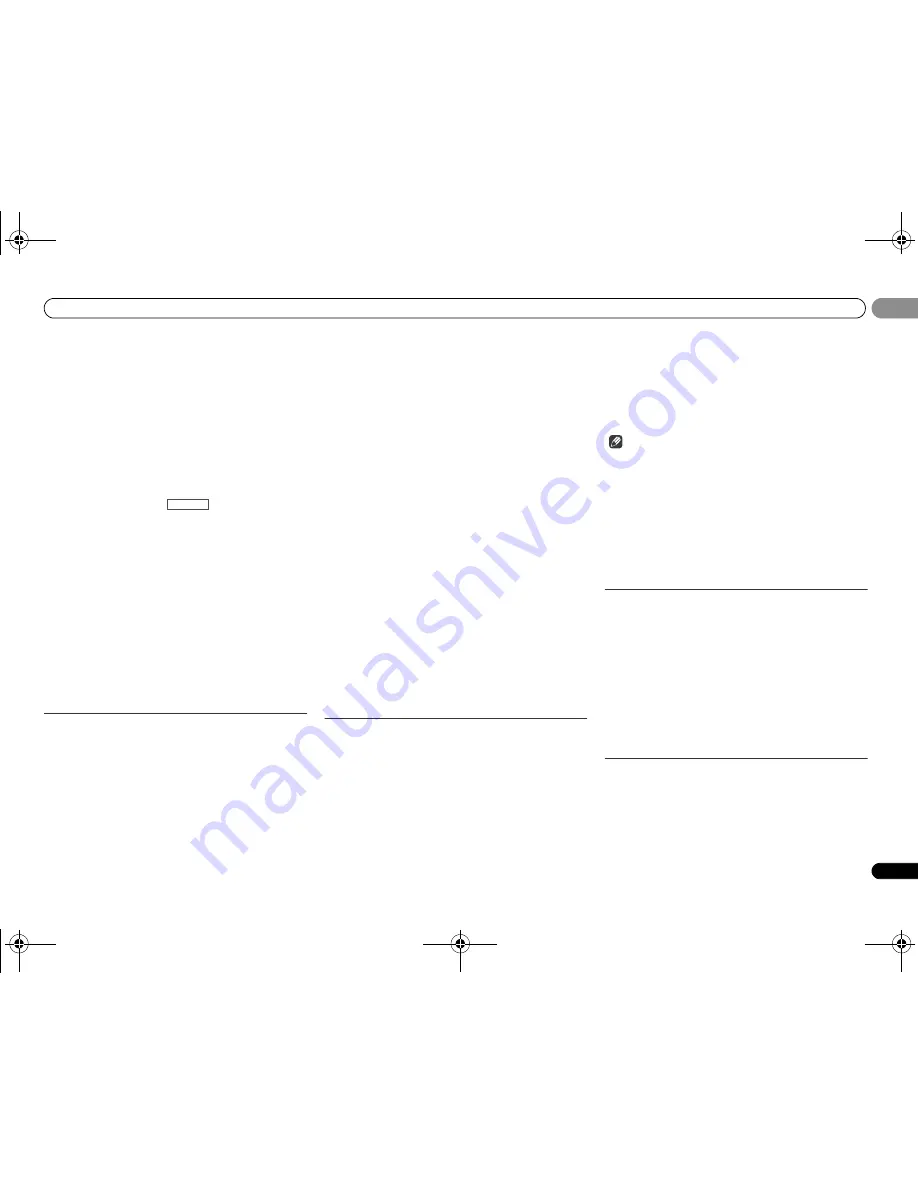
Additional information
37
En
07
07
automatically compensate for a delay in the subwoofer
output).
After using the Auto MCACC setup, the speaker size
setting (LARGE or SMALL) is incorrect.
A
Low-frequency noise could have been caused by an air
conditioner or motor. Switch off all appliances in the room and
rerun the Auto MCACC setup.
Can’t operate the remote control.
A
Replace the batteries (page 9).
A
Operate within 7 m, 30º of the remote sensor (page 9).
A
Remove the obstacle or operate from another position.
A
Avoid exposing the remote sensor on the front panel to direct
light.
A
Press the remote control’s
button and switch to
receiver control mode.
The display is dark.
A
Press
DIMMER
on the remote control repeatedly to return to
the default.
A
During ECO mode, the brightness switches between 2 levels.
If the dimmest level is selected, DIMMER will be shown on the
display. (Mode other than ECO: 4 levels, ECO mode: 2 levels)
The receiver doesn’t recognize iPod touch/iPhone.
A
Try the following.
1. Simultaneously keep pressing the sleep button and home
button on the iPod touch or iPhone for over 10 seconds to
restart.
2. Turn on the receiver.
3. Connect the iPod touch/iPhone to the receiver.
Display flashes and cannot be operated.
A
Depending on the input signal or listening mode, there may
be functions that cannot be selected.
HDMI
No picture or sound.
A
If the problem still persists when connecting your HDMI
component directly to your monitor, please consult the
component or monitor manual or contact the manufacturer
for support.
No picture.
A
Video signals that are input from the analog video terminal
will not output from the HDMI terminal. Signals that are input
from the HDMI terminal will not output from the analog video
terminal. Be consistent with the type of cable between input
and output.
A
Depending in the output settings of the source component, it
may be outputting a video format that can’t be displayed.
Change the output settings of the source, or connect using
the composite video jacks.
A
This receiver is HDCP-compatible. Check that the components
you are connecting are also HDCP-compatible. If they are not,
please connect them using the composite video jacks.
A
Depending on the connected source component, it’s possible
that it will not work with this receiver (even if it is HDCP-
compatible). In this case, connect using the composite video
jacks between source and receiver.
A
If video images do not appear on your TV, try adjusting the
resolution, Deep Color or other setting for your component.
A
To output signals in Deep Color, use an HDMI cable (High
Speed HDMI
®/
™ Cable) to connect this receiver to a
component or TV with the Deep Color feature.
The OSD screen (Home Menu, etc.) isn’t displayed.
A
The OSD will not appear if you have connected using the
HDMI output to your TV. Use composite connections when
setting up the system.
No sound, or sound suddenly ceases.
A
Check that the
HDMI
setting is set to
AMP
(page 30).
A
If the component is a DVI device, use a separate connection
for the audio.
A
HDMI format digital audio transmissions require a longer time
to be recognized. Due to this, interruption in the audio may
occur when switching between audio formats or beginning
playback.
A
Turning on/off the device connected to this unit’s HDMI OUT
terminal during playback, or disconnecting/connecting the
HDMI cable during playback, may cause noise or interrupted
audio.
Important information regarding the HDMI
connection
There are cases where you may not be able to route HDMI
signals through this receiver (this depends on the HDMI
equipped component you are connecting-check with the
manufacturer for HDMI compatibility information).
If you aren’t receiving HDMI signals properly through this
receiver (from your component), please try the following
configuration when connecting up.
Configuration
Connect your HDMI-equipped component directly to the
display using an HDMI cable. Then use the most convenient
connection (digital is recommended) for sending audio to the
receiver. See the operating instructions for more on audio
connections. Set the display volume to minimum when using
this configuration.
Note
• Depending on the component, audio output may be
limited to the number of channels available from the
connected display unit (for example audio output is
reduced to 2 channels for a monitor with stereo audio
limitations).
• If you want to switch the input source, you’ll have to
switch functions on both the receiver and your display
unit.
• Since the sound is muted on the display when using the
HDMI connection, you must adjust the volume on the
display every time you switch input sources.
iPod messages
‘iPod/USB Error 1 (I/U ERR1)’,
‘iPod/USB Error 3 (I/U ERR3)’
A
Switch off the receiver and reconnect the iPod to the receiver.
If this doesn’t seem to work, try resetting your iPod.
‘iPod/USB Error 2 (I/U ERR2)’
A
Switch off the receiver and reconnect the iPod to the receiver.
If this doesn’t seem to work, try resetting your iPod.
A
An iPod not supported by this receiver is connected. Connect
the iPod supported by this receiver (page 24).
‘No Track’
A
When there are no tracks in the category selected on the iPod.
Select a different category.
USB messages
‘iPod/USB Error 1 (I/U ERR1)’
A
There is a problem with the signal path from the USB to the
receiver. Switch off the receiver and reconnect the USB to the
receiver.
‘iPod/USB Error 3 (I/U ERR3)’
A
When there is no response from the USB. Switch off the
receiver and reconnect the USB to the receiver.
RECEIVER
96;B3:;(B(QERRN࣮࣌ࢪ㸰㸮㸯㸱ᖺ㸱᭶㸯㸰᪥ࠉⅆ᭙᪥ࠉ༗๓㸯㸮㸱㸵ศ




































