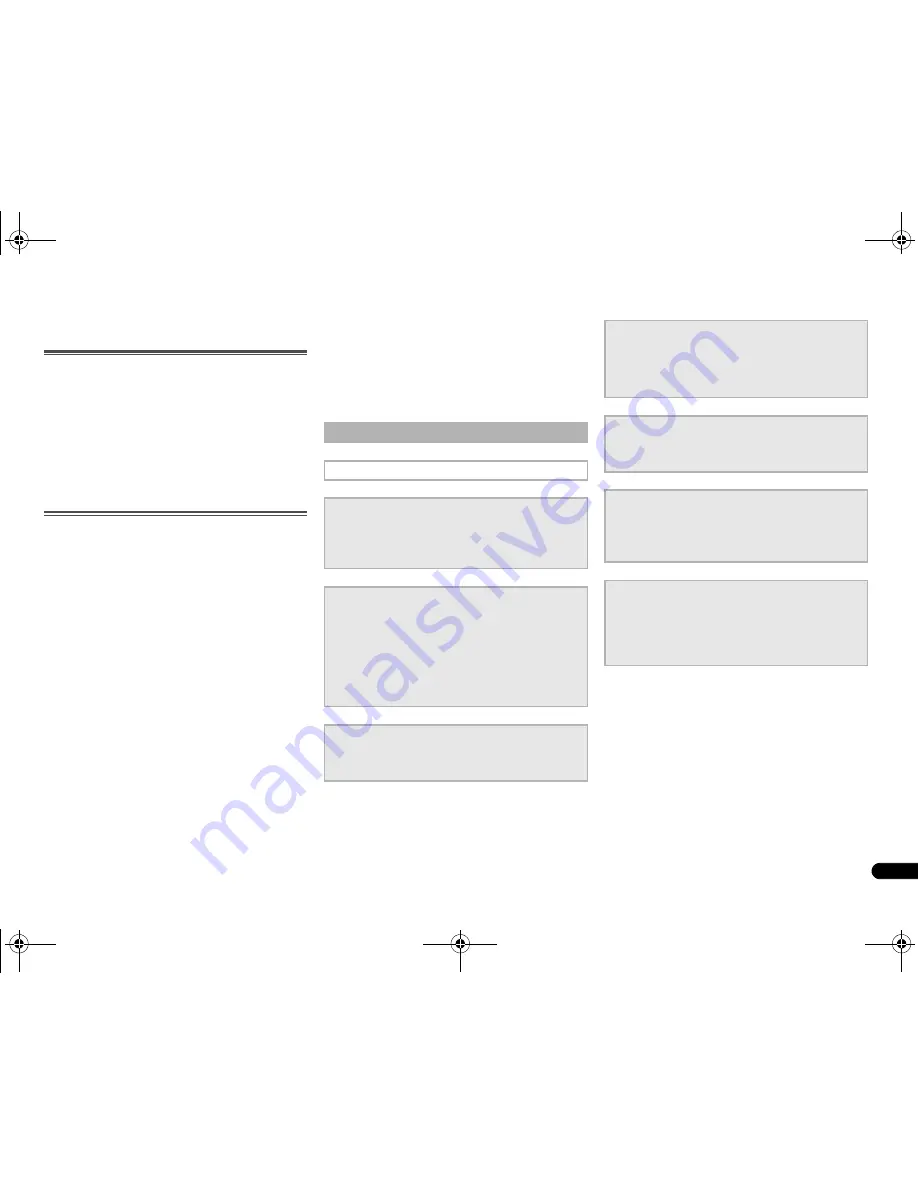
5
En
Before you start
Checking what’s in the box
Please check that you’ve received the following supplied
accessories:
• Setup microphone
• Remote control
• AAA size IEC R03 dry cell batteries (to confirm system
operation) x2
• AM loop antenna
• FM wire antenna
• SPEAKER CAUTION Sheet
• These operating instructions
Installing the receiver
• When installing this unit, make sure to put it on a level
and stable surface.
Don’t install it on the following places:
– on a color TV (the screen may distort)
– near a cassette deck (or close to a device that gives off a
magnetic field). This may interfere with the sound.
– in direct sunlight
– in damp or wet areas
– in extremely hot or cold areas
– in places where there is vibration or other movement
– in places that are very dusty
– in places that have hot fumes or oils (such as a kitchen)
Flow of settings on the
receiver
The unit is a full-fledged AV receiver equipped with an
abundance of functions and terminals. It can be used easily
after following the procedure below to make the connections
and settings.
The colors of the steps indicate the following:
- - - - - - - - - - - - - - - - - - - - - - - - - - - - - - -- - - - - - - - - - -
Required setting item
Setting to be made as necessary
1
Connecting the speakers
Where you place the speakers will have a big effect on
the sound.
•
Placing the speakers (page 10
)
•
Connecting the speakers (page 11
)
G
2
Connecting the components
For surround sound, you’ll want to hook up using a
digital connection from the Blu-ray Disc/DVD player to
the receiver.
•
About video outputs connection (page 13
)
•
Connecting a TV and playback components
(page 14
)
•
Connecting antennas (page 16
)
•
Plugging in the receiver (page 18
)
G
3
Power On
Make sure you’ve set the video input on your TV to this
receiver. Check the manual that came with the TV if you
don’t know how to do this.
G
4
The Input Assign menu (page 34)
(When using connections other than the recommended
connections.)
The HDMI Setup menu (page 35)
(When the connected TV supports the HDMI Audio
Return Channel function.)
G
5
Use the on-screen automatic MCACC setup to set up
your system
•
Automatically setting up for surround sound
(MCACC) (page 19
)
G
6
Basic playback (page 22)
•
Selecting the audio input signal (page 22
)
•
Playing an iPod (page 24
)
•
Playing a USB device (page 25
)
•
Choosing the listening mode (page 28
)
G
7
Adjusting the sound as desired
•
Using the Sound Retriever (page 29
)
•
Better sound using Phase Control (page 30
)
•
Listening with Acoustic Calibration EQ (page 29
)
•
Setting the Audio options (page 30
)
•
Manual speaker setup (page 32
)
96;B3:;(B(QERRN࣮࣌ࢪ㸰㸮㸯㸱ᖺ㸱᭶㸯㸰᪥ࠉⅆ᭙᪥ࠉ༗๓㸯㸮㸱㸵ศ






































