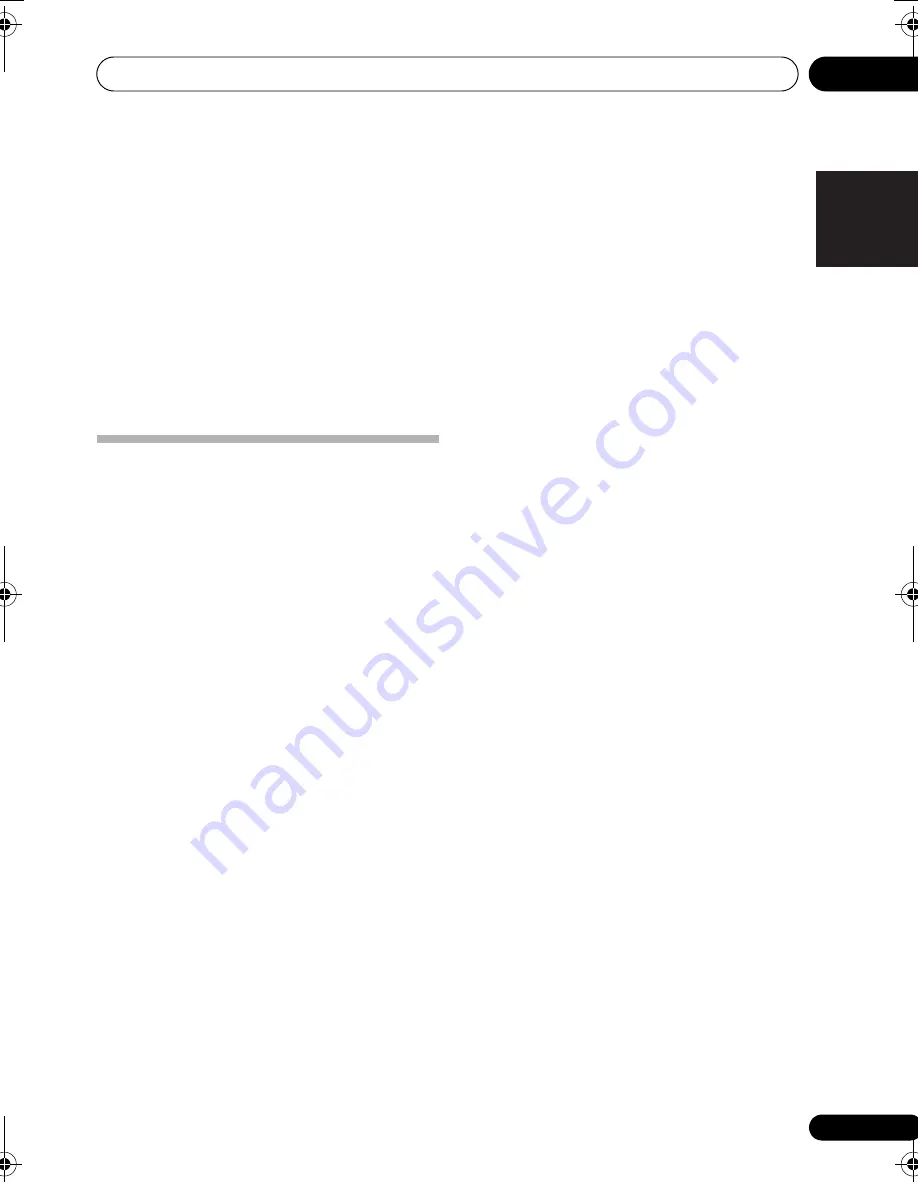
The System Setup menu
06
35
En
English
Français
Italiano
Español
Nederlands
Deutsch
Speaker Distance
Fo
r
good sound de
p
th and se
p
a
r
ation f
r
om
you
r
system, you need to s
p
ecify the distance
of you
r
s
p
eake
r
s f
r
om the listening
p
osition.
The
r
eceive
r
can then add the
pr
o
p
e
r
delay
needed fo
r
effective su
rr
ound sound.
1 Select ‘SP DISTN.’ from the SP SETUP menu.
2 Use
/
to choose the speaker that you
want then set the distance.
Use
/
to adjust the distance of each
s
p
eake
r
(in 0.1 m inc
r
ements).
The Input Assign menu
You only need to make settings in the In
p
ut
Assign menu if you didn’t hook u
p
you
r
equi
p
ment acco
r
ding to the default settings fo
r
the com
p
onent video in
p
uts.
• Default settings:
COMP 1
–
BD DVD
COMP 2
–
TV
If you didn’t make com
p
onent video
connections acco
r
ding to the defaults above,
you must assign the numbe
r
ed in
p
ut to the
com
p
onent you’ve connected (o
r
else you may
see the video signal of a diffe
r
ent com
p
onent).
Fo
r
mo
r
e on this, see
Using the com
p
onent
video jacks
on
p
age 14.
1 Select ‘IN ASSIG’ from the System Setup
menu.
2 Select ‘COMP. IN’ from the ‘IN ASSIG’
menu.
3 Use
/
to select the number of the
component video input to which you’ve
connected your video component.
The numbe
r
s match the numbe
r
s beside the
in
p
uts on the
r
ea
r
of the
r
eceive
r
.
4 Select the component that corresponds
with the one you connected to that input.
• Use the
/
buttons and
ENTER
to
select
BD DVD
,
TV
,
DVR
,
MCI
(
MULTI CH
IN
) o
r
OFF
.
• If you assign a com
p
onent in
p
ut to a
ce
r
tain function, any com
p
onent in
p
uts
pr
eviously assigned to that function will
automatically be switched off.
• Make su
r
e you have connected the audio
f
r
om the com
p
onent to the co
rr
es
p
onding
in
p
uts on the
r
ea
r
of the
r
eceive
r
.
• If you connect any sou
r
ce com
p
onent to
the
r
eceive
r
using a com
p
onent video
in
p
ut, you should also have you
r
TV
connected to this
r
eceive
r
’s
COMPONENT VIDEO OUT
jacks.
VSX_519V_WDWP.book 35 ページ 2009年1月20日 火曜日 午前11時20分
Summary of Contents for VSX-519V-K
Page 1: ...VSX 519V K ...


























