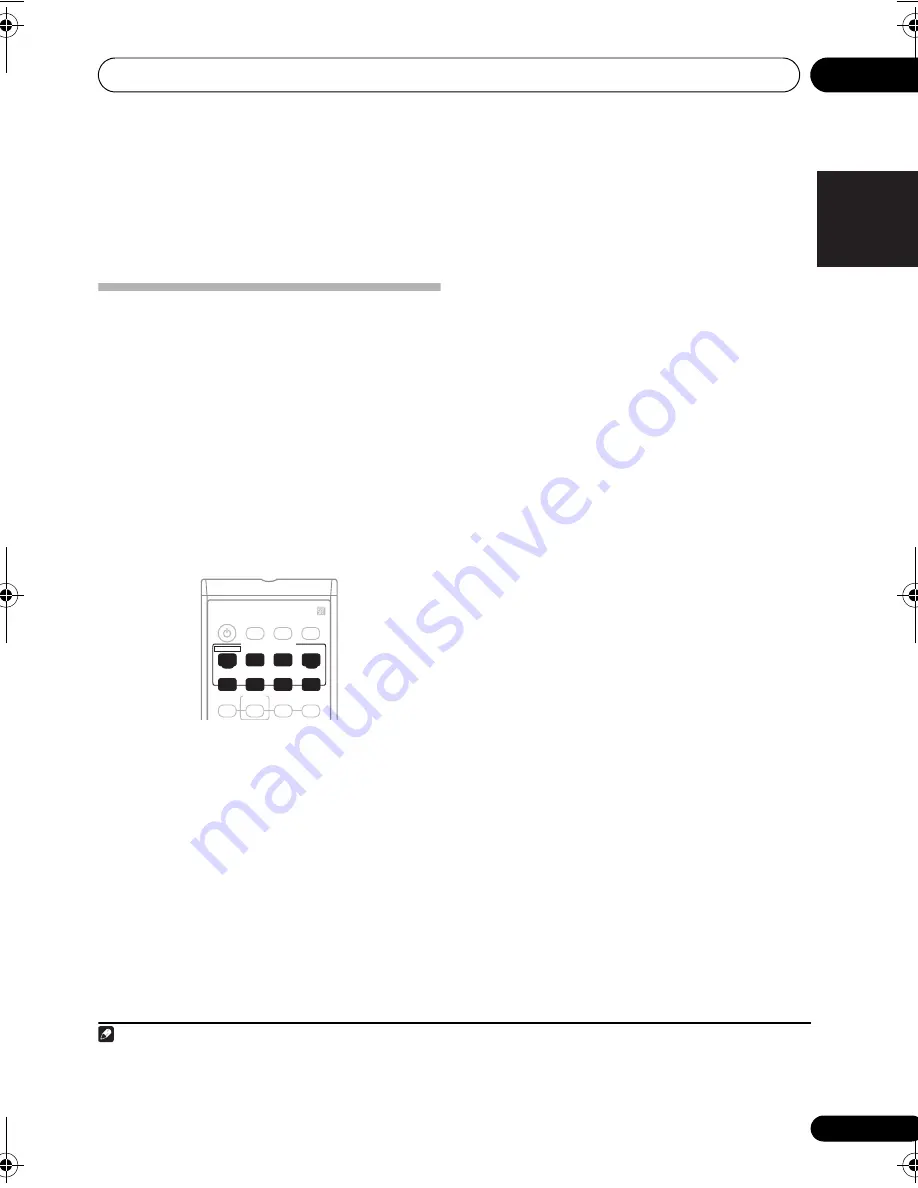
Making recordings
08
33
En
English
Français
Deutsch
Nederlands
Italiano
Español
Chapter 8:
Making recordings
Making an audio or a video
recording
You can make an audio or a video recording
from the built-in tuner, or from an audio or
video source connected to the receiver (such
as a CD player or TV).
1
Keep in mind you can’t make a digital
recording from an analog source or vice-versa,
so make sure the components you are
recording to/from are hooked up in the same
way (see
Connecting up
on page 8 for more on
connections).
1
Select the source you want to record.
Use the input select buttons (
INPUT
SELECTOR
).
2
Select the input signal (if necessary).
Press
SIGNAL SELECT
(front panel) to select
the input signal corresponding to the source
component (see page 25 for more on this).
3
Prepare the source you want to record.
Tune to the radio station, load the CD, video,
DVD etc.
4
Prepare the recorder.
Insert a blank tape, MD, video etc. into the
recording device and set the recording levels.
2
Refer to the instructions that came with the
recorder if you are unsure how to do this. Most
video recorders set the audio recording level
automatically—check the component’s
instruction manual if you’re unsure.
5
Start recording, then start playback of
the source component.
Note
1 If you are recording a video source, you need to use the same type of connection for the source as for the recorder. For exam-
ple, you can’t record a component hooked up to composite video jacks with a recorder hooked up to the component video outputs
(see
Connecting other video components
on page 12 for more on video connections).
INPUT SELECTOR
RECEIVER
SLEEP
DVD 5.1
DIMMER
PHASE
AUTO SURR
STANDARD ADV.SURR
STEREO/
F.S.SURR
DVR
DVD
CD-R
AM
FM
CD
RECEIVER
TV
2 The receiver's volume, balance, tone (bass, treble, loudness), and surround effects have no effect on the recorded signal.
VSX_517.fm Page 33 Friday, December 1, 2006 2:41 PM






























