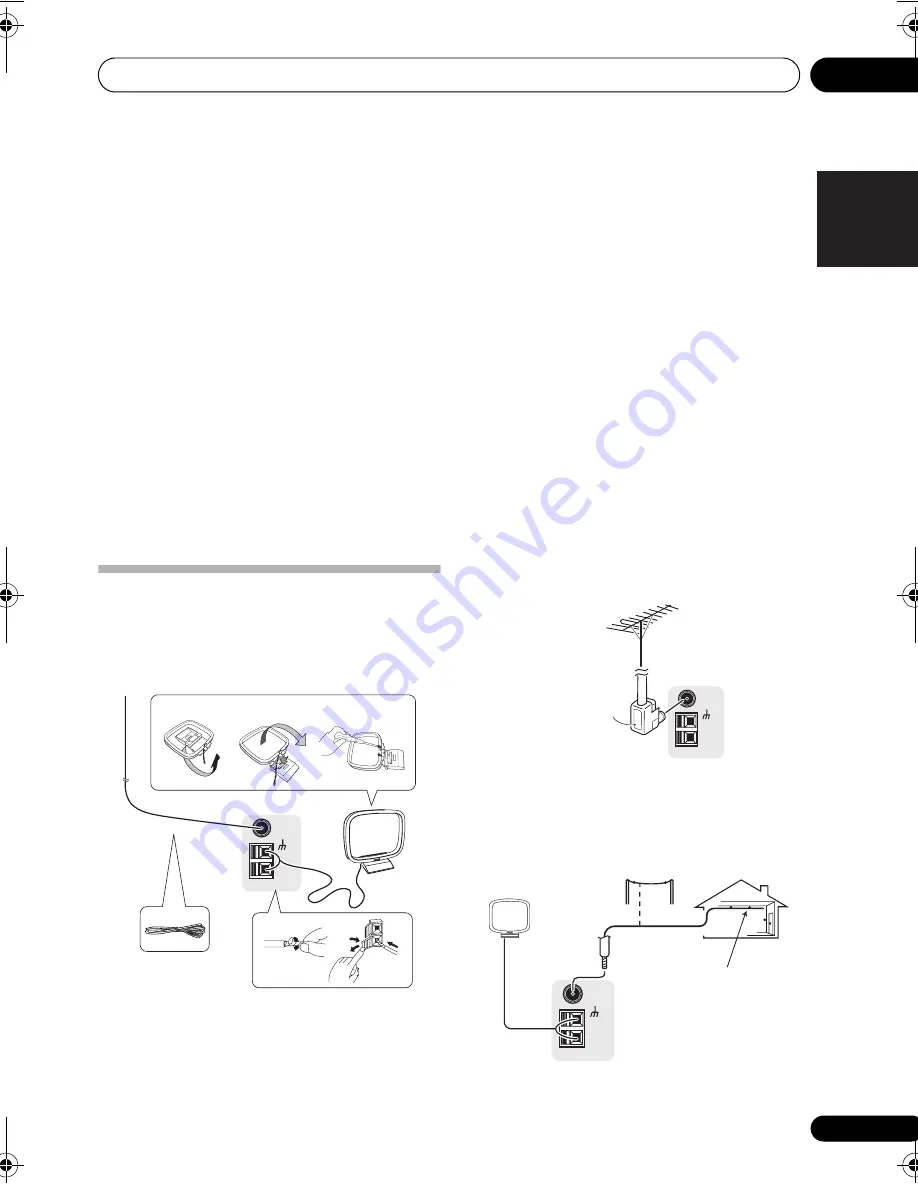
Connecting up
03
13
En
English
Français
Deutsch
Nederlands
Italiano
Español
1
Connect the component video outputs of
your source to a set of component video
inputs on this receiver.
Use a three-way component video cable.
2
If necessary, assign the component video
inputs to the input source you've connected.
This only needs to be done if you didn’t connect
according to the following defaults:
•
COMP 1
–
DVD
•
COMP 2
–
TV
•
COMP 3
–
DVR
See
Assigning the component video inputs
on
page 30.
3
Connect the COMPONENT VIDEO
MONITOR OUT jacks on this receiver to the
component video inputs on your TV or
monitor.
Use a three-way component video cable.
Connecting antennas
Connect the AM loop antenna and the FM wire
antenna as shown below. To improve reception
and sound quality, connect external antennas
(see
Using external antennas
below).
1
Pull off the protective shields of both AM
antenna wires.
2
Push open the tabs, then insert one wire
fully into each terminal, then release the tabs
to secure the AM antenna wires.
3
Fix the AM loop antenna to the attached
stand.
To fix the stand to the antenna, bend in the
direction indicated by the arrow (
fig. a
) then
clip the loop onto the stand (
fig. b
).
• If you plan to mount the AM antenna to a
wall or other surface, secure the stand with
screws (
fig. c
) before clipping the loop to
the stand. Make sure the reception is clear.
4
Place the AM antenna on a flat surface
and in a direction giving the best reception.
5
Connect the FM wire antenna in the
same way as the AM loop antenna.
For best results, extend the FM antenna fully
and fix to a wall or door frame. Don’t drape
loosely or leave coiled up.
Using external antennas
To improve FM reception
Use an F connector to connect an external FM
antenna.
To improve AM reception
Connect a 5 m to 6 m (15 ft. to 18 ft.) length of
vinyl-coated wire to the AM antenna terminal
without disconnecting the supplied AM loop
antenna.
For the best possible reception, suspend
horizontally outdoors.
AM
LOOP
FM UNBAL
75
Ω
3
1
2
4
5
fig. a
fig. b
fig. c
AM
LOOP
FM UNBAL
75
Ω
F connector
AM
LOOP
FM UNBAL
75
Outdoor
antenna
Indoor antenna
(vinyl-coated wire)
5 m to 6 m
(15 ft. to 18 ft.)
VSX_517.fm Page 13 Friday, December 1, 2006 2:41 PM




























