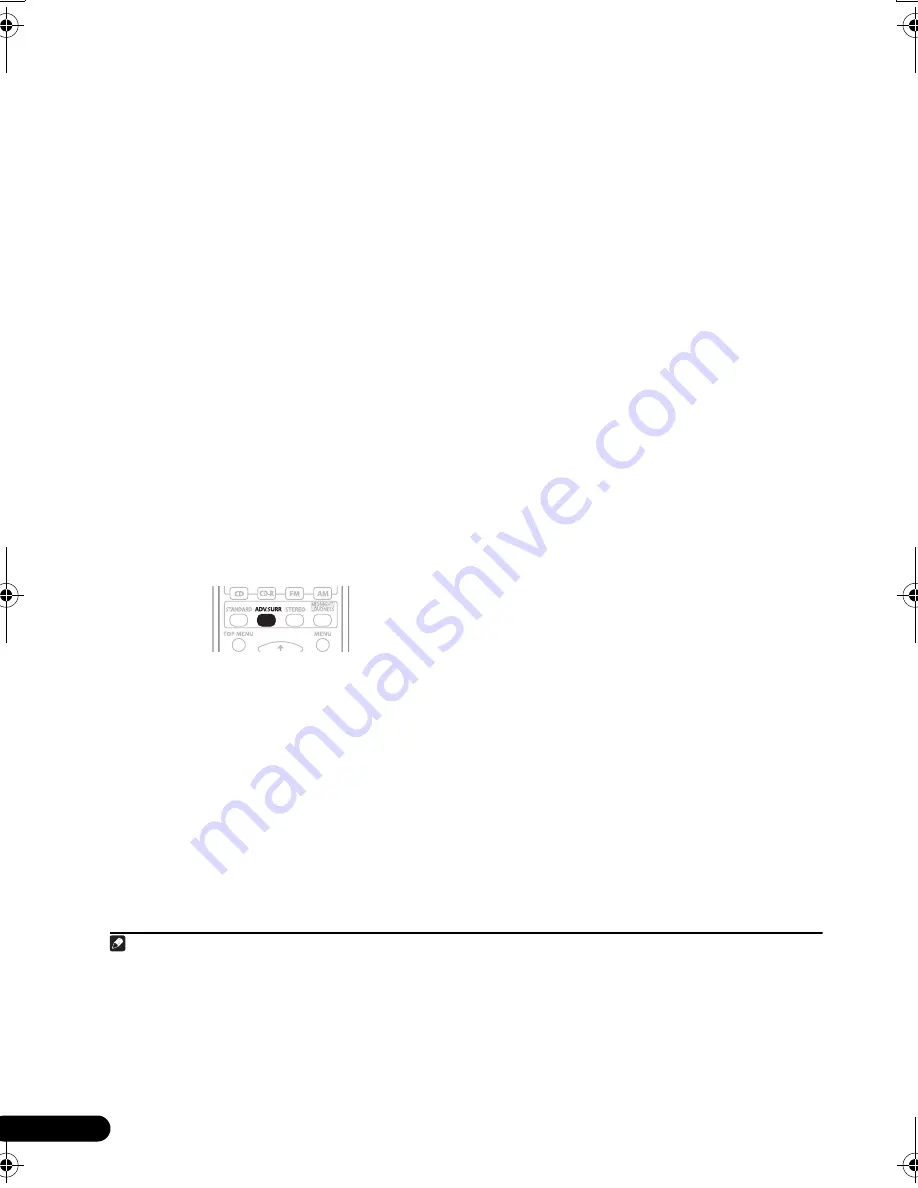
26
It
•
2
PRO LOGIC
– Suono surround a 4.1 canali
•
Neo:6 CINEMA
– Suono a 6.1 canali,
particolarmente adatto per i film
•
Neo:6 MUSIC
1
– Suono a 6.1 canali,
particolarmente adatto per le fonti musicali
Solo per il modello VSX-516 – Con le fonti
multicanale, se si sono collegati gli altoparlanti
posteriori surround e se è stato selezionato
SB
ON
, è possibile selezionare (a seconda del
formato):
•
2
Pro Logic IIx MUSIC
– Vedi sopra
•
Dolby Digital EX
– Crea un suono del
canale surround posteriore per le fonti a
5.1 canali e fornisce una decodificazione
pura per le fonti a 6.1 canali (come Dolby
Digital Surround EX)
•
DTS-ES
– Vi consente di riprodurre fonti a
6.1 canali con la codificazione DTS
Uso degli effetti surround Advanced
La funzione Advanced surround crea una vasta
gamma di effetti surround. Provare le diverse
modalità con varie colonne sonore per
soddisfare le proprie preferenze.
2
•
Premere ’ADV.SURR’ ripetutamente per
selezionare una modalità d’ascolto.
•
ADV. MOVIE
– Adatta per la visione di film.
•
ADV. MUSIC
– Adatta per le sorgenti
musicali.
•
TV SURR.
– Produce un suono surround per
le sorgenti televisive sia mono sia stereo.
•
SPORTS
– Adatta per i programmi sportivi.
•
ADV. GAME
– Adatta per i videogiochi.
•
EXPANDED
– Simula un suono
multicanale per le sorgenti a due canali.
3
•
6-STEREO
– (
Solo per il modello VSX-516)
–
Simula un suono multicanale per una
sorgente stereo, usando tutti gli
altoparlanti.
•
VIR. SURR
– Crea un effetto surround
virtuale usando soltanto il subwoofer e gli
altoparlanti frontali.
•
EX POWER
– (
Solo per il modello VSX-416)
Selezionare questa modalità quando si
utilizzano gli altoparlanti surround insieme
agli altoparlanti frontali (vedere lo schema
di pagina 18 per l’impostazione degli
altoparlanti in modalità Extra Power).
•
PHONESUR.
– Crea un effetto surround
generale attraverso la cuffia.
Impostazione delle opzioni relative
agli effetti
Quando si usano gli effetti surround, è
possibile regolare numerosi parametri.
1
Premere ripetutamente EFFECT/CH SEL
per selezionare il parametro che si desidera
regolare.
A seconda dello stato o della modalità corrente
del ricevitore, alcune opzioni potrebbero non
essere disponibili. Per maggiori informazioni
fare riferimento alla tabella che segue.
•
Solo per il modello VSX-416
– Tra le opzioni
elencate, è disponibile solo il parametro
EFFECT
.
2
Usare i tasti LEVEL +/– per impostare il
parametro secondo le proprie esigenze.
Per conoscere le opzioni disponibili per
ciascun parametro consultare la tabella che
segue. I valori predefiniti, se non indicati come
tali, sono elencati in grassetto.
Nota
1 Con sorgenti a 2 canali nella modalità Neo:6 Music, è possibile regolare l’effetto Center image (consultare
Impostazione delle
opzioni relative agli effetti
sotto).
2 • Premendo
’ADV.SURR’
con la cuffia collegata, viene selezionata automaticamente l’opzione
PHONES SURROUND
.
•
A seconda della sorgente e della modalità audio selezionata, il diffusore posteriore surround presente nella configurazione
potrebbe non emettere audio. Per maggiori dettagli, consultare la sezione
Uso dell’elaborazione del canale posteriore surround
a
pagina 28.
• Quando si seleziona una modalhtà di ascolto Advanced Surround, è possibile regolare il livello degli effetti usando il
parametro
EFFECT
in
Impostazione delle opzioni relative agli effetti
sotto.
3 Usare con Dolby Pro Logic per un effetto surround stereo (il campo stereo è più ampio rispetto alle modalità Standard con
sorgenti Dolby Digital).
VSX_516_Italian.fm Page 26 Friday, January 6, 2006 2:46 PM
















































