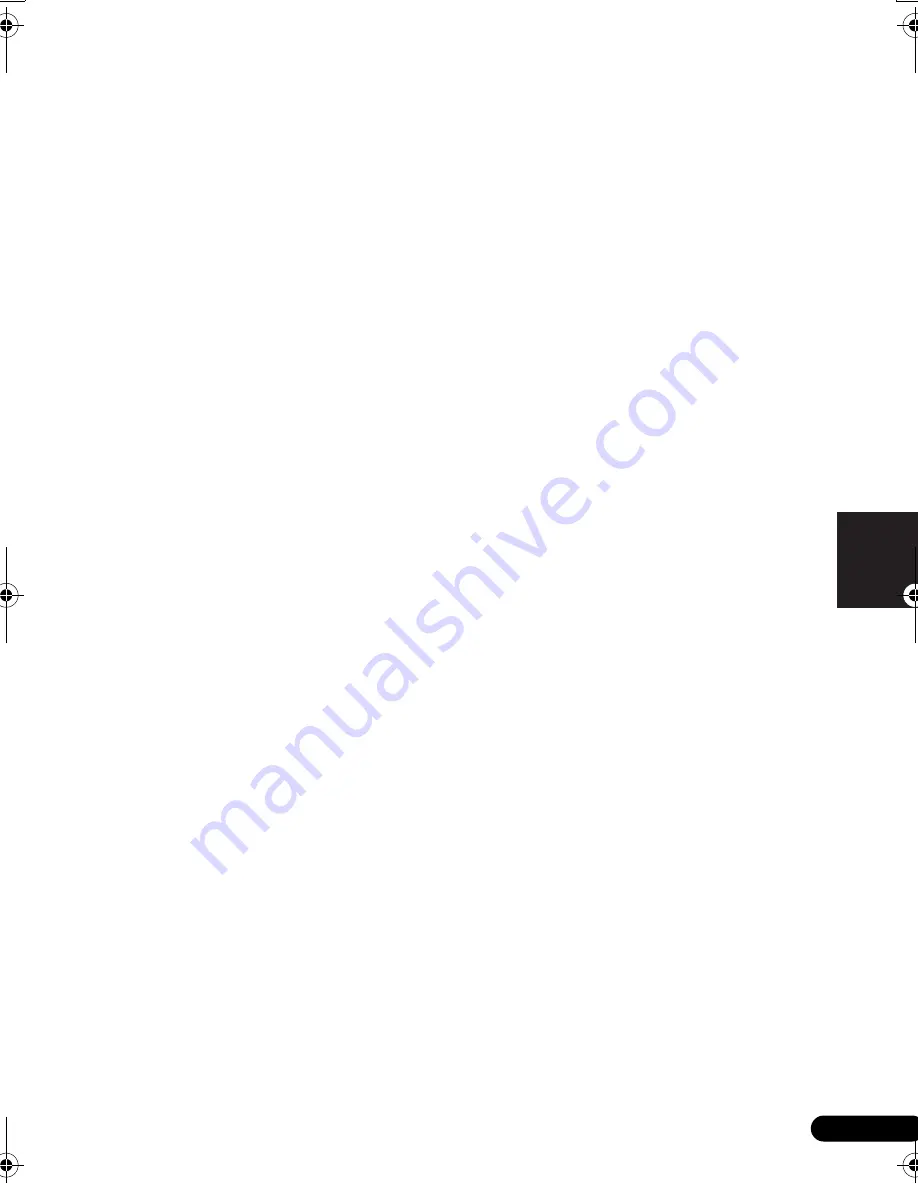
23
It
English
Français
Deutsch
Nederlands
Italiano
Español
1
RECEIVER
Commuta il ricevitore tra standby e on.
2
Tasti Listening mode
STANDARD
Premere questo tasto per la decodifica
Standard e per usare alternativamente le
opzioni
2
Pro Logic II e Neo:6
(Solo per il
modello VSX-516)
(pagina 25).
ADV.SURR
Consente di alternare le varie modalità
surround
(pagina 26).
STEREO
Cambia tra la riproduzione diretta e quella
stereo (pagina 27). Consente inoltre di
selezionare la modalità Auto Surround
(
Riproduzione automatica
a pagina 25).
MIDNIGHT/LOUDNESS
Commuta sulla modalità di ascolto
Midnight o Loudness
(pagina 29).
3
TOP MENU
Visualizza il menù ‘top’ di un DVD.
SETUP
Premere per accedere al menu System
Setup (pagina 31).
4
TUNER EDIT*
Consente di memorizzare e assegnare un
nome alle stazioni, per poterle richiamare
in seguito
(pagina 38). Funziona anche
come il tasto
SETUP
per le unità DVD/DVR.
S. RETRIEVER
Premere questo tasto per ripristinare un
suono di qualità CD per le sorgenti audio
compresse (pagina 30).
5
Tasti RECEIVER CONTROL
/–
Usato per impostare il volume d’ascolto.
EFFECT/CH SEL
Premere ripetutamente per selezionare un
canale, quindi usare
LEVEL +/–
per
regolare il livello
(pagina 36). Consente
inoltre di regolare il livello degli effetti
Advanced Surround, nonché i parametri
Dolby Pro Logic IIx Music e Neo:6 Music
(pagina 26). Si possono quindi utilizzare i
tasti
LEVEL +/–
per effettuare queste
regolazioni.
LEVEL +/–
Consente di regolare i livelli di effetti e
canali.
ACOUSTIC EQ* (SHIFT +)
(Solo per il
modello VSX-516)
Premere questo per selezionare
un’impostazione EQ della calibratura
acustica (pagina 27).
MUTE
Silenzia/ripristina l’audio.
6
SHIFT
Premere questo tasto per accedere ai comandi
circondati da un rettangolo (sopra ai tasti) sul
telecomando. Nella presente sezione, questi
tasti sono contrassegnati da un asterisco (
*
).
7
SLEEP
Consente di modificare l'intervallo di tempo
precedente all'attivazione della modalità di
riposo sul ricevitore (
90 min – 60 min – 30
min – Off
). E’ possibile controllare il tempo
rimanente dello sleep timer in qualsiasi
momento premendo
SLEEP
una volta.
DIMMER
Rende il display più tenue o più luminoso.
ANALOG ATT
Attenua (diminuisce) il livello di un segnale
d’ingresso analogico per prevenire la
distorsione del suono.
8
Tasti INPUT SELECTOR
Premere questo per selezionare una fonte
d’ingresso.
DVD/DVR
Premere questo tasto per usare i comandi
DVD/DVR presenti sul telecomando.
RECEIVER
Usare per passare ai comandi del ricevitore
sul telecomando. Si usa per impostare il
suono surround per il ricevitore
(pagina 31).
9
MENU
Visualizza il menù del disco dei DVD/
videodischi.
DIALOG E
Usato per dar rilievo al dialogo mentre
guardate la TV o un film (pagina 29).
VSX_516_Italian.fm Page 23 Friday, January 6, 2006 2:46 PM















































