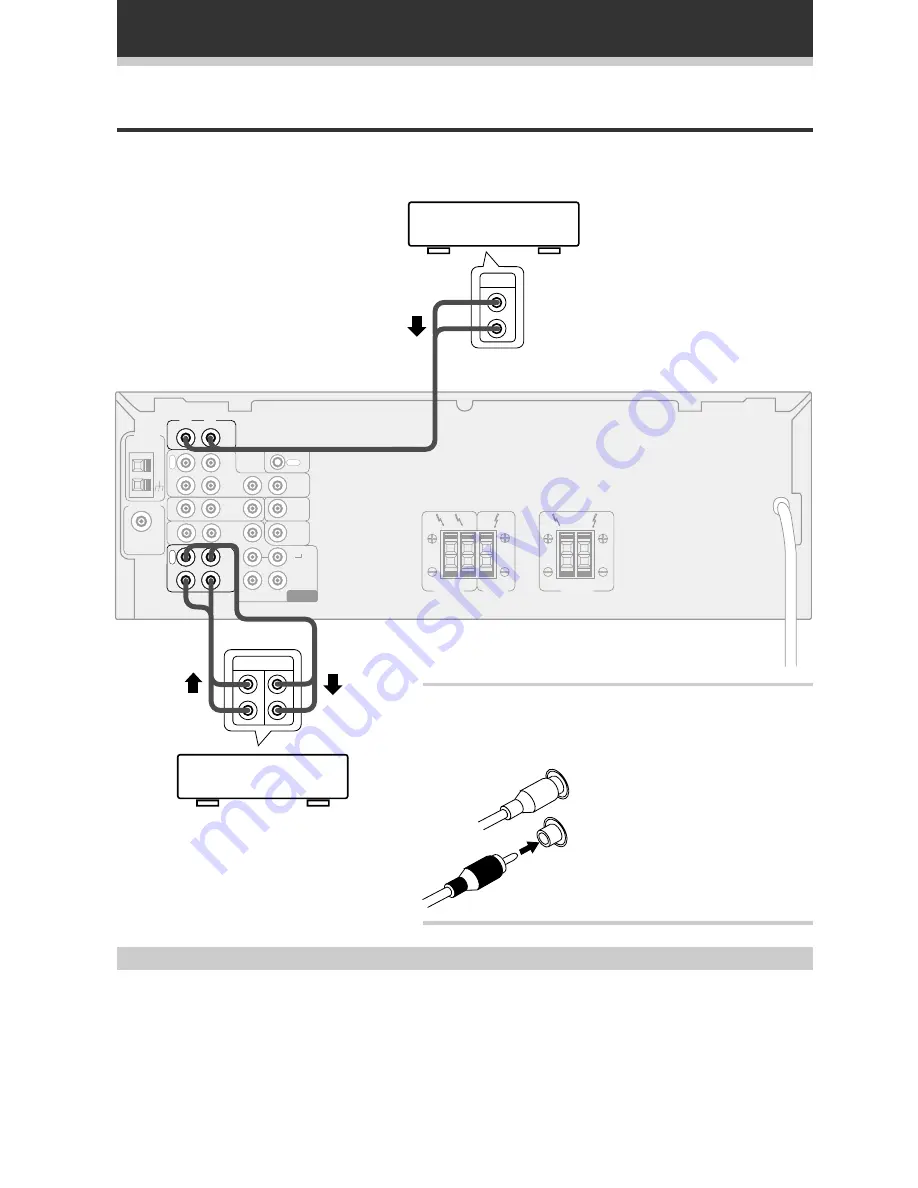
8
Connecting Your System
CD player
CD-R , Cassette deck
MD , DAT etc.
FM
UNBAL
75
Ω
L
R
L
R
AM LOOP
ANTENNA
FM ANTENNA
CD
OUT
CD-R
/TAPE
/MD
IN
IN
IN
IN
IN
IN
IN
IN
CONTROL
SURROUND
CENTER
SUB
WOOFER
PREOUT
TO
MONITOR
TV
VCR/
DVR
TV/
SAT
DVD
/LD
FRONT
P
L
A
Y
CENTER
SPEAKER
SURROUND
SPEAKERS
FRONT
SPEAKERS
L
R
SUB
WOOFER
L
R
O
U
T
R
E
C
DVD 5.1 CH
INPUT
OUT
PLAY REC
L
R
OUT
L
R
Connecting Audio Components
Connect your audio components as shown below. When connecting equipment, always make sure the power
switched off and the power cord is disconnected from the wall outlet.
Audio cords
Use good quality audio cords with RCA/phono plugs at each
end (not supplied) to connect your audio components.
L
R
Cassette deck placement
Depending on where the cassette deck is placed, noise caused by leakage flux from the transformer in the
receiver may occur during playback. If you experience noise, move the cassette deck farther away from the
receiver.
Connect red plugs to
R
(right) and
white plugs to
L
(left) terminals.
Be sure to push home the plugs into
their sockets.









































