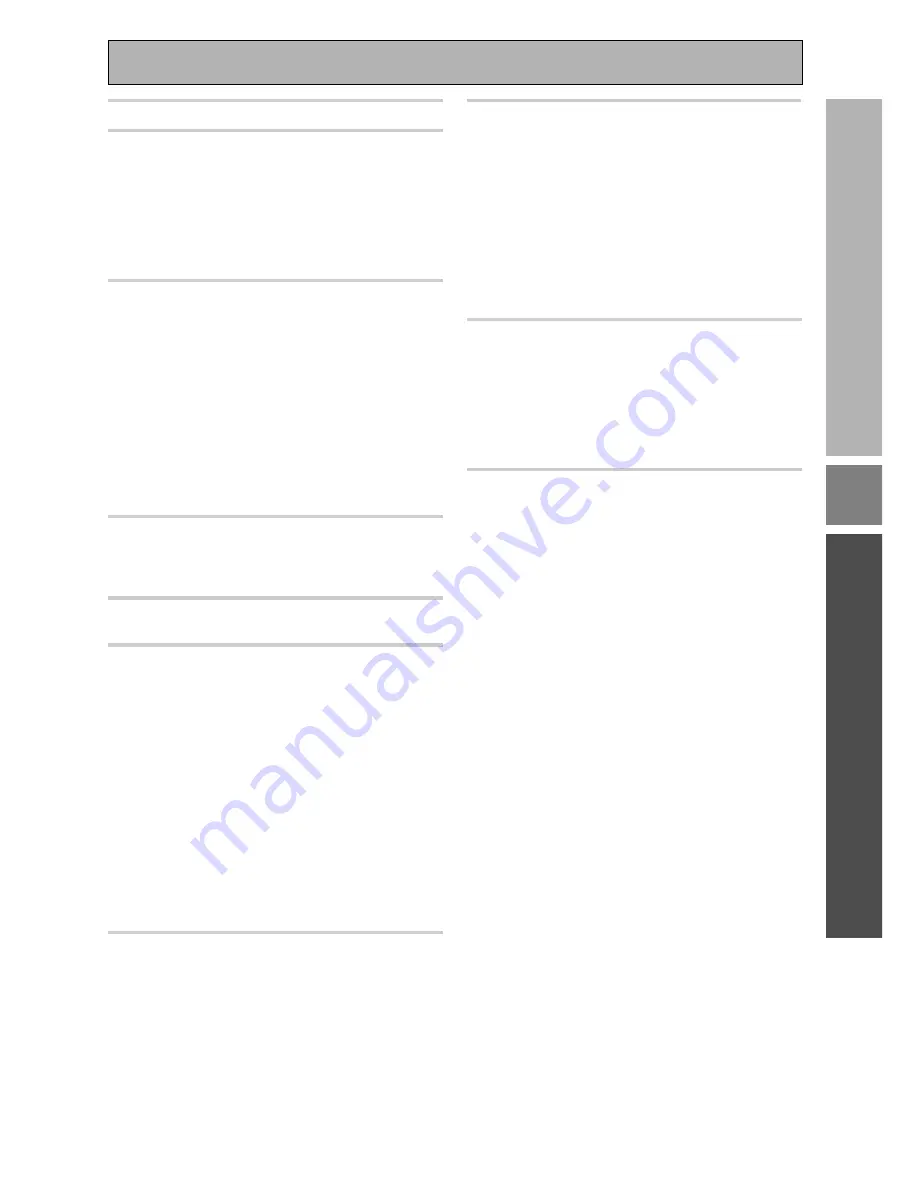
9
PREP
ARA
TION
Table of Contents
OPERA
TION
SET
UP
Quick Start Guide ............................... 4
Before You Start ................................. 10
Checking the Supplied Accessories ........................ 10
How to Use This Manual .......................................... 10
Preparing the Remote Control ................................. 10
Installing the Receiver .............................................. 11
Opening the Front Panel .......................................... 11
The PIONEER SR System: Operating other
PIONEER components .............................................. 11
Connecting Your Equipment ............. 12
Audio Components ................................................... 12
Digital Connections .................................................. 13
Example Connection for a DVD/LD or LD player .... 14
Video Components ................................................... 15
TV/Satellite tuner Components ............................... 16
TV ............................................................................... 17
Multi Channel Input (External Decoder) ................. 17
Connecting the Radio Antennas .............................. 18
Speakers .................................................................... 19
Placing Your Speakers .............................................. 20
Connecting Additional Amplifiers ........................... 21
Plugging In ................................................................ 21
Displays & Controls ........................... 22
Front Panel ................................................................ 22
Remote Control ......................................................... 24
Display ....................................................................... 26
Initial Setup ........................................ 27
Setting Up for Surround Sound .............................. 27
Basic Playback .................................... 39
Learning about the Sound Modes ........................... 39
Selecting a Sound Mode .......................................... 41
Playing Sources with
Dolby Digital or DTS Sound ..................................... 42
Playing Stereo Sources ............................................ 43
Switching Analog and Digital Signal Input ............ 44
Reducing Noise During Playback ............................ 45
Listening in Midnight Mode ..................................... 46
Listening the Loudness Mode ................................. 46
Adjusting Bass and Treble ....................................... 47
MULTI CHANNEL IN Playback ................................. 48
96 kHz 24 bit Performance ....................................... 48
Direct Playback .......................................................... 49
Adjusting the Brightness of the Display ................. 49
DUAL MONO Setting ................................................ 50
Using the Tuner .................................. 51
Automatic and Manual Tuning ................................ 51
Direct Access Tuning ................................................ 52
Memorizing Frequently Used Stations ................... 53
Recalling Memorized Stations ................................. 54
Remote Control of Other Components .. 55
Setting Up the Remote Control ............................... 55
Programming a Different Component
into a MULTI CONTROL button ............................... 58
Checking Preset Codes ............................................. 58
Clearing One of the Remote Control Settings ....... 59
Clearing All the Remote Control Settings ............... 59
CD/CD-R/MD/VCR/LD Player Controls ..................... 60
Casette Deck Controls .............................................. 61
DVD/DVR Player Controls ......................................... 62
DTV Controls ............................................................. 63
Cable TV/Sattelite TV/TV Controls ........................... 64
Using Other Functions ....................... 65
Function Rename ...................................................... 65
Recording from Audio Components ....................... 67
Recording from Digital Audio Components ........... 68
Recording from Video Components ....................... 68
Direct Function .......................................................... 69
Video Select .............................................................. 70
Changing the Display ............................................... 70
Techno Tidbits & Problem-solving ... 71
Dolby Digital .............................................................. 71
DTS ............................................................................ 71
THX ............................................................................ 72
Preset Code List ........................................................ 73
Troubleshooting ........................................................ 78
Specifications ............................................................ 81










































