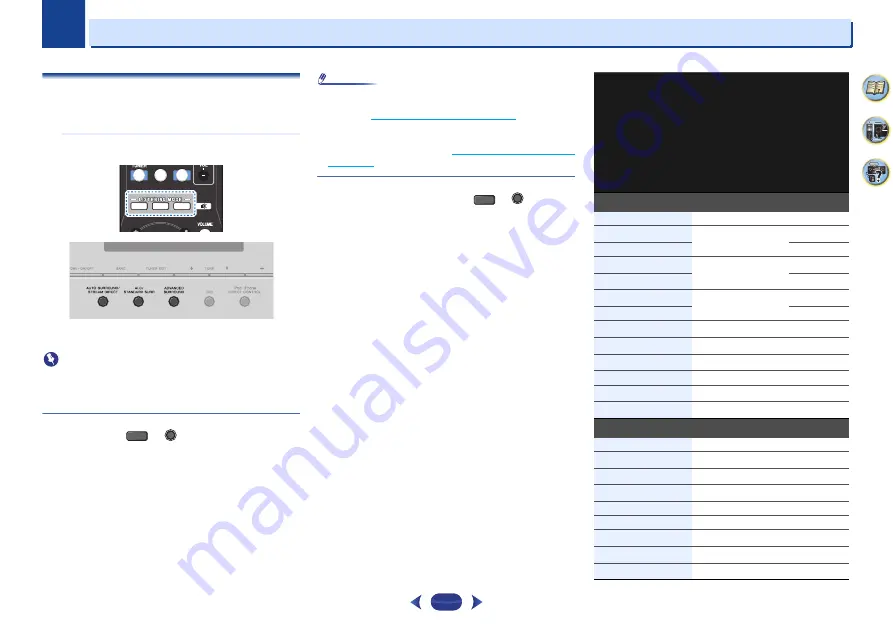
5
Chapter
5
37
4
61
9
Listening to your system
Choosing the listening mode
This receiver offers a variety of listening modes to
accommodate playback of various audio formats. Choose one
according to your speaker environment or the source.
While listening to a source, press the listening mode
button repeatedly to select a listening mode you want.
•
The listening mode is shown on the display on the front
panel.
Important
•
The listening modes and many features described in this
section may not be available depending on the current
source, settings and status of the receiver.
Auto playback
The simplest, most direct listening option is the
AUTO
SURROUND
feature. With this, the receiver automatically
detects what kind of source you’re playing and selects
multichannel or stereo playback as necessary.
•
Press
AUTO
repeatedly until
AUTO SURROUND
shows
briefly in the display (it will then show the decoding or
playback format). Check the digital format indicators in the
display to see how the source is being processed.
Note
•
Stereo surround (matrix) formats are decoded accordingly
using
NEO:6 CINEMA
or
DOLBY PLIIx MUSIC
(VSX-1024
only) (see
Listening in surround sound
below
for more on
these decoding formats).
•
When listening to the
ADAPTER
input, the
S.R AIR
feature
is selected automatically (see
Using the Advanced surround
on page 38
for more on this).
Listening in surround sound
Using this receiver, you can listen to any source in surround
sound. However, the options available will depend on your
speaker setup and the type of source you’re listening to.
•
If the source is Dolby Digital, DTS, or Dolby Surround
encoded, the proper decoding format will automatically be
selected and shows in the display.
When you select
STEREO ALC
(Auto Level Control stereo
mode), this unit equalizes playback sound levels if each sound
level varies with the music source recorded in a portable
audio player.
When you select
STEREO
, you will hear the source through
just the front left and right speakers (and possibly your
subwoofer depending on your speaker settings). Dolby Digital
and DTS multichannel sources are downmixed to stereo.
The following modes provide basic surround sound for stereo
and multichannel sources.
Explanatory notes
No: No connected / Yes: Connected / Two: Two speakers are
connected / –: Whether connected or no
MUTE
AUTO
SURR
ADV
TUN
TV
NET
AUDIO P.
TOP
MENU
TOOLS
MENU
AUTO
SURR
ADV
AUTO SURROUND/
STREAM DIRECT
AUTO
ALC/
STANDARD SURR
SURR
Type of surround
modes
Suitable sources
Surr
ound back speaker(s)
(VSX
-1024 only)
Front
height speakers
(VSX
-1024 only)
Two channel sources
STEREO ALC
See above.
–
–
DOLBY PLIIx MOVIE
g
Movie
Yes
a
No
DOLBY PLII MOVIE
No
–
DOLBY PLIIx MUSIC
b, g
Music
Yes
a
No
DOLBY PLII MUSIC
b
No
–
DOLBY PLIIx GAME
g
Video games
Yes
a
No
DOLBY PLII GAME
No
–
DOLBY PLIIz HEIGHT
c, g
Movie/Music
No
Yes
NEO:6 CINEMA
d
Movie
–
–
NEO:6 MUSIC
d
Music
–
–
DOLBY PRO LOGIC
Old movies
–
–
Straight Decode
e
No additional effects
No
–
STEREO
f
See above.
–
–
Multichannel sources
STEREO ALC
See above.
–
–
DOLBY PLIIx MOVIE
g
Movie
Two
No
DOLBY PLIIx MUSIC
b, g
Music
Yes
No
DOLBY DIGITAL EX
g
Movie/Music
Yes
No
DTS-ES
g
Movie/Music
Yes
No
DTS NEO:6
g
Movie/Music
Yes
No
DOLBY PLIIz HEIGHT
g
Movie/Music
No
Yes
Straight Decode
e
No additional effects
–
–
STEREO
f
See above.
–
–
















































