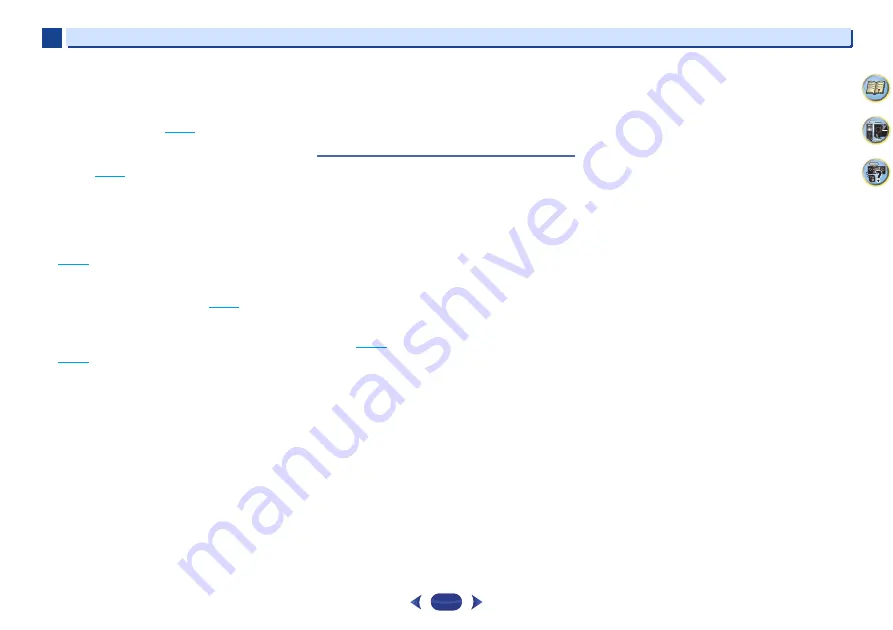
Additional information
10
10
63
4
61
9
Cannot access Windows Media Player 11 or Windows
Media Player 12.
In case of Windows Media Player 11
: You are currently logged
onto the domain through your PC with Windows XP or
Windows Vista installed. Instead of logging onto the domain,
log onto the local machine (
page 43
).
In case of Windows Media Player 12
: You are currently logged
onto the domain through your PC with
Windows 7 or 8
installed. Instead of logging onto the domain, log onto the local
machine (
page 43
).
Cannot listen to Internet radio stations.
The firewall settings for components on the network are
currently in operation. Check the firewall settings for
components on the network.
You are currently disconnected from the Internet. Check the
connection settings for components on the network, and
consult with your network service provider if necessary
(
page 46
).
The broadcasts from an Internet radio station are stopped or
interrupted. There are cases where you cannot listen to some
Internet radio stations even when they are listed in the list of
Internet radio stations on this receiver (
page 44
).
The NETWORK function cannot be operated with the
buttons on the remote control.
The remote control is not currently set to the NETWORK mode.
Press
NET
to set the remote control to the NETWORK mode
(
page 50
).
This unit cannot be selected from the Spotify application.
An Internet connection is required for both the mobile device
and this unit.
Connect the mobile device by Wi-Fi to the wireless LAN router
of the same network as the one to which this unit is connected.
A Spotify Premium account (for a charge) must be registered
on the Spotify application.
When this unit is in standby, it cannot be selected from the
Spotify application.
The sound of the Spotify audio stream is not produced.
Check whether this unit is selected on the Spotify application.
Check that contents are playing on the Spotify application.
If the above does not solve the problem, turn this unit’s power
off then back on.
This unit’s volume does not increase when the volume
slider in the Spotify application is raised.
On some models, there is an upper limit to the volume to
prevent the volume from being too high accidentally. To raise
the volume higher in this case, do so by operating the remote
control. When using an application such as iControlAV, the
volume can also be increased from the application.
Playback continues on this unit when the Spotify
application is quit.
The Spotify audio stream continues from this unit, even when
the Spotify application is quit. To operate again, relaunch the
Spotify application.
Troubleshooting of wireless LAN
WLAN ERR shows in the display.
There might be an irregularity with the WLAN adaptor
connected to the DC OUTPUT for WIRELESS LAN on the rear
panel.
If WLAN ERR shows in the display when Network Standby is
ON, please pull out the AC power cord. When the AC power
cord is reconnected after 10 seconds, the WLAN ERR will be
canceled.
Network cannot be accessed via wireless LAN.
Wireless LAN converter’s power is not on (Wireless LAN
converter’s “Power”, “WPS” and “Wireless” indicators are not
all lit). Check that the USB cable connecting the wireless LAN
converter to the receiver’s
DC OUTPUT for WIRELESS LAN
terminal is properly connected.
The LAN cable is not firmly connected. Firmly connect the LAN
cable (
page 22
).
Wireless LAN converter and base unit (wireless LAN router,
etc.) are too far apart or there is an obstacle between them.
Improve the wireless LAN environment by moving the wireless
LAN converter and base unit closer together, etc.
There is a microwave oven or other device generating
electromagnetic waves near the wireless LAN environment.
- Use the system in a place away from microwave ovens or
others device generating electromagnetic waves.
- Avoid using devices generating electromagnetic waves as
much as possible when using the system with the wireless
LAN.
Multiple wireless LAN converters are connected to the wireless
LAN router. When connecting multiple wireless LAN
converters, their IP addresses must be changed. For example,
if the wireless LAN router’s IP address is “192.168.1.1”, set the
first wireless LAN converter’s IP address to “192.168.1.249”, the
second wireless LAN converter’s IP address to “192.168.1.248”,
using values between 2 and 249 (such as “249” and “248”) that
are not assigned to other wireless LAN converters or to other
devices.
Wireless LAN connections cannot be established between the
wireless LAN converter and base unit (wireless LAN router,
etc.).
- With the wireless LAN converter connected to the receiver,
turn the receiver’s power off, unplug the power cord from the
power outlet, then plug the power cord back in and turn the
receiver’s power on.
- The wireless LAN converter must be set in order to establish
wireless LAN connections. For details, refer to the operating
instructions of the wireless LAN converter.
The wireless LAN converter is properly connected to the
receiver and the wireless LAN converter’s indicators are lit, but
the wireless LAN converter cannot be set from the receiver (the
settings screen cannot be displayed).
If
Network Modes
in the receiver’s
Network Settings
is set
to
STATIC
and the IP address has been set manually, the IP
address set in the wireless LAN converter may not match. In
the receivers
Network Settings
, set
Network Modes
to
DHCP
. After the setting is completed, turn the receiver’s power
off. Next, turn the receiver’s power back on and check whether
the wireless LAN converter’s settings can be displayed with the
receiver.
If the settings can be displayed, change the IP address settings
of the receiver and wireless LAN converter as necessary.
The IP address settings of the receiver and wireless LAN
converter do not match the settings of the wireless LAN router,
etc.
Check the IP address settings of the receiver and wireless LAN
converter (including the
Network Modes
).
If the receiver’s
Network Modes
is
DHCP
, turn the receiver’s
power off, then turn the power back on.
Check that the IP addresses of the receiver and wireless LAN
converter match the settings of the wireless LAN router, etc. If
the receiver’s
Network Modes
is
STATIC
, set an IP address
matching the network of the base unit (wireless LAN router,
etc.).
For example, if the wireless LAN router’s IP address is
“192.168.1.1”, set the receiver’s IP address to “192.168.1.XXX”
(*1), the subnet mask to “255.255.255.0”, the gateway and DNS
to “192.168.1.1”.
Next, set the wireless LAN converter’s IP address to
“192.168.1.249” (*2).
(*1) Set the “XXX” in “192.168.1.XXX” to a number between 2
and 248 that is not assigned to other devices.
(*2) Set the “249” in “192.168.1.249” to a number between 2
and 249 that is not assigned to other devices.







































