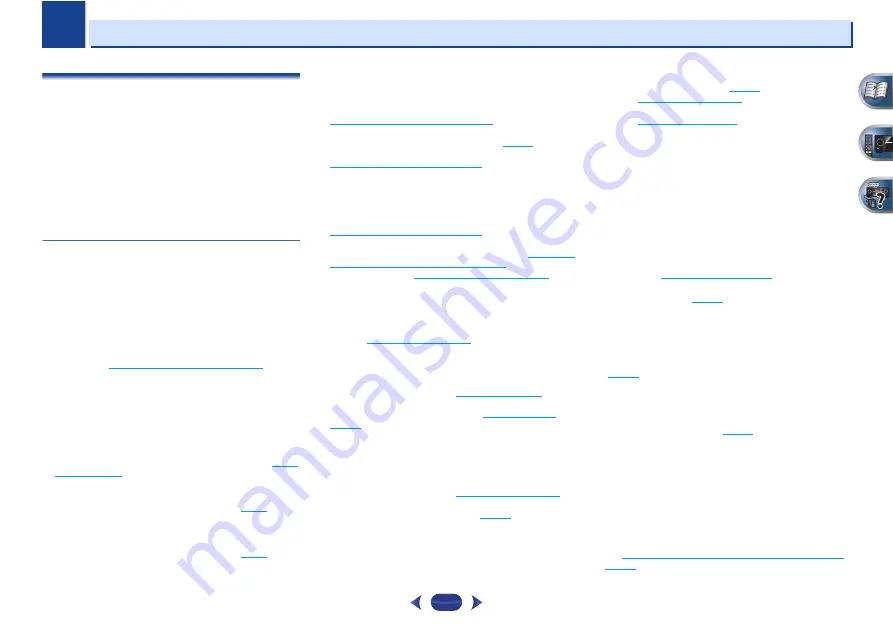
10
Chapter
10
59
Additional information
Troubleshooting
Incorrect operations are often mistaken for trouble and
malfunctions. If you think that there is something wrong with
this component, check the points below. Take a look at the
other components and electrical appliances being used,
because sometimes the problem may lie there. If the trouble
isn’t sorted out even after going through the checks below,
ask your nearest Pioneer authorized independent service
company to carry out repair work.
•
If the unit does not operate normally due to external effects
such as static electricity disconnect the power plug from
the outlet and insert again to return to normal operating
conditions.
General
The power does not turn on.
Disconnect the power plug from the outlet, and insert again.
Make sure there are no loose strands of speaker wire touching
the rear panel. This could cause the receiver to shut off
automatically.
The receiver suddenly switches off.
When the Auto Power Down function is working, the power will
automatically turn off if the receiver has not operated for
several hours. Check the setting for the Auto Power Down
function (see
The Auto Power Down menu
on page 51
).
After about a minute (you won’t be able to switch the unit on
during this time), switch the receiver back on. If the message
persists, call a Pioneer authorized independent service
company.
The power suddenly turns on or off, or the input suddenly
changes (When the Control with HDMI is ON).
This happens because of the synchronized operation due to
the
Control
with HDMI function. If synchronized operations
are not needed, set the
Control
with HDMI to
OFF
(see
HDMI
Setup
on page 52
).
OVERHEAT shows in the display and the power turns off.
The temperature within the unit has exceeded the allowable
value. Try moving the unit for better ventilation (
page 2
).
Lower the volume level.
TEMP shows in the display and the volume level drops.
The temperature within the unit has exceeded the allowable
value. Try moving the unit for better ventilation (
page 2
).
Lower the volume level.
No sound is output when an input function is selected.
Use
/–
to turn up the volume.
Press
MUTE
on the remote control to turn muting off.
Press
SPEAKERS
to select the proper speaker set (see
Switching the speaker terminal
on page 14
).
Set the
SIGNAL SEL
to
H
(HDMI),
C1
/
O1
(digital) or
A
(analog)
according to the type of connections made (
page 25
).
Make sure the component is connected correctly (refer to
Connecting your equipment
on page 11
).
Check the audio output settings of the source component.
Refer to the instruction manual supplied with the source
component.
No image is output when an input function is selected.
Make sure the component is connected correctly (refer to
Connecting your equipment
on page 11
).
VSX-822 only:
Use the same type of video cables for the source
component and TV to connect to this receiver (see
About video
outputs connection (VSX-822 only)
on page 16
).
VSX-1022 only:
Check
The Input Assign menu
on page 49
to
make sure you’re assigned the correct input.
The video input selected on the TV monitor is incorrect. Refer
to the instruction manual supplied with the TV.
VSX-1022 only:
For HDMI, or when Video Converter is set to
OFF
and a TV and another component are connected with different
cords (in
Video Converter
on page 49
), you must connect your
TV to this receiver using the same type of video cable as you
used to connect your video component.
VSX-1022 only:
Some components (such as video game units)
have resolutions that may not be converted. If adjusting this
receiver’s Resolution setting (in
Resolution
on page 50
) and/or
the resolution settings on your component or display doesn’t
work, try switching Video Converter (in
Video Converter
on
page 49
)
OFF
.
No sound from subwoofer.
Make sure the subwoofer is switched on.
If the subwoofer has a volume knob, make sure it’s turned up.
The Dolby Digital or DTS source you are listening to may not
have an LFE channel.
Switch the subwoofer setting in
Speaker Setting
on page 46
to
YES
or
PLUS
.
Switch the
LFE ATT (LFE Attenuate)
on
page 36
to
LFEATT 0
or
LFEATT 5
.
No sound from surround or center speakers.
Connect the speakers properly (
page 12
).
Refer to
Speaker Setting
on page 46
to check the speaker
settings.
Refer to
Channel Level
on page 48
to check the speaker levels.
The OSD screen (Home Menu, etc.) isn’t displayed.
The OSD will not appear if you have connected using the
composite output to your TV. Use HDMI connection when
setting up the system.
The Phase Control feature doesn’t seem to have an
audible effect.
If applicable, check that the lowpass filter switch on your
subwoofer is off, or the lowpass cutoff is set to the highest
frequency setting. If there is a PHASE setting on your
subwoofer, set it to 0º (or depending on the subwoofer, the
setting where you think it has the best overall effect on the
sound).
Make sure the speaker distance setting is correct for all
speakers (see
Speaker Distance
on page 48
).
Considerable noise in radio broadcasts.
Connect the antenna (
page 21
) and adjust the position for best
reception.
Route any loose cables away from the antenna terminals and
wires.
Fully extend the FM wire antenna, position for best reception,
and secure to a wall (or connect an outdoor FM antenna).
Connect an additional internal or external AM antenna
(
page 21
).
Turn off equipment causing interference or move it away from
the receiver (or move antennas farther away from equipment
causing noise).
Broadcast stations cannot be selected automatically.
Connect an outdoor antenna (
page 21
).
Noise during playback of a cassette deck.
Move the cassette deck away from your receiver, until the noise
disappears.
No sound is output or a noise is output when software
with DTS is played back.
Make sure the player’s settings are correct and/or the DTS
signal out is on. Refer to the instruction manual supplied with
the DVD player.
There seems to be a time lag between the speakers and
the output of the subwoofer.
See
Automatically setting up for surround sound (MCACC)
on
page 23
to set up your system again using MCACC (this will
automatically compensate for a delay in the subwoofer output).







































