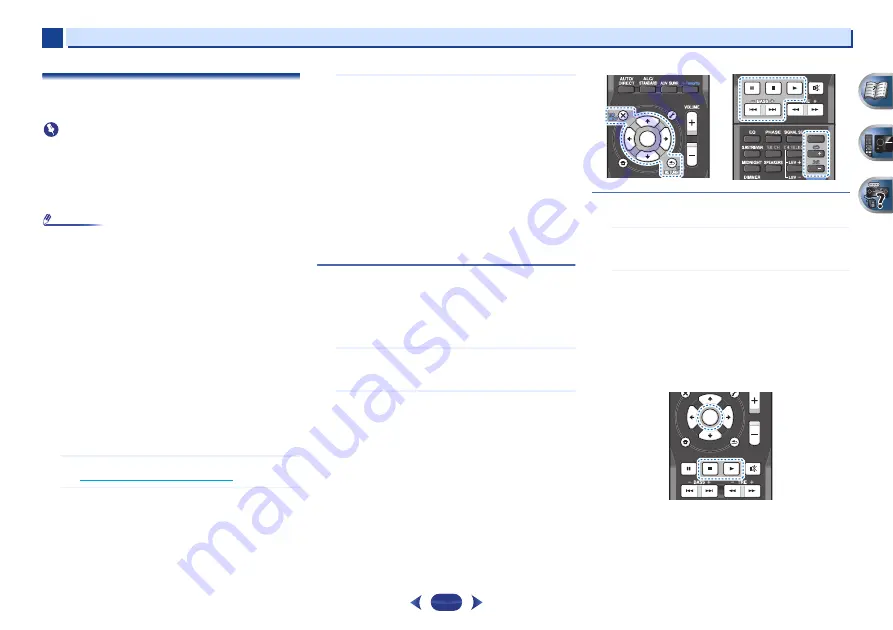
Basic playback
4
4
28
Playing a USB device
It is possible to play files using the USB interface on the front
of this receiver.
Important
•
Pioneer cannot guarantee compatibility (operation and/or
bus power) with all USB mass storage devices and
assumes no responsibility for any loss of data that may
occur when connected to this receiver.
•
About one minute is required between turning the power
on and completion of startup.
Note
•
Compatible USB devices include external magnetic hard
drives, portable flash memory (particularly keydrives) and
digital audio players (MP3 players) of format FAT16/32. It
includes the case of connection with Smartphones via
USB.
•
Copyrighted audio files cannot be played back on this
receiver.
•
With large amounts of data, it may take longer for the
receiver to read the contents of a USB device.
•
If the file selected cannot be played back, this receiver
automatically skips to the next file playable.
•
When the file currently being played back has no title
assigned to it, the file name is displayed in the OSD instead;
when neither the album name nor the artist name is
present, the row is displayed as a blank space.
•
Note that non-roman characters in the playlist are
displayed as ‘
#
’.
•
Make sure the receiver is in standby when disconnecting
the USB device.
1
Switch on the receiver and your TV.
See
Connecting a USB device
on page 22
.
2
Switch the TV input so that it connects to the receiver.
•
Switch the TV input to the input that connects this
receiver to the TV through the corresponding HDMI
cable.
3
Press
iPod/USB
on the remote control to switch the
receiver to the iPod/USB input.
When the display shows the names of folders and files,
you’re ready to play from the USB device.
If a
USB Error
message lights in the display, try following
the points below:
•
Switch the receiver off, then on again.
•
Reconnect the USB device with the receiver switched
off.
•
Select another input source (like
BD
), then switch back
to
iPod/USB
.
•
Use a dedicated AC adapter (supplied with the device)
for USB power.
If this doesn’t remedy the problem, it is likely your USB
device is incompatible.
Playing back audio files stored on a USB memory
device
The maximum number of levels that you can select in Step 2
(below) is 8.
•
Note that non-Roman characters in the playlist are
displayed as ‘
#
’.
1
Use
/
to select a folder, then press
ENTER
to browse
that folder.
•
To return to the previous level any time, press
RETURN
.
2
Continue browsing until you arrive at what you want to
play, then press
to start playback.
Basic playback controls
This receiver’s remote control buttons can be used for basic
playback of files stored on USB devices.
•
Press
iPod/USB
to switch the remote control to the iPod/
USB operation mode.
Playing back photo files stored on a USB memory
device
1
Use
/
to select a folder, then press
ENTER
to browse
that folder.
•
To return to the previous level any time, press
RETURN
.
2
Continue browsing until you arrive at what you want to
play, then press
to start playback.
The selected content is displayed in full screen and a
slideshow starts.
After a slideshow launches, pressing
ENTER
toggles
between play and pause.
•
If the slideshow is left in the pause mode for five
minutes, the list screen reappears.
Basic playback controls
ENTER
,
– Starts displaying a photo and playing a slideshow.
– Stops the player and returns to the previous menu.
ENTER
AUDIO
PARAMETER
MENU
HOME
MENU
TOOLS
iPod CTRL
PTY
TUNE
TUNE
P
R
E
S
E
T
P
R
E
S
E
T
1
4
7
2
5
8
DISP
3
6
9
CH
CH
MUTE
SHIFT
ENTER
MUTE
RETURN
HOME
MENU
BAND
iPod CTRL
PTY
TOP
MENU
TUNE
T
E
P
R
E
S
E
T
P
R
E
S
E
T
















































