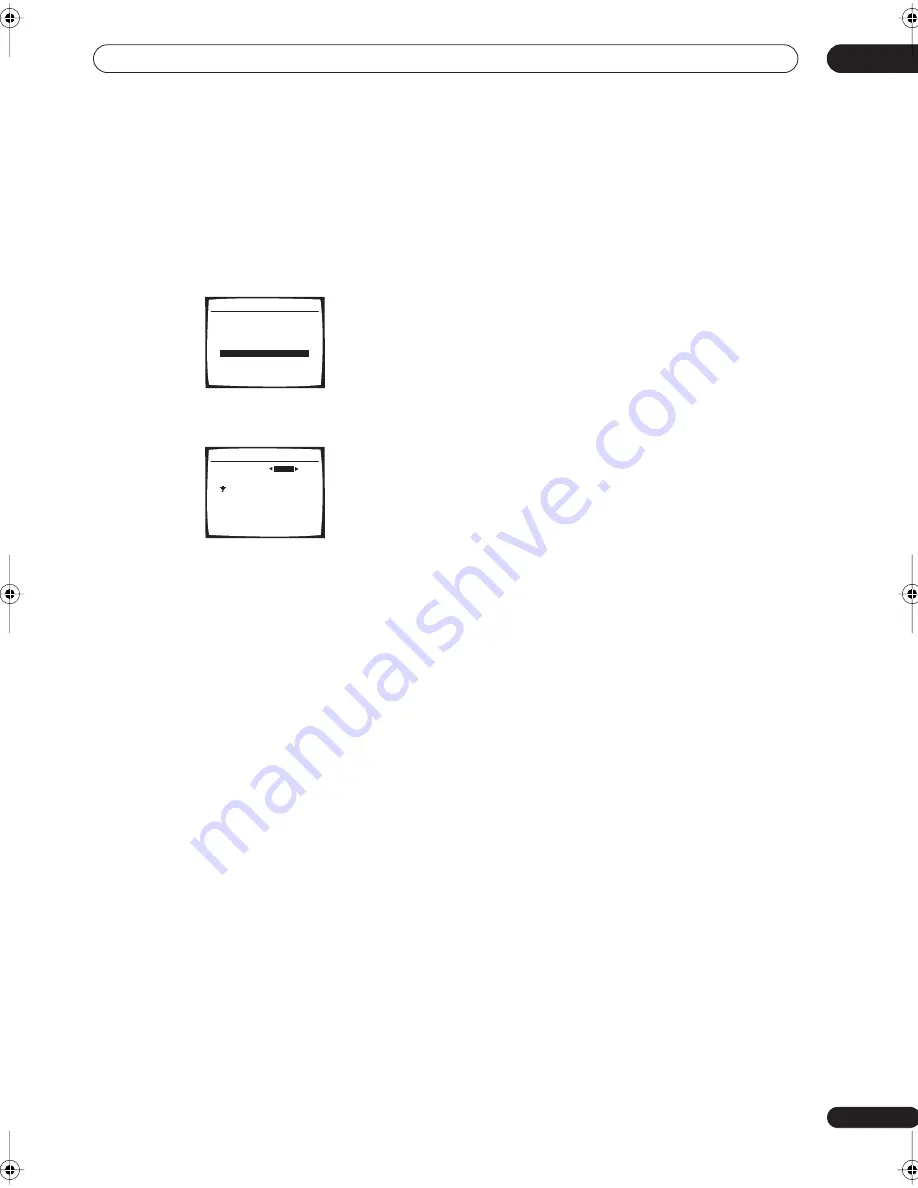
The System Setup menu
08
43
En
THX Speaker Setup
If you have a complete THX speaker system, you should
make this setting for the most effective results when
using surround sound. See
THX speaker system setup
on
page 19 for more on using a THX speaker system.
1
Select ‘THX Speaker Setup’ from the Manual SP
Setup menu.
2
Specify whether or not you are using a THX speaker
system.
•
YES –
All speaker settings are fixed to
SMALL
(see
Speaker Setting
on page 40) during the Auto MCACC
setup.
•
NO
– Individual speaker sizes are determined
according to the Auto MCACC setup.
3
When you're finished, press RETURN.
You will return to the Manual SP Setup menu.
4.Manual SP Setup
:Return
a.Speaker Setting
b.Crossover Network
c.Channel Level
d.Speaker Distance
e.THX Audio Setting
f.THX Speaker Setup
4f.THX Speaker Setup
:Finish
THX Speaker
NO
If you are using THX
speakers, select YES.
VSX-1016_HY.book.fm 43 ページ 2006年2月24日 金曜日 午前11時53分
Summary of Contents for VSX-1016V-K
Page 70: ...Additional information 13 70 En ...
















































