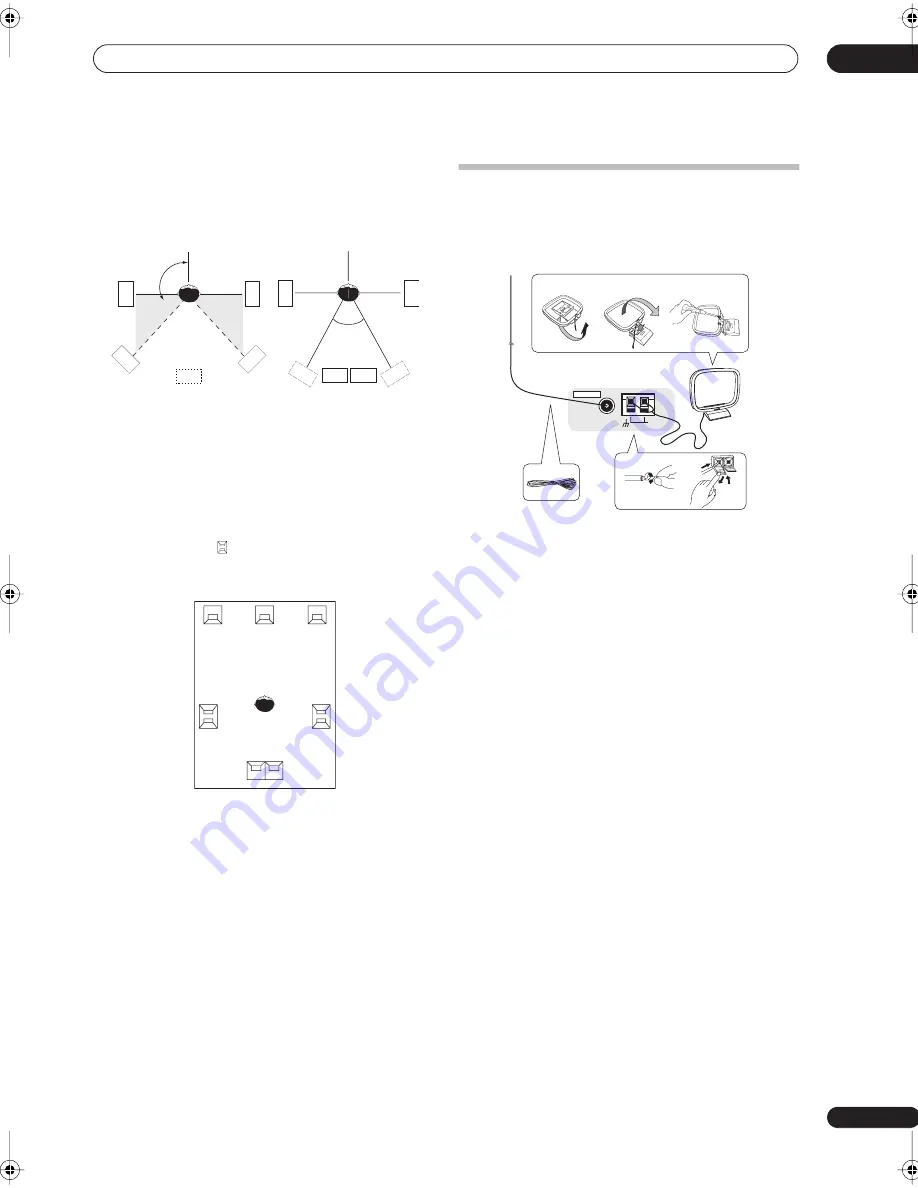
Connecting your equipment
03
19
En
The diagrams below show suggested surround and
surround back speaker orientation. The first diagram (
fig.
A
) shows orientation with one surround back speaker (or
none) connected. The second (
fig. B
) shows orientation
with two surround back speakers connected.
• If you have two surround back speakers THX
recommends placing them together and the same
distance from your listening position (see below).
THX speaker system setup
If you have a complete THX speaker system, follow the
diagram below to place your speakers. Note that the
surround speakers (
indicates bi-polar radiating
speakers) should output at an angle parallel to the
listener.
• If you have two surround back speakers THX
recommends placing them together and the same
distance from your listening position for the following
THX modes:
THX Select2 CINEMA
,
THX
MUSICMODE
and
THX GAMES MODE
.
Connecting antennas
Connect the AM loop antenna and the FM wire antenna
as shown below. To improve reception and sound quality,
connect external antennas (see
Connecting external
antennas
below).
1
Pull off the protective shields of both AM antenna
wires.
2
Push open the tabs, then insert one wire fully into
each terminal, then release the tabs to secure the AM
antenna wires.
3
Fix the AM loop antenna to the attached stand.
To fix the stand to the antenna, bend in the direction
indicated by the arrow (
fig. a
) then clip the loop onto the
stand (
fig. b
).
• If you plan to mount the AM antenna to a wall or other
surface, secure the stand with screws (
fig. c
) before
clipping the loop to the stand. Make sure the
reception is clear.
4
Place the AM antenna on a flat surface and in a
direction giving the best reception.
5
Connect the FM wire antenna in the same way as
the AM loop antenna.
For best results, extend the FM antenna fully and fix to a
wall or door frame. Don’t drape loosely or leave coiled up.
90
º
to 120
º
0
º
to 60
º
fig. A
fig. B
SL
SL
SR
SR
SB
SL
SR
SBL
SBL
SBR
SBR
L
SL
Surround
Surround back
Surround
SBL
SBR
SR
C
R
AM LOOP
FM UNBAL 75
Ω
ANTENNA
3
1
2
4
5
fig. a
fig. b
fig. c
VSX-1016_HY.book.fm 19 ページ 2006年2月24日 金曜日 午前11時53分
Summary of Contents for VSX-1016V-K
Page 70: ...Additional information 13 70 En ...
















































