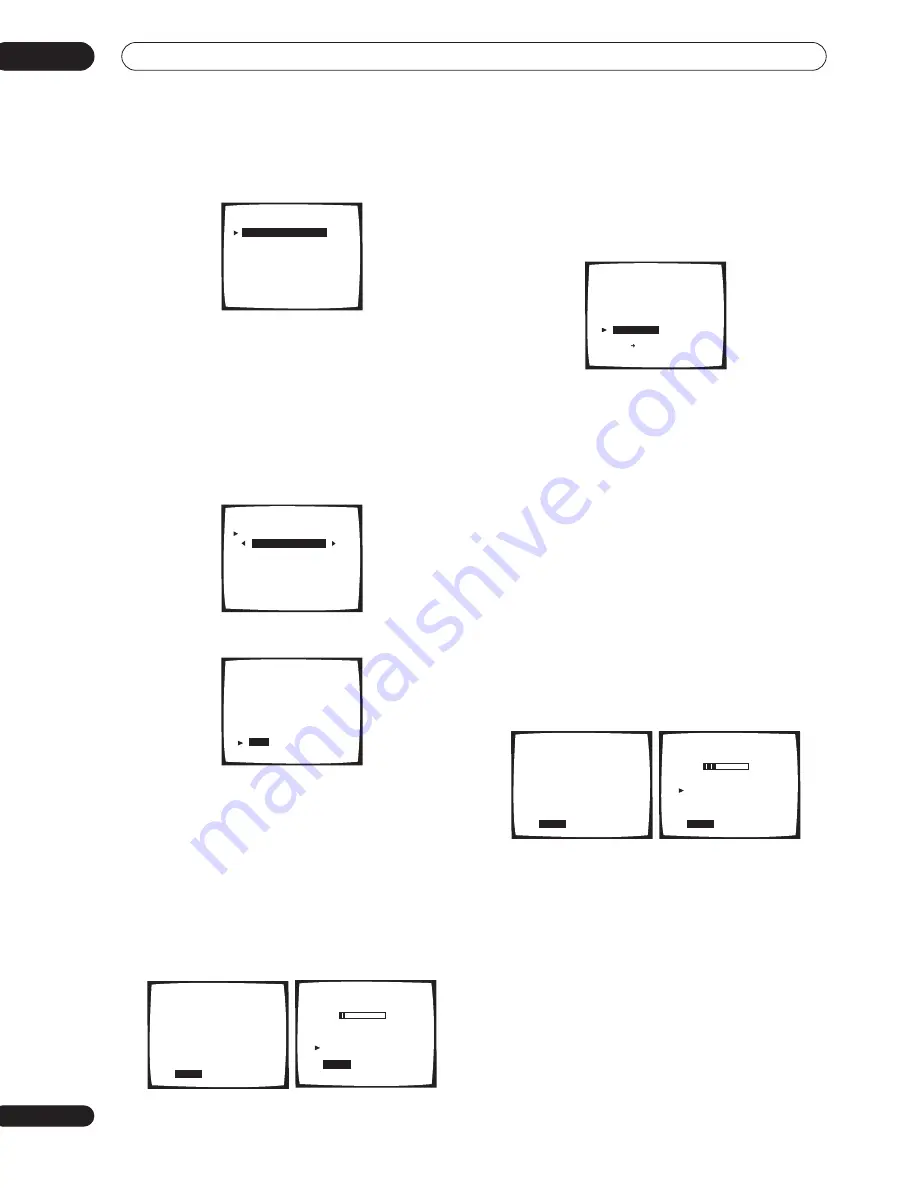
Getting started
04
36
En
4
‘Auto Surround Setup’ should be highlighted.
Press ENTER.
5
Specify how you are using your speaker system.
Highlight ‘Go Next’ then press ENTER.
If you are using a normal surround setup, or if you’re not
sure, leave the settings at their default:
•
Speaker System Select
–
Normal Surround
•
SP-B
(speaker system B) –
Second Zone
•
X-Curve
–
ON
For settings other than the default, see
Speaker Systems
on page 52.
6
Follow the instructions on-screen.
• Make sure the microphone is connected.
• If you’re using a subwoofer, switch it on and turn up
the volume.
• See below for notes regarding high background
noise levels and other possible interference.
7
Make sure ‘Start’ is selected, then press ENTER.
A progress report is displayed on-screen while the
amplifier outputs test tones to determine the speakers
present in your setup. Try to be as quiet as possible while
it’s doing this.
• Do not to turn down the volume during the test tones.
This may result in incorrect speaker settings.
8
Confirm the speaker configuration in the OSD.
The configuration shown on-screen should reflect the
actual speakers you have.
If the speaker configuration displayed isn’t correct, use
the
/
(cursor up/down) buttons to select
Retry
, then
press
ENTER
. Follow the instructions from step 6.
If the configuration is incorrect and you want to input the
settings manually, select
ERR
Fix SP
then press
ENTER
. Use
/
(cursor up/down) to select the speaker
then
/
(cursor left/right) to specify the size (and
number for surround back). When you’re finished, go to
the next step.
If you see an
ERR
message in the right side column, there
may be a problem with the speaker connection. If
selecting
Retry
(above) doesn’t fix the problem, turn off
the power and check the speaker connections.
9
Make sure ‘OK, Go Next’ is selected, then press
ENTER.
A progress report is displayed on-screen while the
amplifier outputs more test tones to determine the
optimum amplifier settings for channel level, speaker
distance, and acoustic calibration EQ.
Again, try to be as quiet as possible while this is
happening. It may take up to 6 minutes.
System Setup
[
Auto Surround Setup
]
[1. Input Assign]
[2. Surround Setup]
[3. Expert Setup]
[4. THX Audio Setup]
[Exit]
Auto Surround Setup
Speaker System Select
[
Normal Surround
]
SP–B [Second Zone]
X–Curve [ ON ]
[Go Next]
[Return]
Auto Surround Setup
•
Connect microphone
•
Please be quiet
•
Move obstacles away
•
If you have a subwoofer
turn power on and
turn volume up
[
Start
]
[Cancel]
Auto Surround Setup
Please Wait
Caution!!
Test tone is
output loudly.
[
Cancel
]
Auto Surround Setup
Now Analyzing
•••
Environment Check
Ambient Noise
[OK]
Microphone [OK]
Speaker Level
[
OK
]
[
Cancel
]
Check!!
FRONT [
YES
]
CENTER [
YES
]
SURROUND [ YES ]
SURR BACK [ YES
X
2]
SUB WOOFER [ YES ]
[
OK,Go Next
]
[Retry]
[ERR Fix SP.]
[Return to Menu]
Auto Surround Setup
Please Wait
Caution!!
Test tone is
output loudly.
[
Cancel
]
Auto Surround Setup
Now Analyzing
•••
Surround Analysis
Speaker Systems
[OK]
Speaker Distance
[
OK
]
Channel Level
[
OK
]
Acoustic Cal EQ
[
OK
]
[
Cancel
]
















































