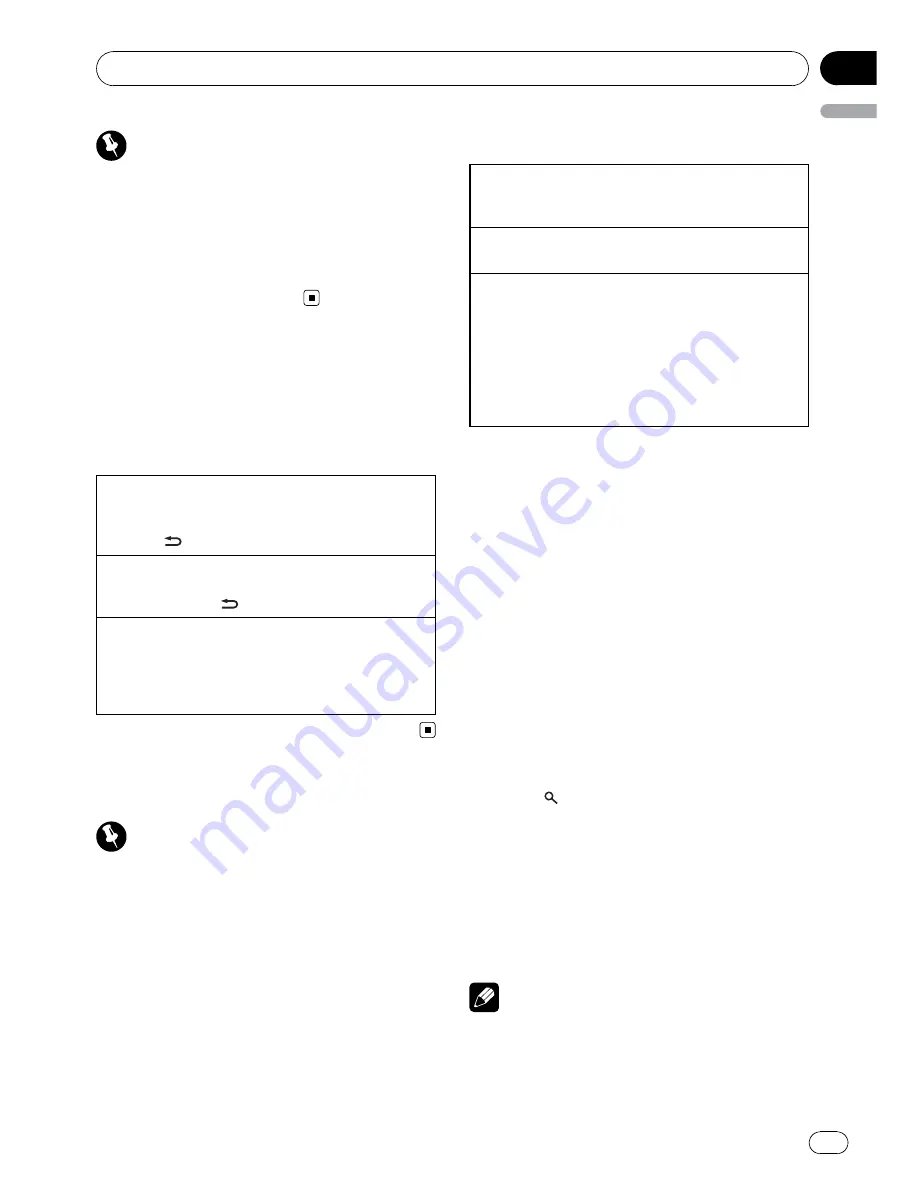
Important
!
Do not store the remote control in high tem-
peratures or direct sunlight.
!
The remote control may not function properly
in direct sunlight.
!
Do not let the remote control fall onto the
floor, where it may become jammed under the
brake or accelerator pedal.
Menu operations identical
for function settings/audio
adjustments/initial
settings/lists
Returning to the previous display
Returning to the previous list/category (the folder/ca-
tegory one level higher)
1
Press
/
DISP
/
SCRL
.
Returning to the main menu
Returning to the top tier of list/category
1
Press and hold
/
DISP
/
SCRL
.
Returning to the ordinary display
Canceling the initial setting menu
Returning to the ordinary display from the list/cate-
gory
1
Press
BAND
/
ESC
.
Tuner
Important
If you are using this unit in North, Central or
South America, reset the AM tuning step (refer to
AM step
(AM tuning step)
on page 14).
Basic Operations
Selecting a band
1
Press
BAND
/
ESC
until the desired band (
FM1
,
FM2
,
FM3
for FM or
AM
) is displayed.
Manual tuning (step by step)
1
Push
M.C.
left or right.
Seeking
1
Push and hold
M.C.
left or right, and then re-
lease.
You can cancel seek tuning by pushing
M.C.
left
or right.
While pushing and holding
M.C.
left or right, you
can skip stations. Seek tuning starts as soon as
you release
M.C.
Storing and recalling stations
You can easily store up to six stations for each
band as presets.
Using preset tuning buttons
1
When you find a station that you want
to store in memory, press one of the preset
tuning buttons (1 to 6) and hold until the
preset number stops flashing.
2
Press one of the preset tuning buttons
(1 to 6) to select the desired station.
Using preset screen
1
Press
to switch to the preset screen.
2
Use M.C. to store the selected fre-
quency in memory.
Turn to change the preset number. Press and
hold to store.
3
Use M.C. to select the desired station.
Turn to change the station. Press to select.
Note
You can also recall stored radio stations by push-
ing
M.C.
up or down during the frequency dis-
play.
Operating this unit
En
7
English
Section
02








































