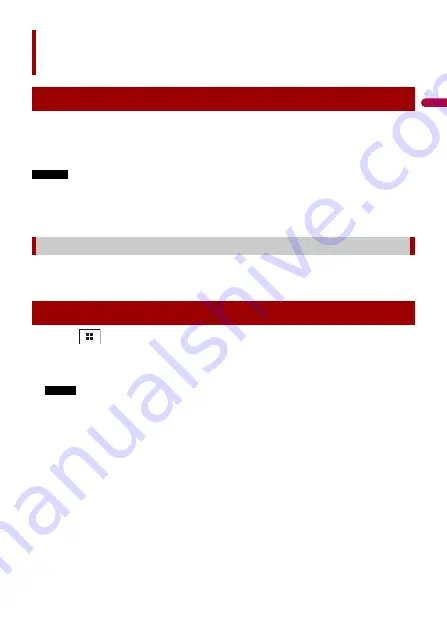
En
gl
ish
- 19 -
For improved Digital Radio reception, make sure a Digital Radio aerial with phantom
power input (active type) is used. Pioneer recommends using AN-DAB1 (sold separately)
or CA-AN-DAB.001 (sold separately).
Current consumption of Digital Radio aerial should be 100 mA or less.
NOTES
•
High sound quality (nearly as high as for CDs, although it may be reduced in some cases in order to
allow more services to be broadcast)
•
Interference-free reception
•
Some stations perform broadcast testing.
When some station groups support the same station, switches to another station group
that has better reception automatically.
1
Touch .
2
Touch [DAB].
The Digital Radio screen appears.
NOTE
The service list will be automatically updated when the Digital Radio function is started for the first
time. If the update succeeds, the station listed at the top of the service list will be automatically
tuned in to.
Digital Radio
Digital Radio tuner operations
MFN support
Starting procedure






























