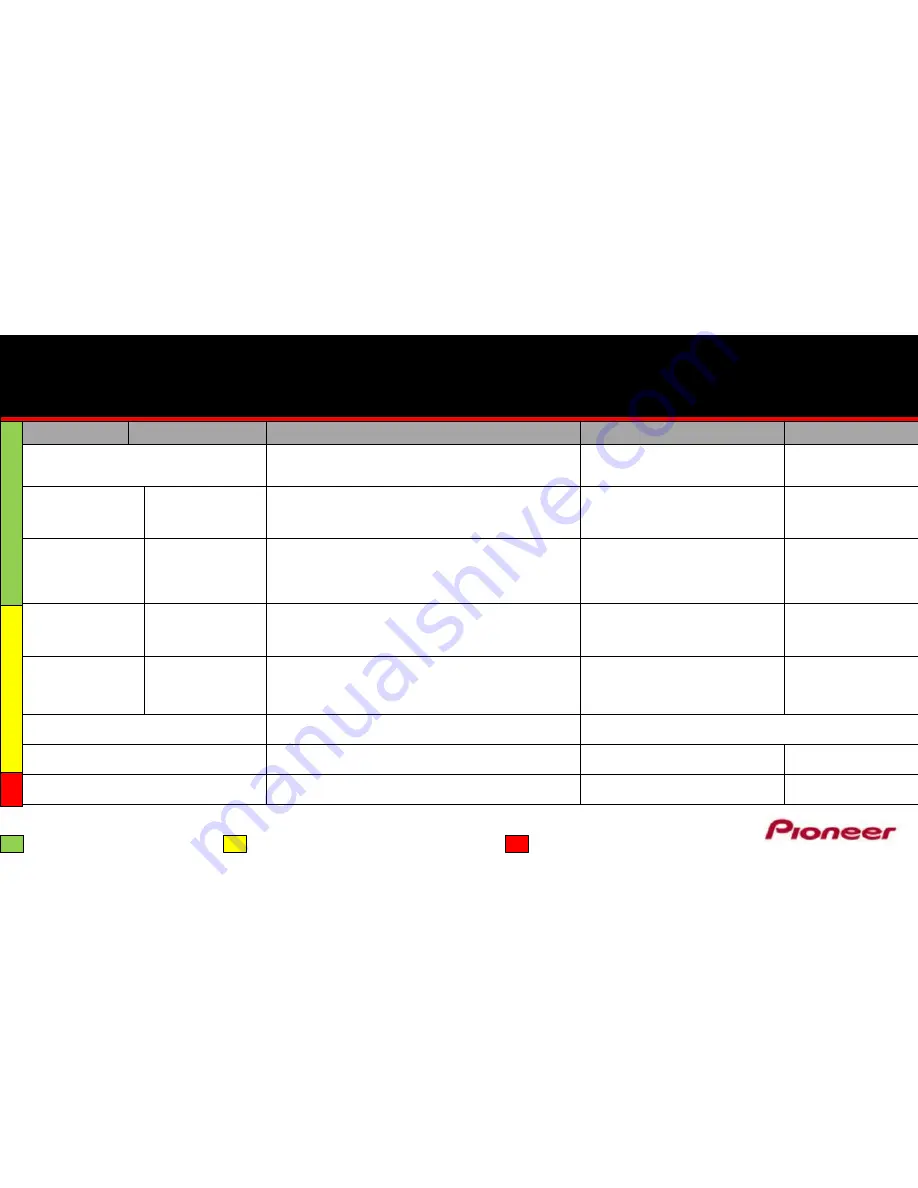
Mode Switch & FW Update Conditions
Right LED
Left LED
Right Side Push Button
SGX-CA500
FW Updater tool
L, R or L&R Green
Pedaling Mode
N/A
Sensors are in Pedaling Mode
Push Button has no function
Mode Switch L, R, or L&R to Single or
Dual ANT+
Will Update Sensors to Latest firmware
N/A
Sensors must be in ANT+
Mode
Solid Orange
Dual ANT+
Factory
Solid Orange
Dual ANT+
Factory
Puts Dual L&R into Single ANT+ Modes
Use on 2 bikes / cranks
Pull Batteries and Replace, Spin Crank,
Hold push button for 3 Sec then release
– pg. 23 OM
Mode Switch L, R, or L&R to Single ANT+
or Pedaling Monitor
Enter Ant ID’s into L & R
Blinking Orange
Single ANT+
Factory
Blinking Orange
Single ANT+
Factory
Puts Single L& Single R into Dual ANT+ Mode
Kit Upgrade from Single to Dual
Pull Batteries and Replace, Spin Crank, Hold push button for 3
Sec. release, right blinks green then fast flashing orange, Press 3
Sec again while flashing fast orange then release
– pg. 19 OM
Mode Switch L, R, or L&R to Dual ANT+
or Pedaling Monitor
Enter Ant ID’s into L, R or
L & R
Solid Orange
Dual ANT+
Blinking
Orange
Single ANT+
N/A
Rare, Required a SGX-CA500 to switch the Left Leg to Single
when right side was not in range or battery out leaving Right in
Dual
Mode Switch Both L&R to Dual or Single
ANT+ To Re-Sink Pair
Both must be in same
ANT+ Mode
Blinking Orange
Single ANT+
Solid
Orange
Dual ANT+
N/A
Rare, Required a SGX-CA500 to switch Right Leg to Single while
left leg was out of range or battery out leaving Left In Dual
Right side is in ANT+ Single but must
Mode switch right into ANT+ Single again
to erase last dual Pairing. Then Mode
switch both to desired Mode
N/A
Both must be in same
ANT+ Mode
Blinking Green
N/A
Sensor(s) are in Update Mode. Must complete FW Update
Move away from Wifi Interference
Blinking Red
N/A
Right Side, Left Side Sensor in unknown Dual Mode
N/A
N/A
Solid Red
N/A
Damaged, Send for Service
N/A
N/A
Standard Factory Setting Possibilities
Separated System Firmware update not completed
Service Situation
*
Before Mode Switching, the ANT+ Transmit feature must be off - Menu / Settings / Device












































