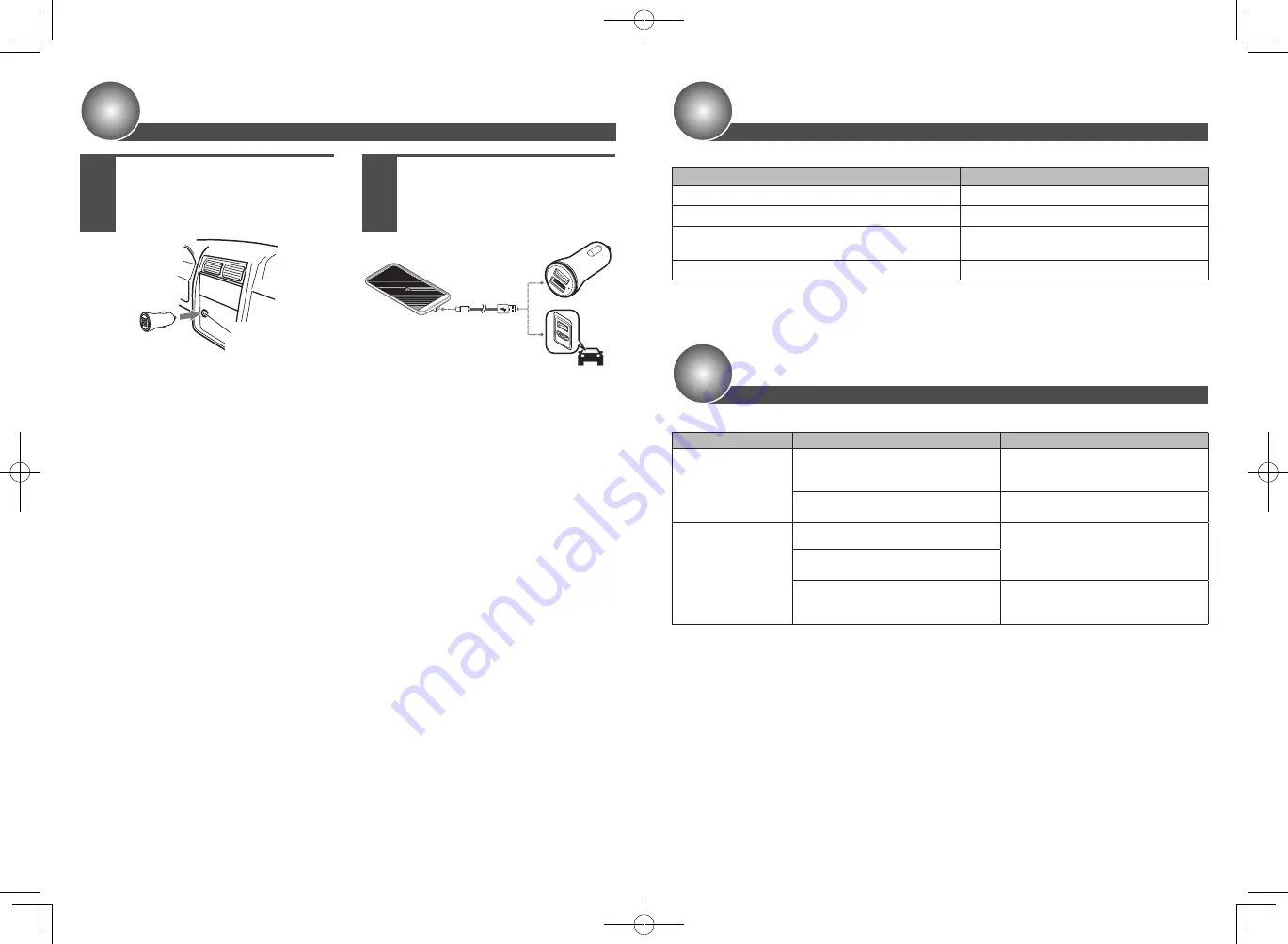
< 7 >
< 8 >
Connecting
1
Insert a commercially
available USB charger into
the vehicle’s cigarette lighter
socket.
Cigarette
lighter socket
Use a USB charger compatible with Quick
Charge 2.0 to perform quick charging. Quick
charging may not be possible with a charging
port fitted to the vehicle as standard or a USB
charger with an insufficient voltage/current
because USB output equivalent to the product
input specification is required.
2
Connect the USB input port
of this product and the USB
charger with the supplied
USB Type-C Cable.
When inserting the USB connector into this
product, insert it until you hear a click. When
the cable is connected, the LED lights blue.
For details on the LED illumination status, see
“Product Status Display”.
Product Status Display
Troubleshooting
Check the following information before sending the product in for service.
Symptom
Cause
Action
LED does not light or
flash.
The USB cable may have a loose connection
or a broken wire.
Reconnect the USB cable and check that
the LED of this product lights or flashes
blue.
The connection of the USB charger is poor. Reinsert the USB charger into the cigarette
lighter socket.
Wireless charging is not
performed even though
a smartphone is placed.
The smartphone cover is obstructive.
Remove the smartphone cover or disc and
place the smartphone on this product.
A metal smartphone cover or disc for a
magnetic smartphone holder is attached.
The smartphone is a device that is not
compliant with the Qi wireless charging
standard.
Use a smartphone device that is
compatible with Qi wireless charging.
The product status is indicated by the color and lighting/flashing state of the LED.
Status
Display
Waiting to charge / charging complete
Solid blue
Charging
Flashing blue (slowly)
Foreign material detected or
incompatible smartphone detected
Solid yellow
High temperature error or overvoltage detected
Flashing red






















